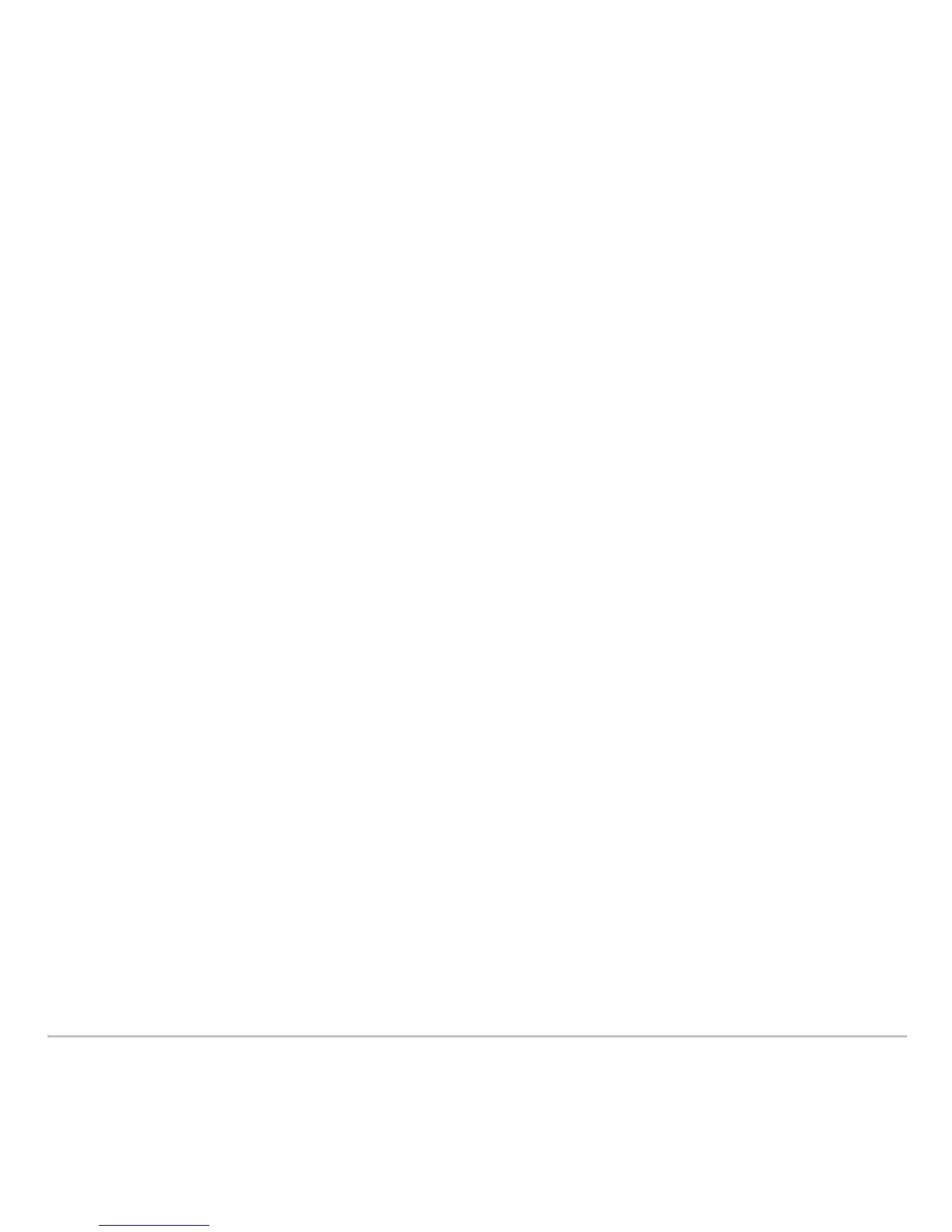Getting Started 64
If you set Split 1 App and Split 2 App to the same nongraphing App or to the same
graphing App with Number of Graphs set to 1, the TI-89 Titanium exits split-screen mode
and displays the App in full-screen mode.
Selecting the active App
Selecting the active App Selecting the active App
Selecting the active App
In split-screen mode, only one App can be active at a time.
• To switch between active Apps, press 2a.
• To open a third App, press O and select the App. This App replaces the active
split-screen App.
Exiting split-screen mode
Exiting split-screen modeExiting split-screen mode
Exiting split-screen mode
Exit split-screen mode in any of the following ways:
• Press 2 K to close the active App and display the full-screen view of the other
open App.
• If the Apps desktop is turned off, pressing 2 K replaces the active split-screen
App with the calculator Home screen. Pressing 2K again turns off the split-
screen mode and displays the calculator Home screen in full-screen mode.
• Select Split Screen on Page 2 of the MODE dialog box, set split-screen mode to
FULL, and press ¸.
• Press 2 K twice to display the Apps desktop
More information is available about using split screens. (See the electronic Split Screens
chapter.)
