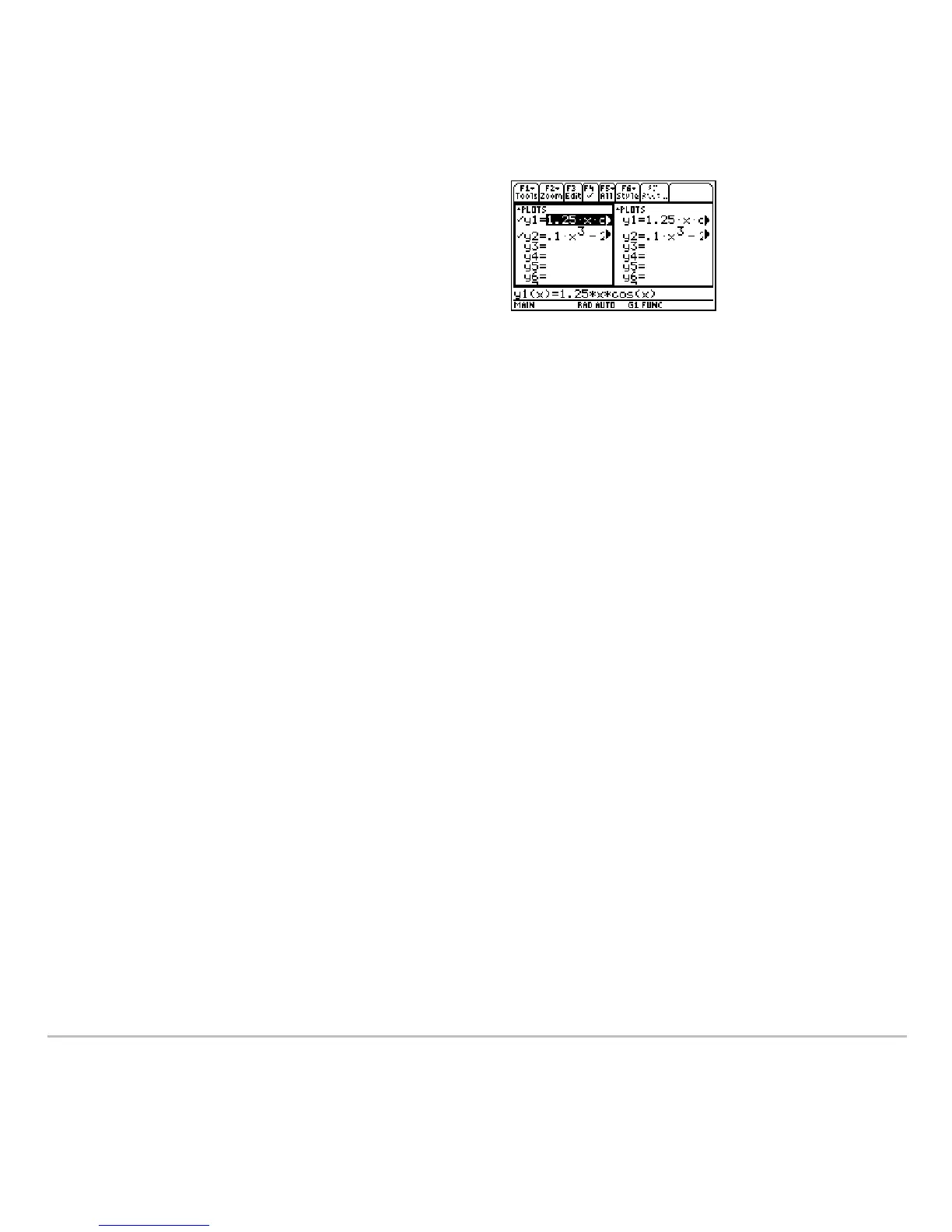Additional Graphing Topics 485
• Suppose Graph 1 and Graph 2 are set for function graphing. Although both sides
show the same function list, you can select (Ÿ) different functions for graphing
Note: If you make a change on the active Y= Editor (redefine a function, change a style,
etc.), that change is not reflected on the inactive side until you switch to it.
Using a Split Screen
Using a Split ScreenUsing a Split Screen
Using a Split Screen
For more complete information about split screens, refer to Split Screens.
• To switch from one graph side to the other, press 2a (second function of
O).
• To display different applications:
- Switch to the applicable graph side and display the application as you normally
would.
– or –
- Use 3 to change
Split 1 App and/or Split 2 App.
• To exit two-graph mode:
• When both sides use the same graphing
mode, each side shows the same function
list.
- You can use † to select different
functions and stat plots (indicated
by Ÿ) for each side.
- If you set a display style for a
function, that style is used by both
sides.2 ˆ