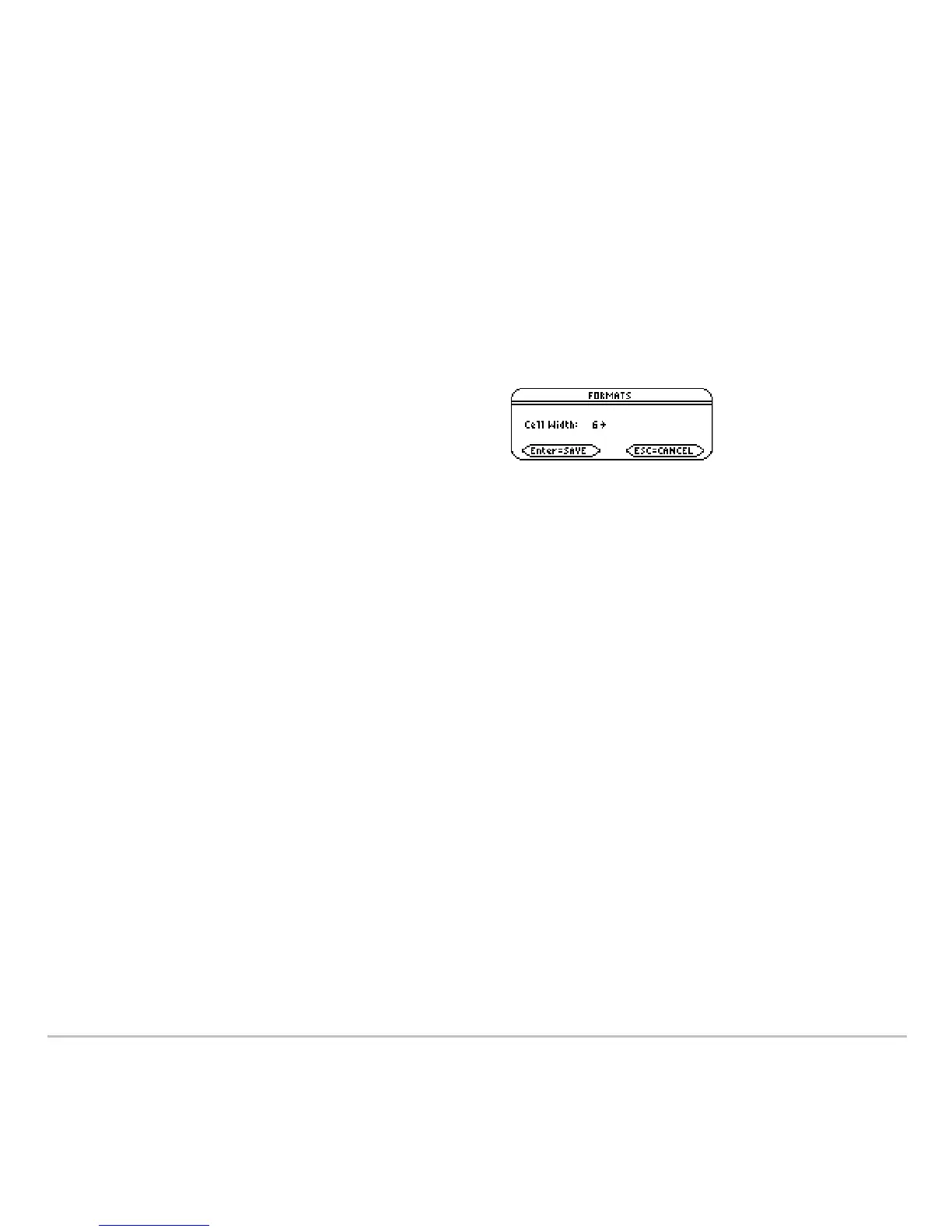Tables 461
Changing the Cell Width
Changing the Cell WidthChanging the Cell Width
Changing the Cell Width
Cell width determines the maximum number of digits and symbols (decimal point, minus
sign, and “í” for scientific notation) that can be displayed in a cell. All cells in the table
have the same width.
Note: By default, the cell width is 6.
3. Move the cursor to highlight a number and press ¸. (For single-digit numbers,
you can type the number and press ¸.)
4. Press ¸ to close the dialog box and update the table.
How Numbers Are Displayed in a Cell
How Numbers Are Displayed in a CellHow Numbers Are Displayed in a Cell
How Numbers Are Displayed in a Cell
Whenever possible, a number is shown according to the currently selected display
modes (Display Digits, Exponential Format, etc.). The number may be rounded as
necessary. However:
To change the cell width from the
Table
screen:
1. Press ƒ
9
— or —
@¹ Í
2. Press B or A to display a menu of valid
widths (
3–12).
