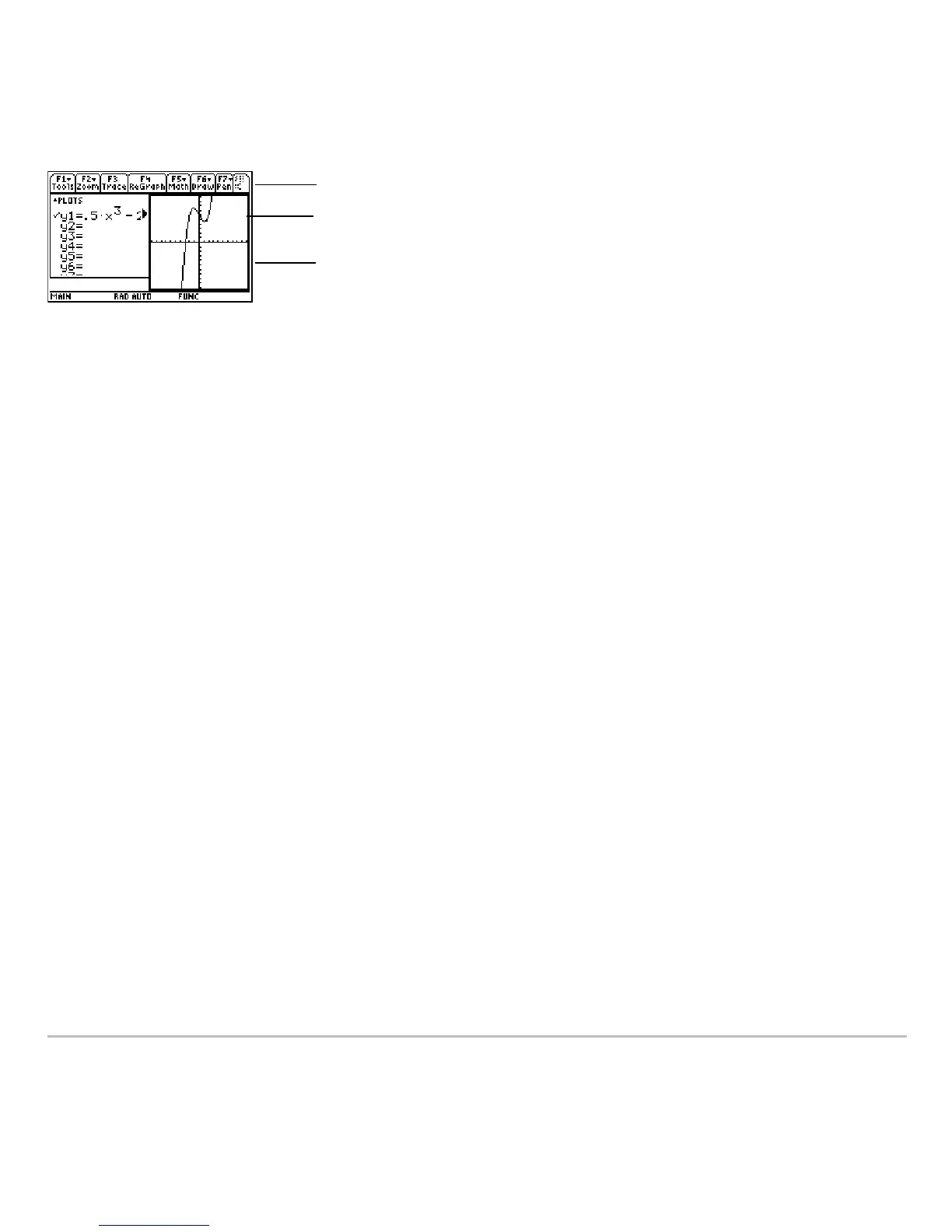Split Screens 513
Opening a Different Application
Opening a Different ApplicationOpening a Different Application
Opening a Different Application
If you select an application that is already displayed, the calculator switches to that
application.
Note: In two-graph mode, described in Additional Graphing Topics, the same application
can be in both parts of a split screen.
Method 1: 1. Use 2a to switch to the application you
want to replace.
2. Use O or 8 (such as 8$) to select
the new application.
Method 2: 3. Press 3 and then „.
4. Change
Split 1 App and/or Split 2 App.
If you set
Split 1 App and Split 2 App to the same
application, the calculator exits the split screen
mode and displays the application full screen.
Toolbar is for Graph screen.
Thick border indicates the Graph
screen is active.
Graph screen does not have an
entry line.
