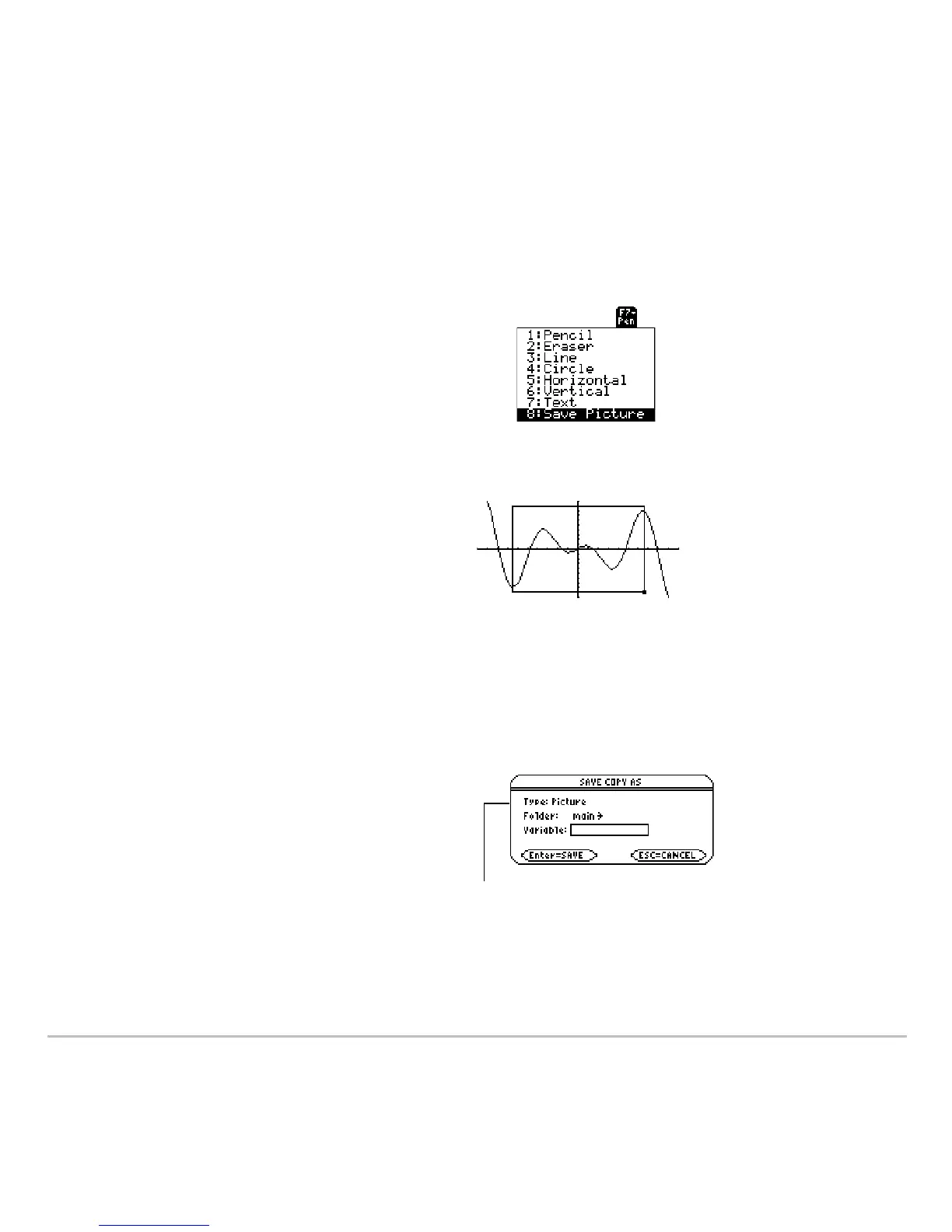Additional Graphing Topics 498
Saving a Portion of the Graph Screen
Saving a Portion of the Graph ScreenSaving a Portion of the Graph Screen
Saving a Portion of the Graph Screen
You can define a rectangular box that encloses only the portion of the Graph screen that
you want to save.
1. @2 ‰
and select
8:Save Picture.
A box is shown around the outer edge
of the screen.
Note: You cannot save a portion of a
3D graph.
2. Set the 1st corner of the box by
moving its top and left sides. Then
press ¸.
Note: Use D and C to move the top or
bottom, and use B and A to move the
sides.
3. Set the 2nd corner by moving the
bottom and right sides. Then press
¸.
4. Specify the folder and a unique
variable name.
5. Press ¸. After typing in an input
box such as
Variable, you must press
¸ twice.
Note: When saving a
portion of a graph, Type
is automatically fixed as
Picture.
