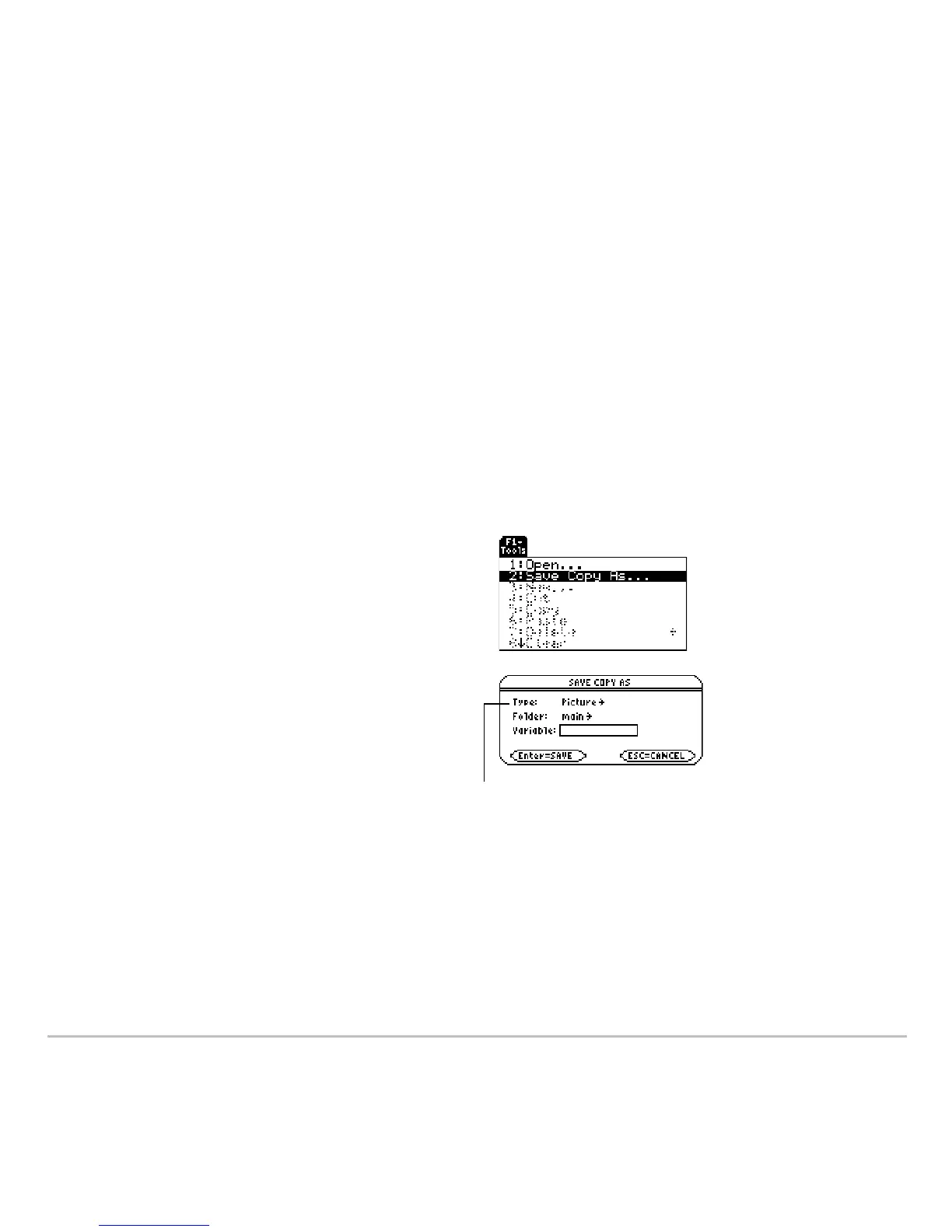Additional Graphing Topics 497
Saving and Opening a Picture of a Graph
Saving and Opening a Picture of a GraphSaving and Opening a Picture of a Graph
Saving and Opening a Picture of a Graph
You can save an image of the current Graph screen in a PICTURE (or PIC) variable.
Then, at a later time, you can open that variable and display the image. This saves the
image only, not the graph settings used to produce it.
Saving a Picture of the Whole Graph Screen
Saving a Picture of the Whole Graph ScreenSaving a Picture of the Whole Graph Screen
Saving a Picture of the Whole Graph Screen
A picture includes any plotted functions, axes, tick marks, and drawn objects. The
picture does not include lower and upper bound indicators, prompts, or cursor
coordinates.
Display the Graph screen as you want to
save it; and then:
1. Press ƒ and select
2:Save Copy As.
2. Specify the type (
Picture), folder, and a
unique variable name.
3. Press ¸. After typing in an input
box such as
Variable, you must press
¸ twice.
Important: By default,
Type = GDB (for graph
database). You must
set Type = Picture.
