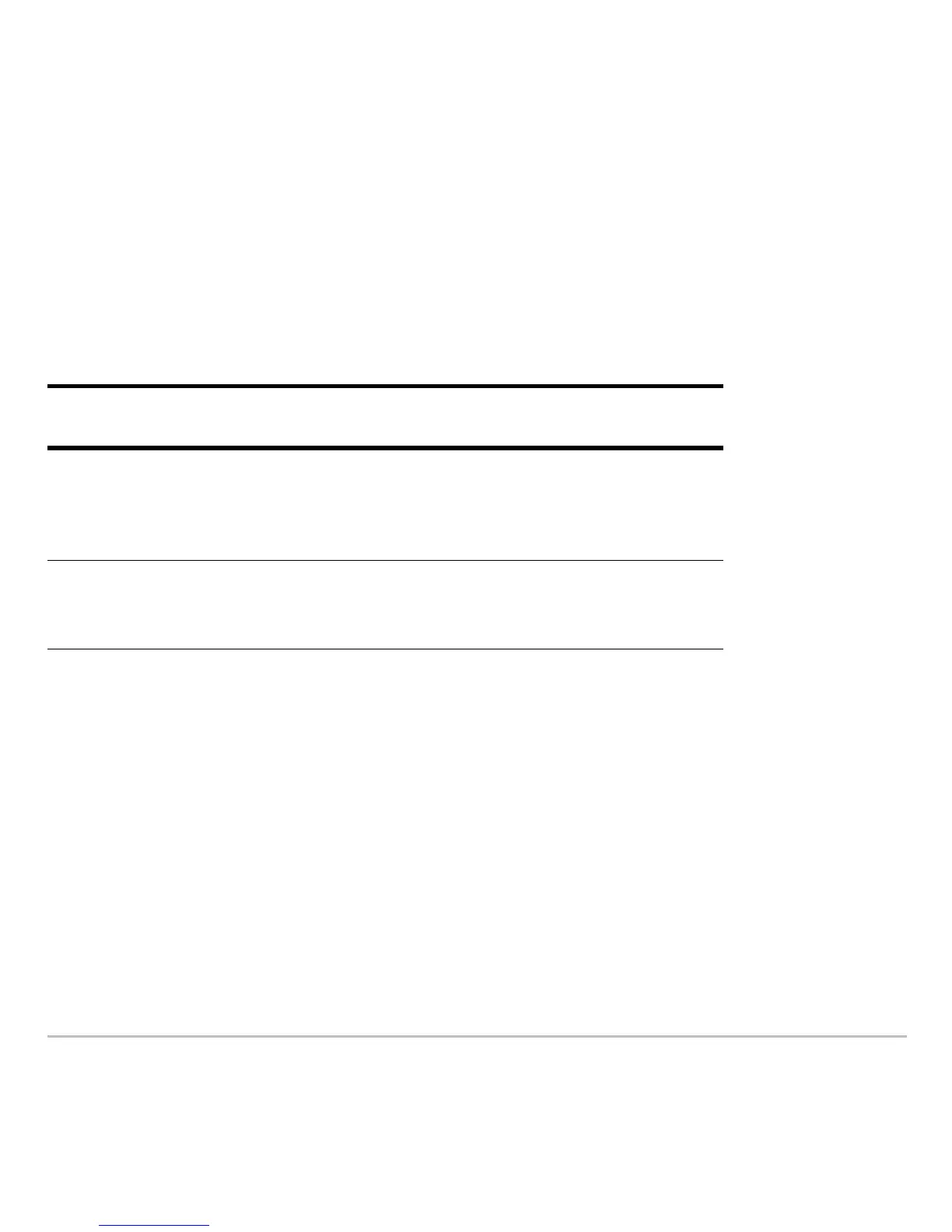Split Screens 510
When You Turn Off the Calculator
When You Turn Off the CalculatorWhen You Turn Off the Calculator
When You Turn Off the Calculator
Turning the calculator off does not exit the split screen mode.
Split-Screen Status Indicators on the Apps Desktop
Split-Screen Status Indicators on the Apps DesktopSplit-Screen Status Indicators on the Apps Desktop
Split-Screen Status Indicators on the Apps Desktop
To return to the Apps desktop, press O. The split-screen status appears at the top of
the Apps desktop with the names of the open Apps and the portions of the screen in
which each App is displayed.
Note: The Apps desktop always appears in the full-screen view.
Method 2: Press 2K twice to display a full-sized Home
screen.
If the calculator is turned off: When you turn the calculator on
again:
When you press
2:
The split screen is still in effect, but the
Home screen is always displayed in
place of the application that was active
when you pressed 2:.
By the Automatic Power Down™
(APD™) feature, or when you
press 8:.
The split screen is just as you left it.
