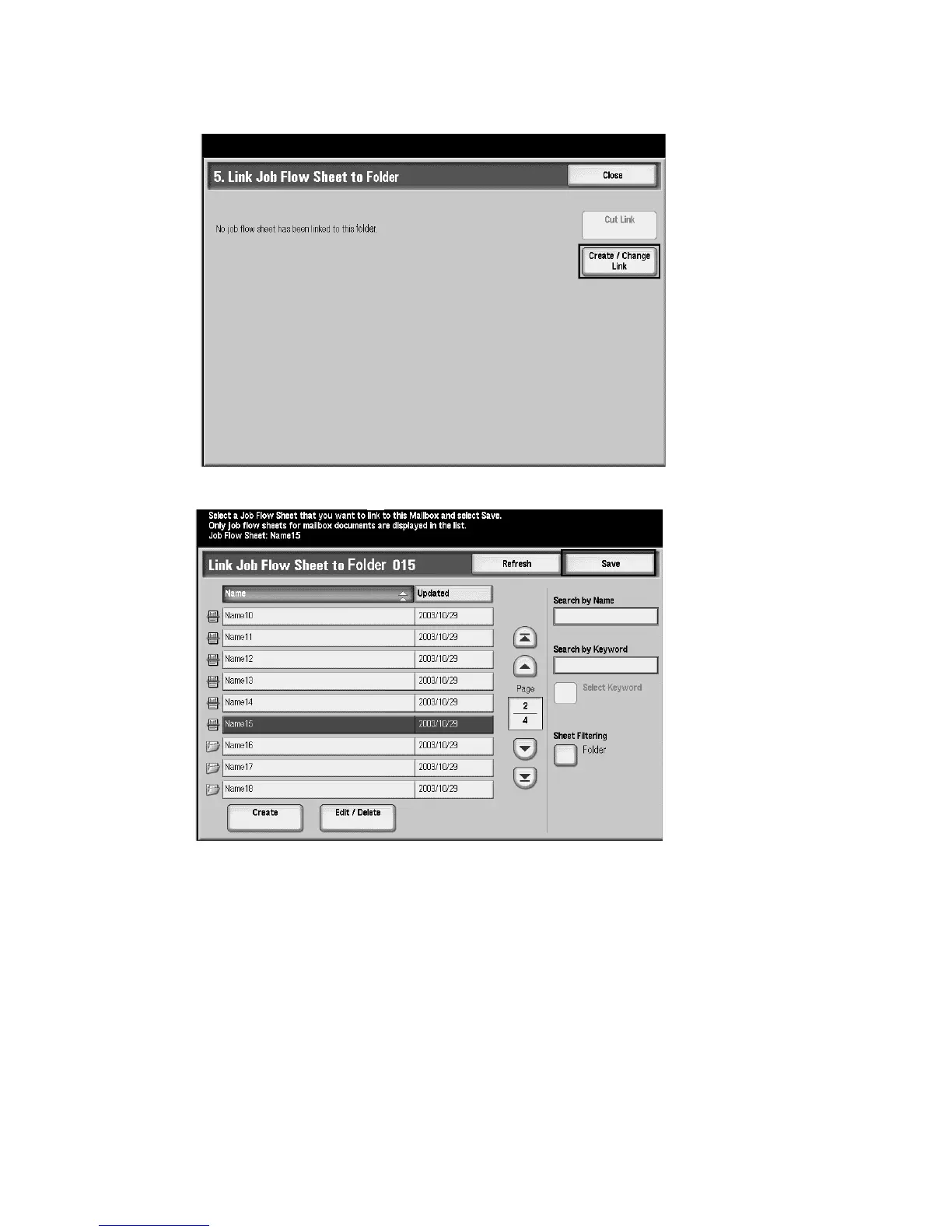Job Flow
Xerox 4112/4127 Copier/Printer 6-13
User Guide
6. At the Link Job Flow to Folder screen, select the Create/Change Link button.
7. Select the Job Flow Sheet that you want to link and then select Save.
8. At the Link Job Flow to Folder screen:
a. You can place a checkmark in Auto Start if you want the Job Flow Sheet to be
automatically executed when a new document is saved to the folder. If you do not
select Auto Start, you will need to press the Start button on the controller to execute
the linked Job Flow Sheet.
