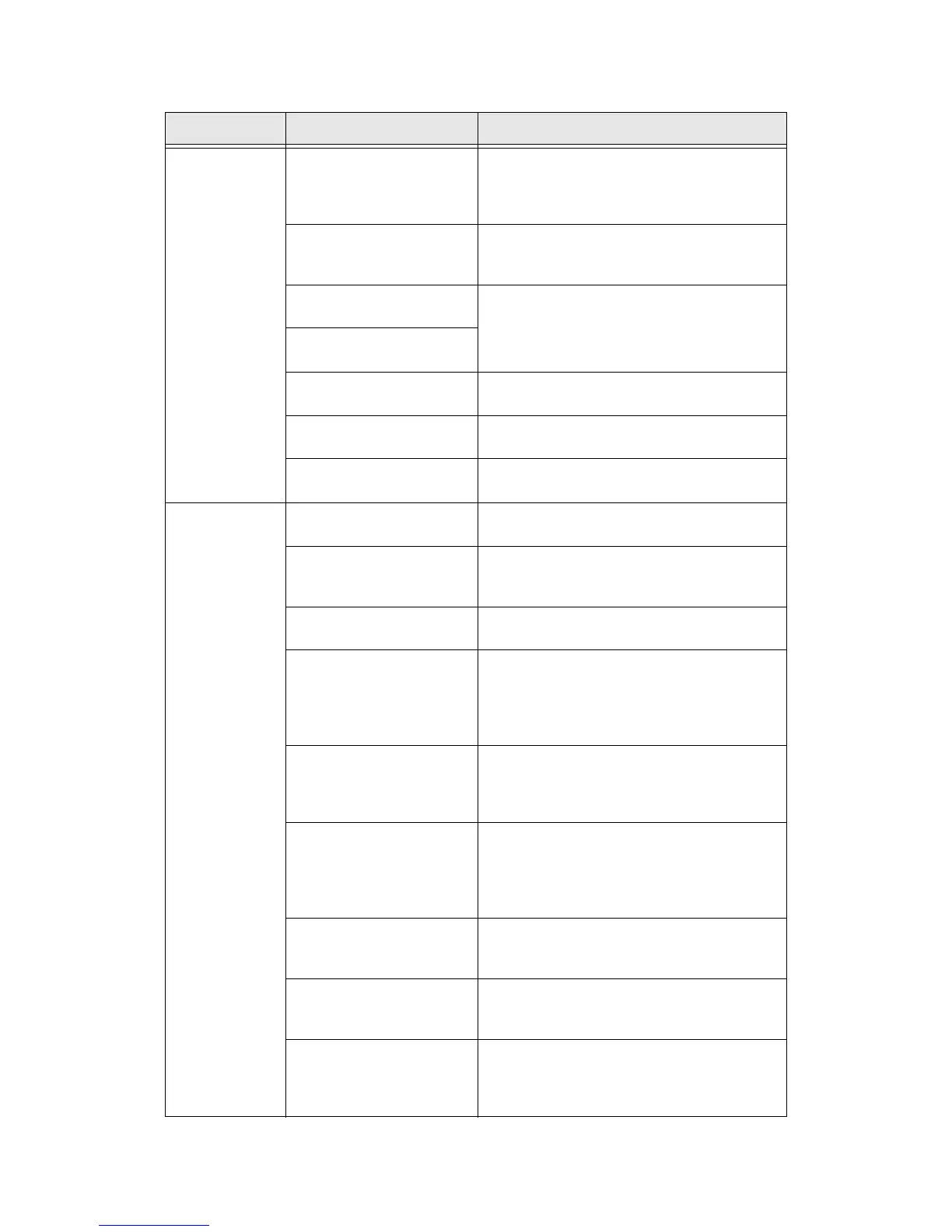Problem Solving
Xerox 4112/4127 Copier/Printer 12-5
User Guide
Copies are not
made at the
desired size.
Is the document scanning
glass or the document cover
dirty?
Clean the document feeder glass or the document
cover.
Refer to Cleaning the Document Cover and
Document Glass on page 11-14.
Is the document made of
highly transparent material
like a transparency?
Place the document on the document glass, and
place a white sheet of paper on top of the
document before making a copy.
Is the document at the correct
position?
Load the document correctly.
Refer to Loading Documents on page 2-1.
Is the document loaded
correctly?
Are the document guides at
the correct position?
Properly set the document guides.
Refer to Loading Documents on page 2-1.
Is the document folded or
bent?
Straighten and properly reset the document.
Refer to Loading Documents on page 2-1.
Is the document a
non-standard size?
Enter the document size.
Refer to Original Size on page 2-25.
Paper is often
jammed or
wrinkled.
Is paper loaded properly in the
paper tray?
Load paper correctly.
Refer to Loading Paper into Trays on page 8-1.
Is the paper tray set properly? To ensure tray closure, Firmly push it in as far as
possible.
Refer to Loading Paper into Trays on page 8-1.
Is the paper damp? Replace with paper from a new ream.
Refer to Loading Paper into Trays on page 8-1.
Is the paper curled? Either turn the paper so that the curl is facing down
in the paper tray, or replace with paper from a new
ream.
Refer to Loading Paper into Trays on page 8-1.
Refer to Curled Output Solutions on page 12-80
Are the paper and paper tray
settings correct?
Make sure the paper and paper tray selected
match the paper size settings.
Refer to “Paper Tray Settings” in the System
Administration Guide.
Are there any torn pieces of
paper still remaining inside the
machine or is there a foreign
object in the machine?
Open the door of the machine or slide out the
paper tray to remove the torn paper or the foreign
object.
Refer to Paper Jams on page 12-41, Loading Paper
into Trays on page 8-1.
Is out-of-spec paper loaded in
the tray?
Replace with paper that meets machine
specifications.
Refer to Loading Paper into Trays on page 8-1.
Is the paper tray loaded past
its maximum fill line?
Load paper in the paper tray so that it does not
exceed the maximum fill line.
Refer to Loading Paper into Trays on page 8-1.
Is the paper guide set
correctly?
Load the paper correctly, and apply the paper
guides lightly.
Refer to Loading Paper into Trays on page 8-1,
Change/Confirm the Tray Settings on page 8-14.
Symptoms Check Remedy
