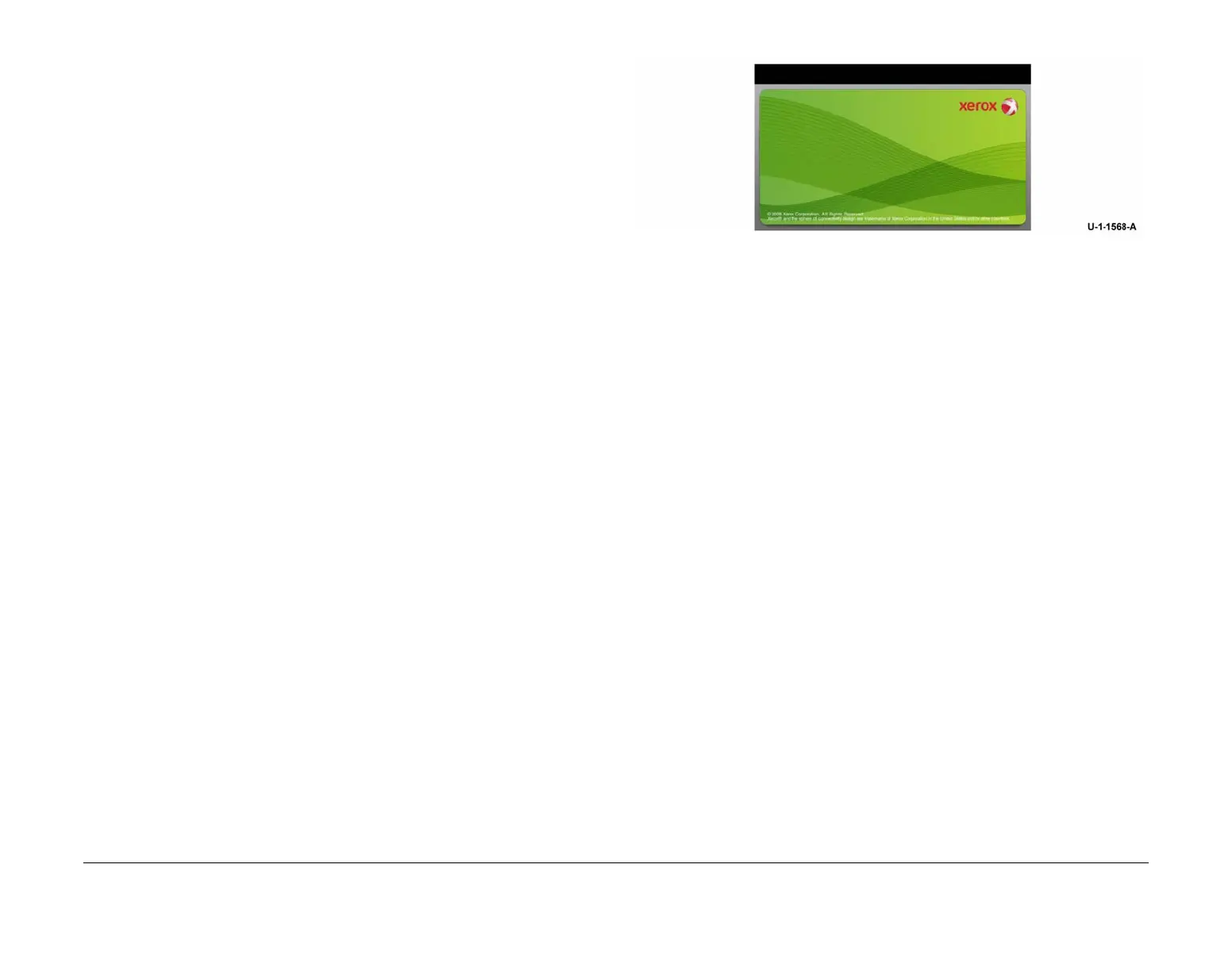February 2013
1-4
ColorQube® 9303 Family
SCP 3
Service Call Procedures
SCP 3 Fault Analysis
Use SCP 3 Fault Analysis to identify a fault.
Procedure
WARNING
Isolate the machine from the customers network before performing tasks that do not
need network access. Isolating the machine will prevent remote diagnostic access, GP
47.
If an error message or fault code appears, go to the relevant RAP. If necessary refer to OF 4
Status Codes and Messages RAP.
Check the fault history. Refer to GP 2 Fault Codes and History Files. If necessary, go to the rel-
evant RAP.
Check if a Service Code is displayed on the Machine Information tab on the user interface,
refer to OF 12 Service Codes RAP. If necessary, perform OF 12 Service Codes RAP.
To check for Power on Self Test (POST) errors. Refer to OF 16 Post Error RAP.
If a fault code is not displayed use the machine in all modes until the fault is found. Use the list
that follows to find the correct procedure for the machine fault. When the fault is cleared, go to
SCP 4 Subsystem Maintenance, then SCP 5 Final Actions.
• Power Up Problems
• Sleep Mode Problems
• User Interface Problems
• Messages
• Image Quality Problems
• DADH Problems
• Paper Supply and Paper Feed Problems
• OCT Problems
• LCSS Problems
• HVF, HVF BM, Inserter and Tri-Folder Problems
• Fax Problems
• Other Problems
• Additional Information
Power Up Problems
• Go to the OF 3 Unresponsive Machine RAP if the machine has any of the faults that fol-
low:
– The machine will not power up.
– There is no information on the user interface.
– There is no LED illumination on the user interface.
– All the panel lights are on, the UI touch screen is illuminated and the machine then
powers off.
– The UI touch screen repeatedly cycles back to the install wizard screen.
• If the UI display stops on the splash screen, Figure 1, go to OF 16 POST Error RAP.
Figure 1 Splash screen
• If the UI displays ‘The machine is not available’ or the machine does not come to a ‘Ready
to scan your job’ state. Go to the OF 5 Boot Up Failure RAP.
Sleep Mode Problems
• If the machine fails to enter or exit sleep mode, go to the OF 7 Sleep Mode RAP.
User Interface Problems
• Go to the OF 3 Unresponsive Machine RAP if the machine has the faults that follow:
– The machine is silent.
– There is no information on the user interface.
– There is no LED illumination on the user interface.
• If the user interface is not illuminated or fails to respond correctly, go to OF 2 UI Touch
Screen Failure RAP.
• If the user interface is illuminated, but there is no information, go to the 02-321-00 XEIP
Browser Dead RAP.
• If the UI is offset, corrupted or has a problem selecting features, refer to GP 32 User Inter-
face Panel Diagnostics, check panel calibration and the UI functions.
Messages
• If a message is displayed, but not a fault code, go to OF 4 Status Code and Message
RAP.
Image Quality Problems
• Go to the IQ 1 Image Quality Entry RAP.
DADH Problems
• If the DADH does not detect the documents in the DADH input tray, go to 05B DADH Doc-
ument Sensor Failure RAP.
• If the DADH has a fault, but not a fault code, go to the 05A DADH Other Faults RAP.
• If the DADH has detected a document of the wrong size. Perform the procedures that fol-
low:
– 62A Scanning Document Size RAP.
– 05-257-00 Unknown Document Size RAP.
Paper Supply and Paper Feed Problems
• For the paper supply faults that do not have a fault code, perform the relevant procedures
that follow:
– 71A Tray 1 Empty RAP.
