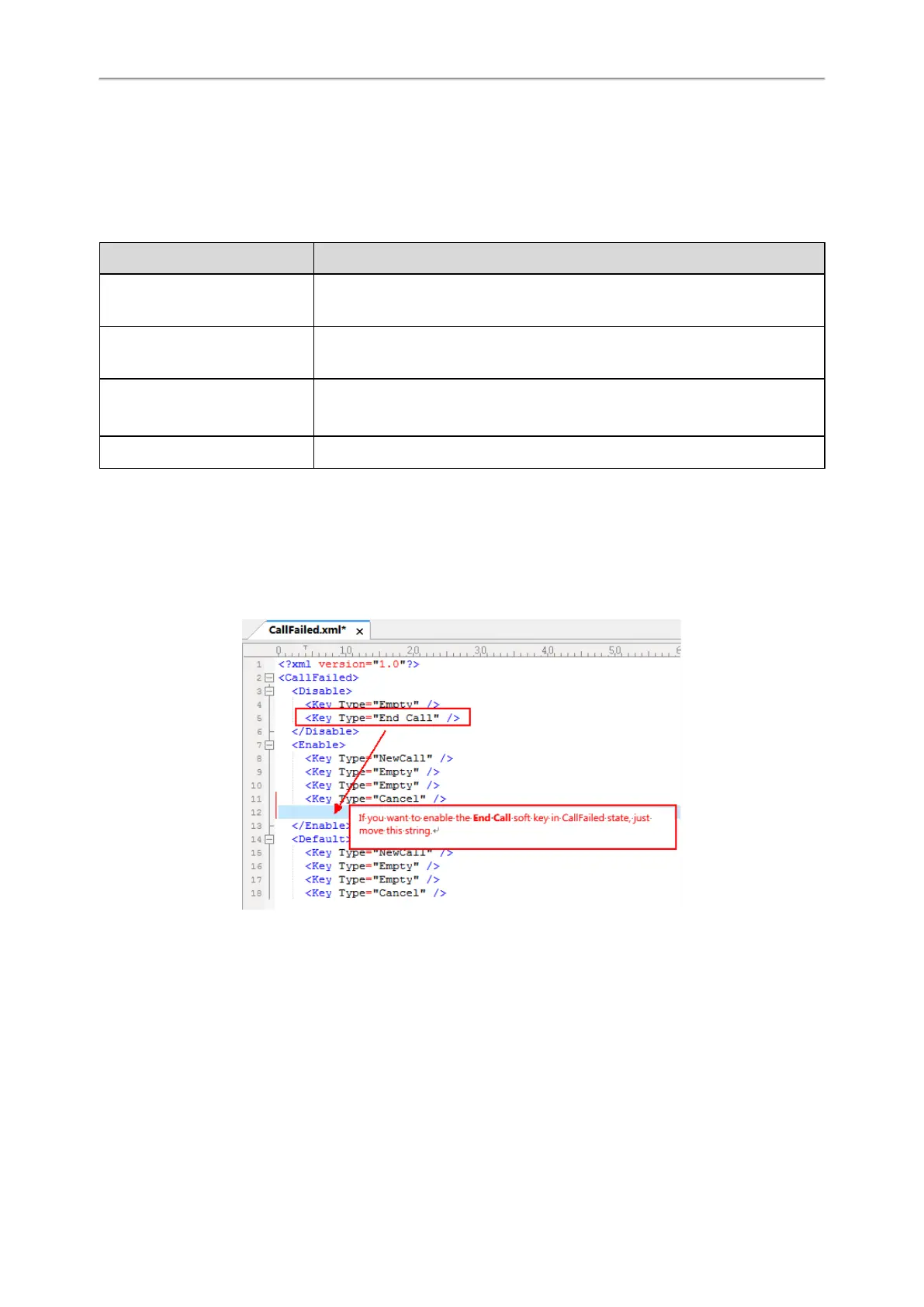Administrator’s Guide for SIP-T58V/T58A/T56A/CP960 IP Phones
112
Softkey Layout File Elements and Attributes
Customizing Softkey Layout File
Softkey Layout File Elements and Attributes
The following table lists the elements and attributes you need to understand in the softkey layout file. We recommend
you do not edit these elements and attributes.
Elements & Attributes Description
<Disable>
</Disable>
Specify the disabled soft key list.
The phone screen will not display the disabled soft keys.
<Enable>
</Enable>
Specify the enabled soft key list.
The phone screen will display the enabled soft keys.
<Default>
</Default>
Specify the default soft key list.
The phone screen displays these soft keys by default.
<Key Type=" "/> Specify the soft key type.
Customizing Softkey Layout File
1. Open the template file.
2. For each soft key that you want to enable, move the string from the disabled soft key list to enabled soft key list in
the file or replace the Empty in the enabled soft key list. The More soft key appears when more than 4 soft keys are
enabled.
The following shows a portion of the softkey layout file “CallFailed.xml”:
3. For each soft key that you want to disable, just move the string from the enabled soft key list to disabled soft key
list.
The following shows a portion of the softkey layout file “CallFailed.xml”:
