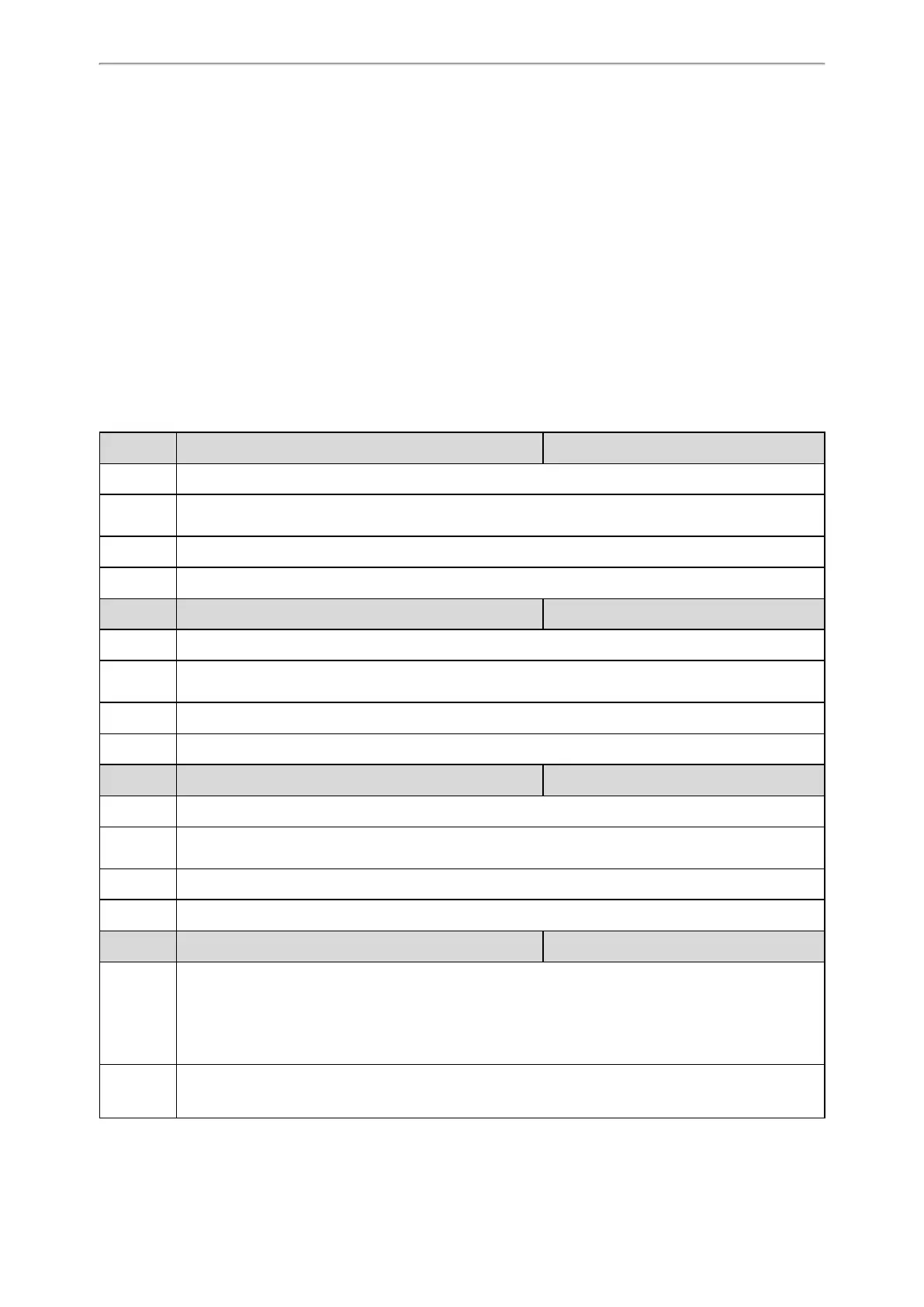Advanced Features
379
XML Browser
XML browser simply means that the phone screen display can be managed by external applications. The XML browser
feature allows users to develop and deploy custom services which meet user’s functional requirements on the server.
Users can customize practical applications, such as weather report, stock information, Google search, news service, and
so on.
To use the XML browser feature, you must configure an XML browser key in advance.
For more information on XML browser, refer to Yealink IP Phones XML Browser Developer's Guide.
Topic
XML Browser Configuration
XML Browser Configuration
The following table lists the parameters you can use to configure XML browser.
Parameter push_xml.server <y0000000000xx>.cfg
Description It configures the address of the push XML server.
Permitted
Values
IP address
Default Blank
Web UI Features->Remote Control->Push XML Server IP Address
Parameter push_xml.block_in_calling <y0000000000xx>.cfg
Description It enables or disables the phone to block XML applications during a call.
Permitted
Values
0-Disabled
1-Enabled
Default 0
Web UI Features->Remote Control->Block XML in Calling
Parameter push_xml.sip_notify <y0000000000xx>.cfg
Description It enables or disables the phone to process the push XML via SIP NOTIFY message.
Permitted
Values
0-Disabled
1-Enabled
Default 0
Web UI Features->Remote Control->SIP Notify
Parameter features.xml_browser.loading_tip.delay <y0000000000xx>.cfg
Description
It configures the time (in milliseconds) to wait for the phone to display the loading tip.
If the phone doesn’t finish loading an XML page within the specified time, The tip, “Loading, please wait”
appears on the LCD screen.
Note: It is not applicable to ImageScreen Object and ImageMenu Object.
Permitted
Values
Integer from 0 to 50000
If it is set to 0, the loading tip feature is disabled.
