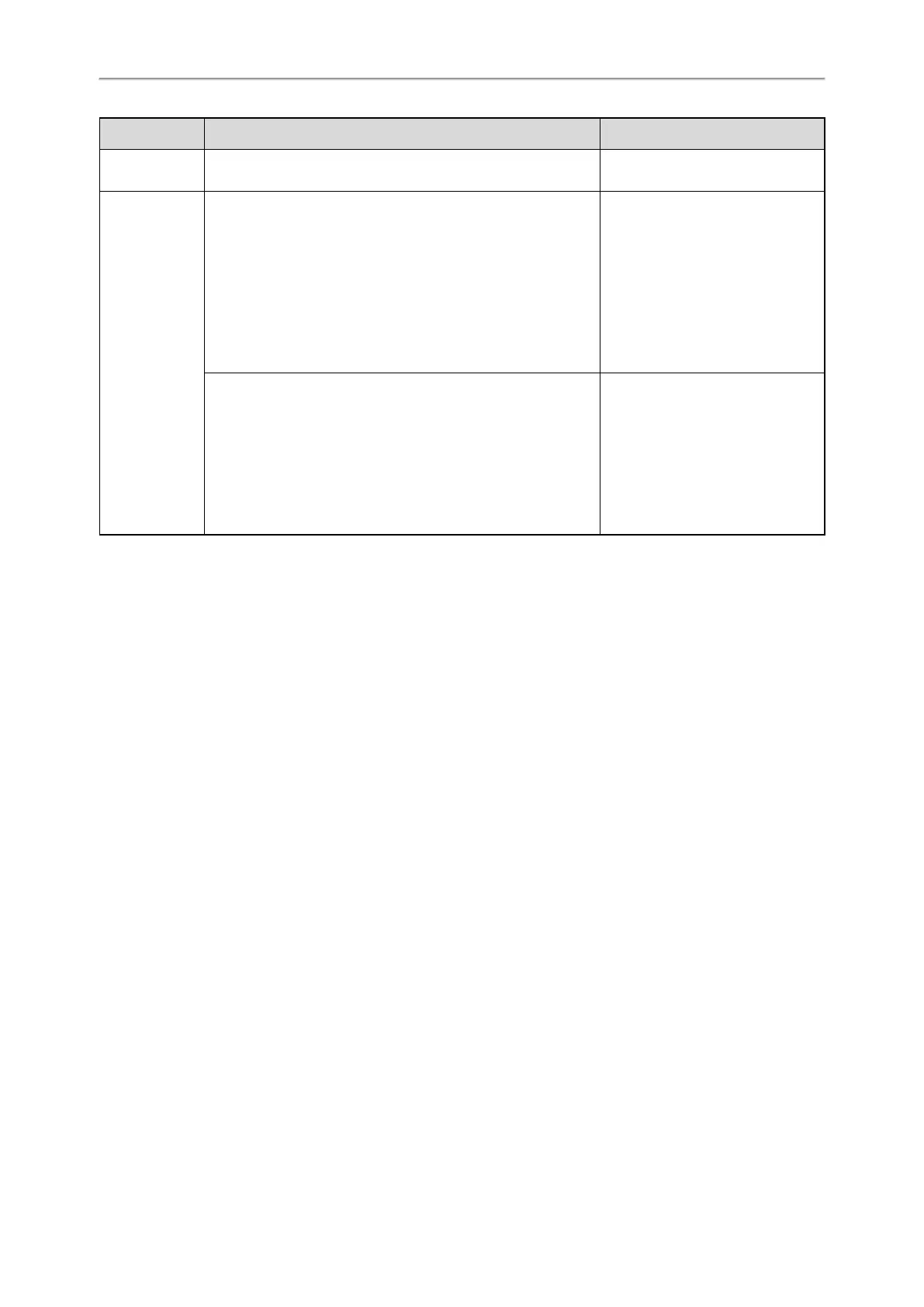Administrator’s Guide for SIP-T58V/T58A/T56A/CP960 IP Phones
200
Template Element Valid Values
between <Telephone> and</Tele-
phone>
Menu.xml
<MenuItem>
<Name>Department</Name>
<URL>Department URI</URL>
</MenuItem>
Add a contact department/group
file:
Specify the department/group
name between <Name> and
</Name>;
Specify the department/group
access URL between <URL>
and</URL>
<SoftKeyItem>
<Name>#</Name>
<URL>http://10.2.9.1:99/Department.xml</URL>
</SoftKeyItem>
Specify a department/group file for
a key:
Specify *key, # key or digit key
between <Name> and </Name>;
Specify the department/group
access URL between <URL>
and</URL>
Customizing Remote Phone Book File
1. Add contacts in a Department.xml file. Each starts on a new line.
For example,
<DirectoryEntry>
<Name>Lily</Name>
<Telephone>123456</Telephone>
</DirectoryEntry>
<DirectoryEntry>
<Name>Jim</Name>
<Telephone>654321</Telephone>
</DirectoryEntry>
2. You can create multiple department.xml files, rename these files and specify multiple contacts in these files. For
example, Market.xml with contact Lily and Jim, Propaganda.xml with other contacts and so on.
3. Save these files and place them on the provisioning server.
4. Copy the department files URLs and specify them in the Menu.xml file.
For example,
<MenuItem>
<Name>Market</Name>
<URL>http://192.168.0.1:99/Market.xml</URL>
</MenuItem>
<SoftKeyItem>
<Name>1</Name>
