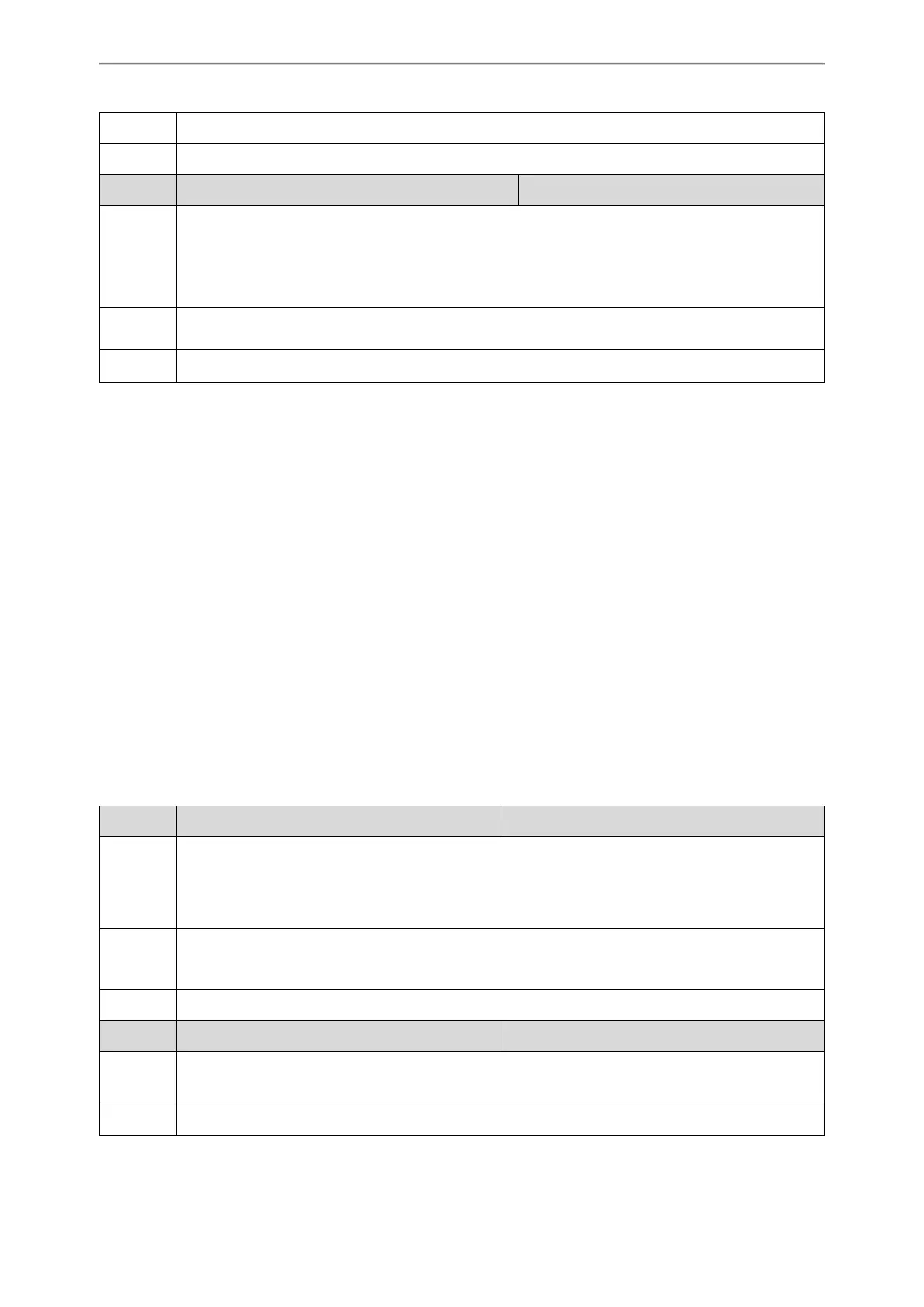Phone Customization
153
Values
Default 500
Parameter features.power_saving.power_led_flash.off_time <y0000000000xx>.cfg
Description
It configures the period of time (in milliseconds) when the power LED indicator is off in the power-saving
mode.
If it is set to 0, the power LED indicator will be on when the IP phone enters the power-saving mode.
Note: It is only applicable to T58V/T58A/T56A phones.
Permitted
Values
0, Integer from 100 to 10000
Default 3000
USB Port Lock
You can lock the USB port on Yealink phones.
The top USB port on the T58V/A supports the USB Camera feature.
The following features are not available when you disable the USB port:
l USB camera for video calls on T58V/A - no near-site video
l USB recording
l USB flash drive
l USB headset
l USB charging devices on CP960
l Using Handsets with T58V/T58A/T56A Phones
Topic
USB Port Lock Configuration
USB Port Lock Configuration
The following table lists the parameters you can use to configure USB port lock.
Parameter
static.usb.power.enable
[1]
<y0000000000xx>.cfg
Description
It enables or disables the USB port.
Note: For T58V/A phones, this parameter only applies to the rear USB port. So if you want to disable all
USB ports for the T58V/A phones, you need to set "static.usb.power.enable" and "stat-
ic.camera.function.enable" to 0 (Disabled).
Permitted
Values
0-Disabled, the phone does not provide power to the USB port and not detect USB devices attached to
the USB port.
1-Enabled
Default 1
Parameter
static.usbdisk.function.enable
[1]
<y0000000000xx>.cfg
Description
It enables or disables the USB flash drive feature.
Note: It works only if "static.usb.power.enable" is set to 1 (Enabled).
Permitted 0-Disabled, the phone cannot detect the USB flash drive attached to the rear USB port. Users cannot tap
