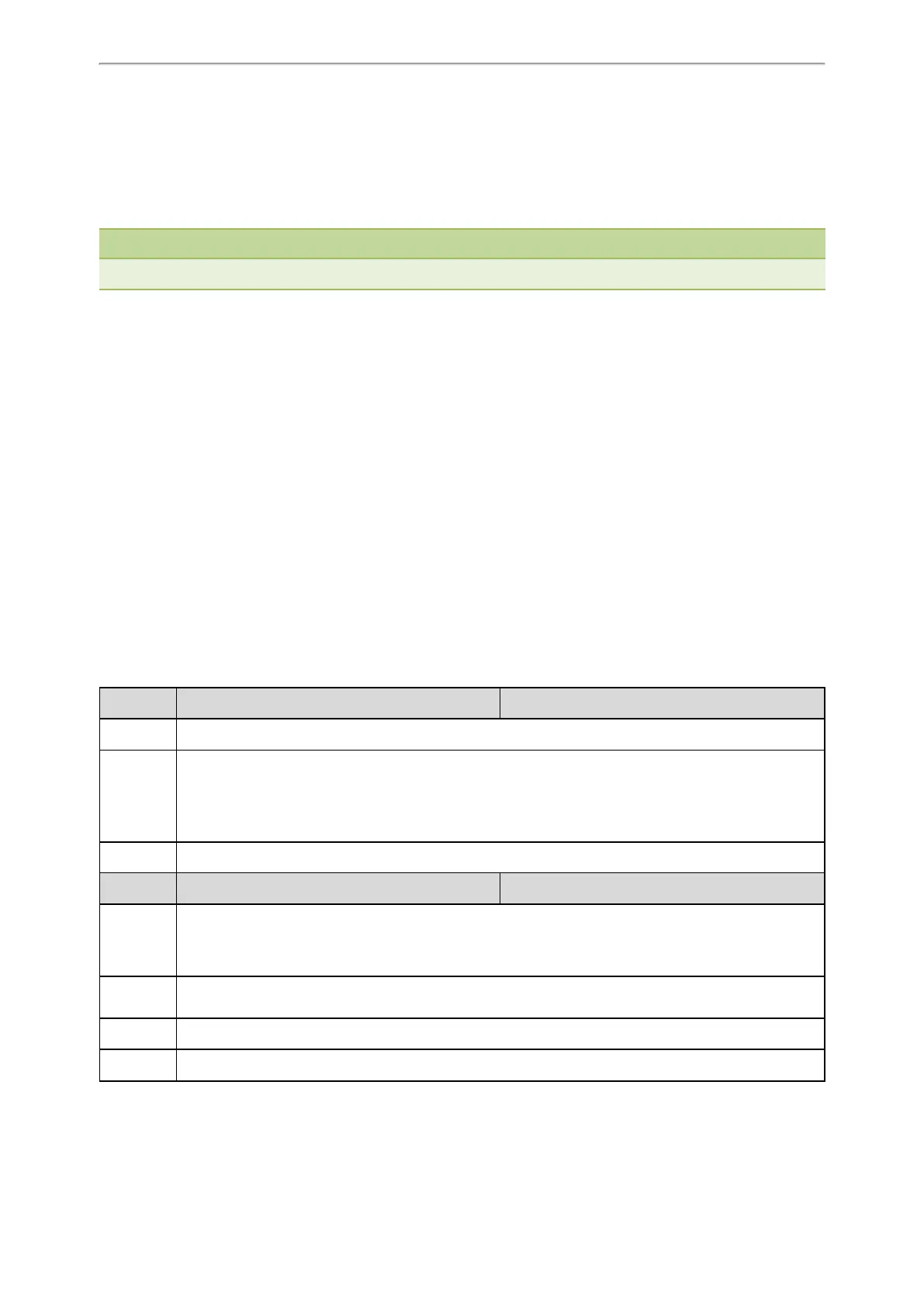Troubleshooting Methods
443
1. Click Settings->Upgrade.
2. Click Reset to Factory in the Reset to Factory field.
The web user interface prompts the message “Do you want to reset to factory?”.
3. Click OK to confirm the resetting.
The phone will be reset to factory successfully after startup.
Note
Reset of your phone may take a few minutes. Do not power off until the phone starts up successfully.
Resetting the IP phone to Custom Factory Settings
After you enable the custom factory feature, you can import the custom factory configuration file, and then reset the
IP phone to custom factory settings.
Procedure
1. From the web user interface, click Settings->Configuration.
2. In the Import Factory Configuration block, click Browse to locate the custom factory configuration file from your
local system.
3. Click Import.
4. After custom factory configuration file is imported successfully, you can reset the IP phone to custom factory set-
tings.
Topic
Custom Factory Configuration
Custom Factory Configuration
The following table lists the parameters you can use to configure custom factory.
Parameter static.features.custom_factory_config.enable <y0000000000xx>.cfg
Description It enables or disables the Custom Factory Configuration feature.
Permitted
Values
0-Disabled
1-Enabled, Import Factory Configuration item will be displayed on the IP phone's web user interface at
the path Settings->Configuration. You can import a custom factory configuration file or delete the user-
defined factory configuration via web user interface.
Default 0
Parameter static.custom_factory_configuration.url <y0000000000xx>.cfg
Description
It configures the access URL of the custom factory configuration files.
Note: It works only if “static.features.custom_factory_config.enable” is set to 1 (Enabled) and the file
format of custom factory configuration file must be *.bin.
Permitted
Values
URL within 511 characters
Default Blank
Web UI Settings->Configuration->Import Factory Configuration
