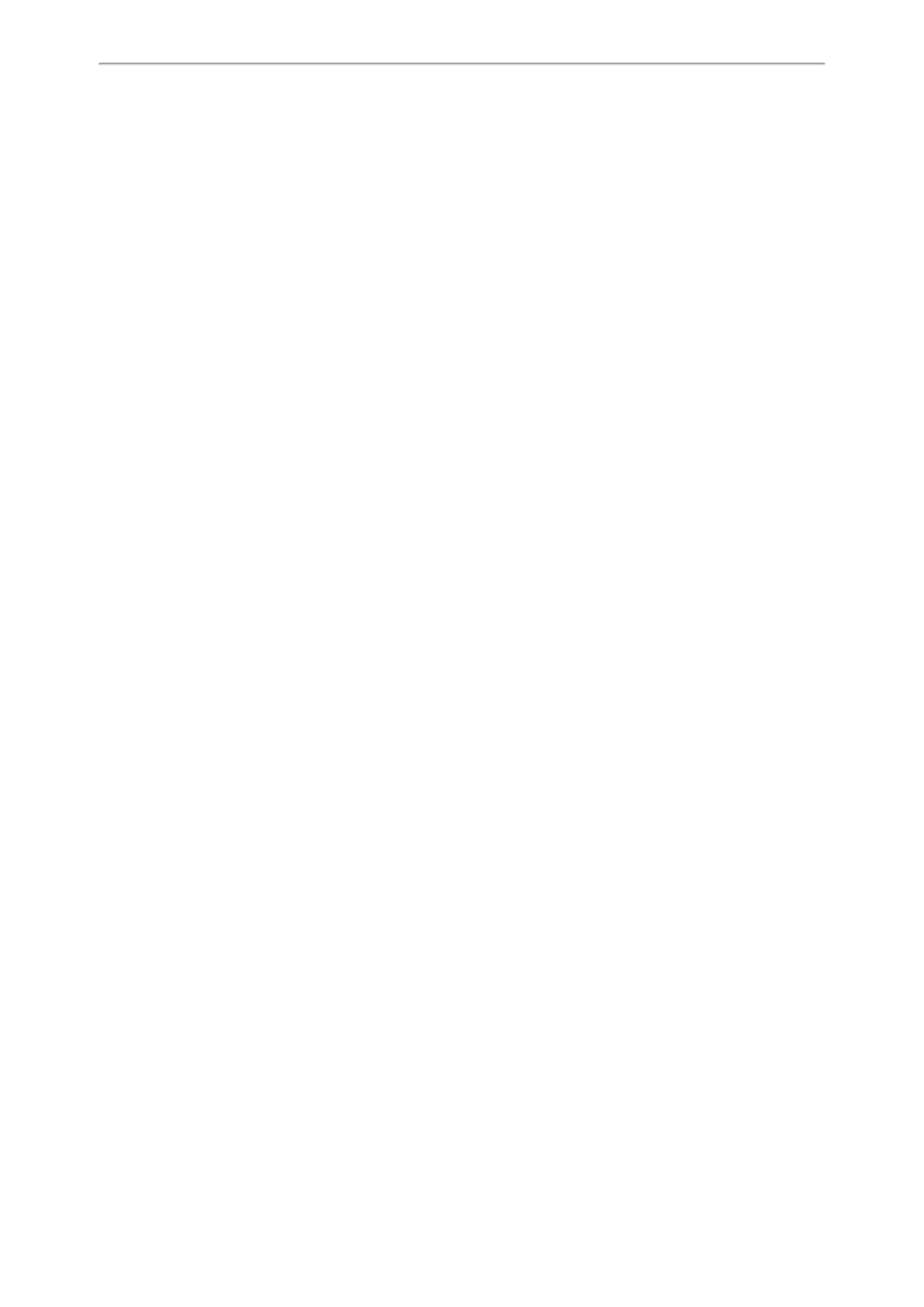Directory
193
Related Topic
Google Contacts Configuration
Example: Configuring the Google Contacts Feature
This section shows an example for you about how to configure Google contacts feature for users.
Procedure
1. Ask the distributor or Yealink FAE for the GMS core package (open_gapps-arm-5.1-pico-20170709.zip).
2. Place the GMS core package on the provisioning server “192.168.10.25”.
3. Install the GMS core on the phone.
Example
pm.gms_install_url = http://192.168.10.25/open_gapps-arm-5.1-pico-20170709.zip
After provisioning, there are two applications (Google Settings and Play Store) added on the second idle screen
after phone reboot.
4. Disable some GMS services on the phone.
Example
####Multiple GMS servicess are separated by slashs.####
app.unavailable = com.google.android.onetimeinitializer/com.google.android.configupdater
5. Add a Google account via phone user interface: Settings->APP Accounts->Add account->Google.
6. Enable Google Contacts feature on the phone.
google_contact_server.enable = 1
After provisioning, the Google Contacts directory appears on the phone. Users can add, edit, delete or search for
a Google contact on the phone.
Related Topics
Google Contacts Configuration
GMS Services List
APP Settings Configuration
Lightweight Directory Access Protocol (LDAP)
LDAP is an application protocol for accessing and maintaining information services for the distributed directory over
an IP network. You can configure the phones to interface with a corporate directory server that supports LDAP version
2 or 3. The following LDAP servers are supported:
l Microsoft Active Directory
l Sun ONE Directory Server
l Open LDAP Directory Server
l Microsoft Active Directory Application Mode (ADAM)
For more information on LDAP, refer to LDAP Directory on Yealink IP Phones.
Topics
LDAP Attributes
LDAP Configuration
