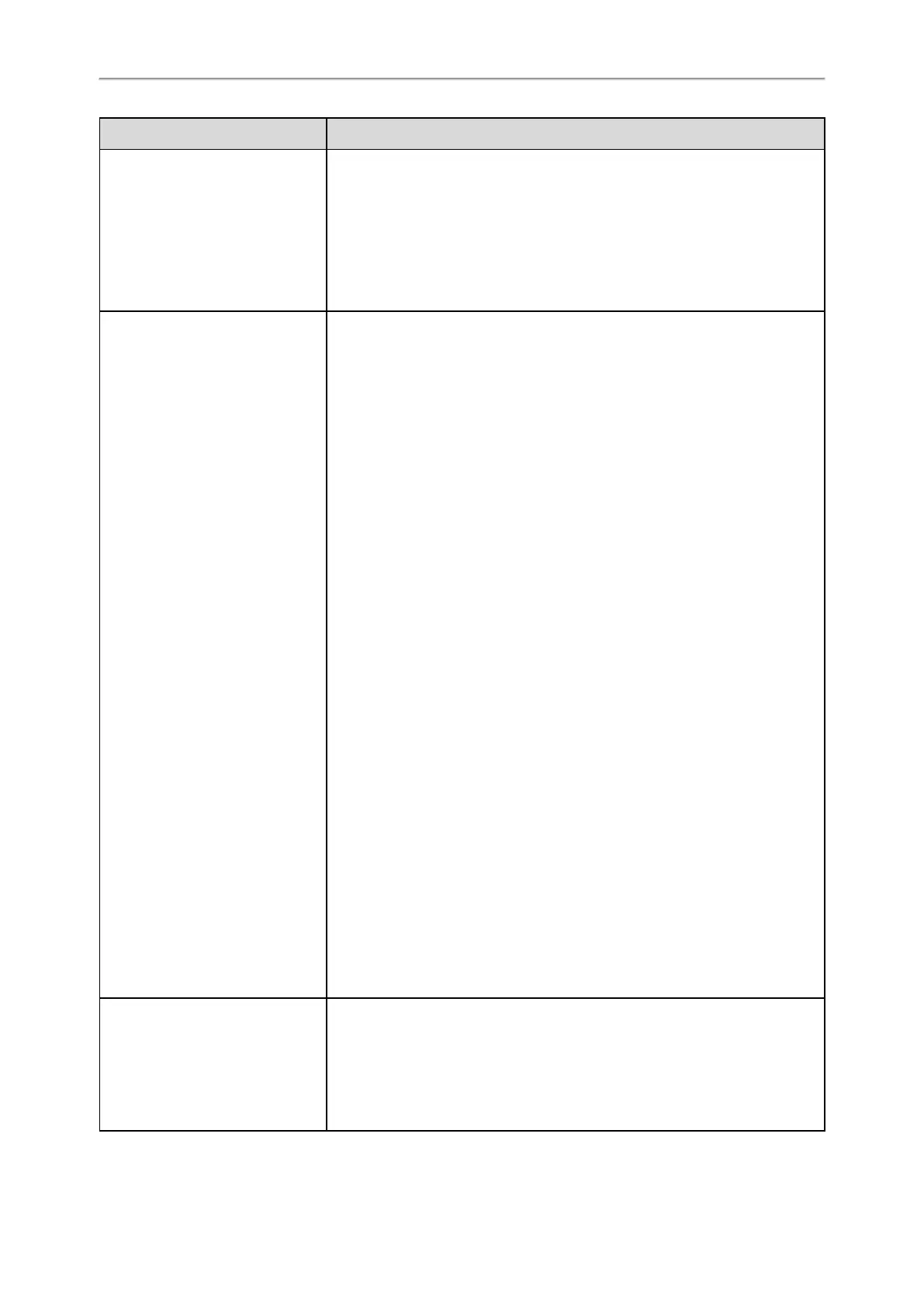Administrator’s Guide for SIP-T58V/T58A/T56A/CP960 IP Phones
142
Macro Action Description
Yealink phones support customizing soft keys. When invoking a custom soft key,
the prefix “#” must be added.
Example: If the custom softkey label is IVR1, the custom softkey ID is custom_
macro, then $S#custom_macro$ means pressing the IVR1 soft key.
Note: To view the softkey ID, you can set “features.enhanced_dss_keys.enable”
and “edk.id_mode.enable” to 1 (Enabled) and then long press the Volume Up key
when the phone is idle.
$K<key name>$
The functionality of performing this action is the same as that of pressing the
desired hard key.
Supported key names include:
l LineKeyX (for T58V/T58A/T56A, X=1-27).
l SoftKeyX (X ranges from 1 to 4)
l VolDown
l VolUp
l DialPadX (X ranges from 0 to 9)
l DialPadPound
l DialPadStar
l Headset
l Mute
l Message
l Hold
l Redial
l Transfer
l Speaker
l ExtX@Y (X stands for the serial number of expansion module key, Y stands for
the serial number of expansion module; For T58V/T58A/T56A: X ranges from 1
to 60, Y ranges from 1 to 3; @Y can be omitted if there is only one expansion
module connected to the phone.)
l Menu (You can enter menu by executing this command at any interface
except the non-executable situations. For example, entering menu is blocked
during an active call.)
l Home (You can return back to the Home screen by executing this command
on any screen)
Example: $KDialPadPound$ means pressing the pound key.
Note: If a key (for example, Redial key) is not found but the function is available,
the phone will perform the corresponding action. If a key is not found and the
function is unavailable, the execution of the action string will be ignored.
$I<menu item ID>$
The action is to position and enter the desired menu item.
Each menu item has a unique identifier on the IP phone, you can configure this
parameter according to the system-defined menu item ID. If the menu item ID is
not defined on the phone or there is no matched menu item on the current
screen, the execution of the action string will be ignored. The menu item ID is
case-insensitive.
