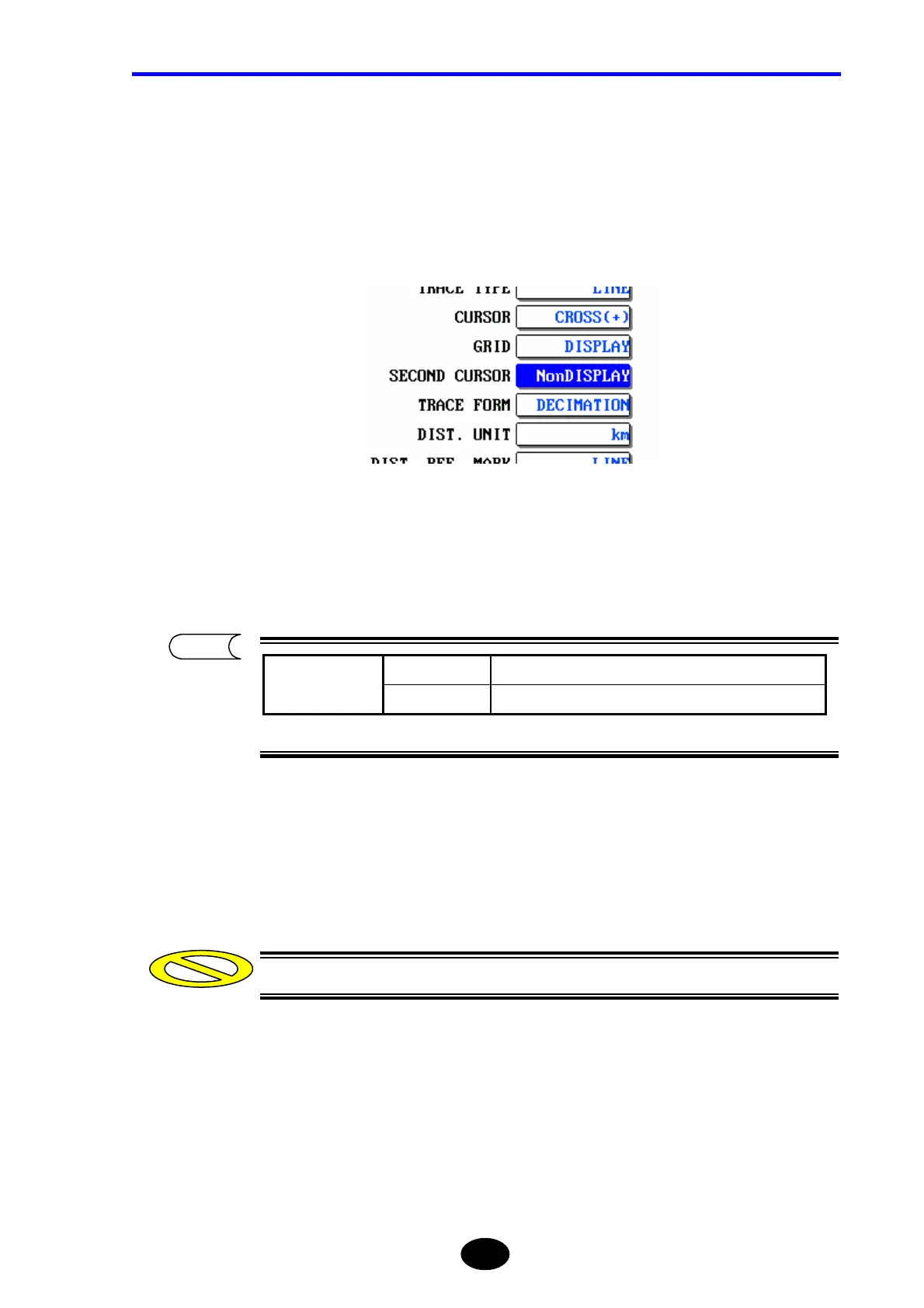Chapter 2 CHANGING SYSTEM SETTINGS
2-13
The second cursor can be changed as explained below.
♦ Example: “NonDISPLAY” → “DISPLAY”
1. Locate the cursor to “SECOND CURSOR” by using the rotary knob or the arrow
key.
2.
Press [ENTER].
A selection window will appear.
3. Locate the cursor to “DISPLAY” by using the rotary knob or [S] / [T].
4. Press [ENTER] to register the change made to the second cursor.
The change will not be registered if [ESC] is pressed instead of [ENTER].
*NonDISPLAY Hides the second cursor.
Selectable second
cursor settings
DISPLAY Shows the second cursor.
*: Indicates the default setting.
Caution
TIP
