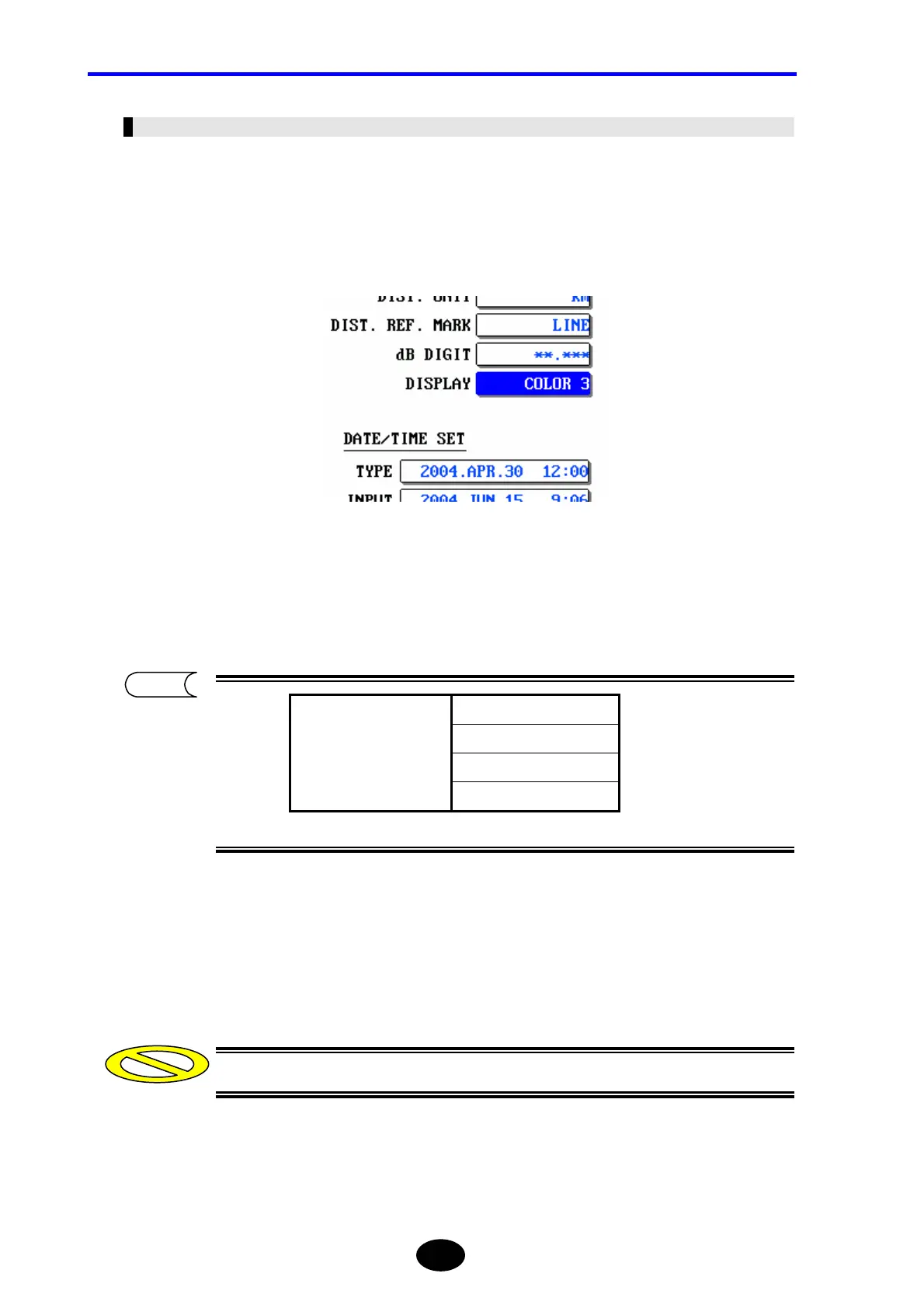Chapter 2 CHANGING SYSTEM SETTINGS
2-22
Changing the Display Color
The display color can be changed as explained below.
♦ Example: “COLOR3” → “B&W”
1. Locate the cursor to “DISPLAY” by using the rotary knob or the arrow key.
2.
Press [ENTER].
A selection window will appear.
3. Locate the cursor to “B&W” by using the rotary knob or [S] / [T].
4. Press [ENTER] to register the change made to the display color.
The change will not be registered if [ESC] is pressed instead of [ENTER].
*COLOR1
COLOR2
COLOR3
Selectable
display colors
B&W
*: Indicates the default setting.
Caution
TIP
