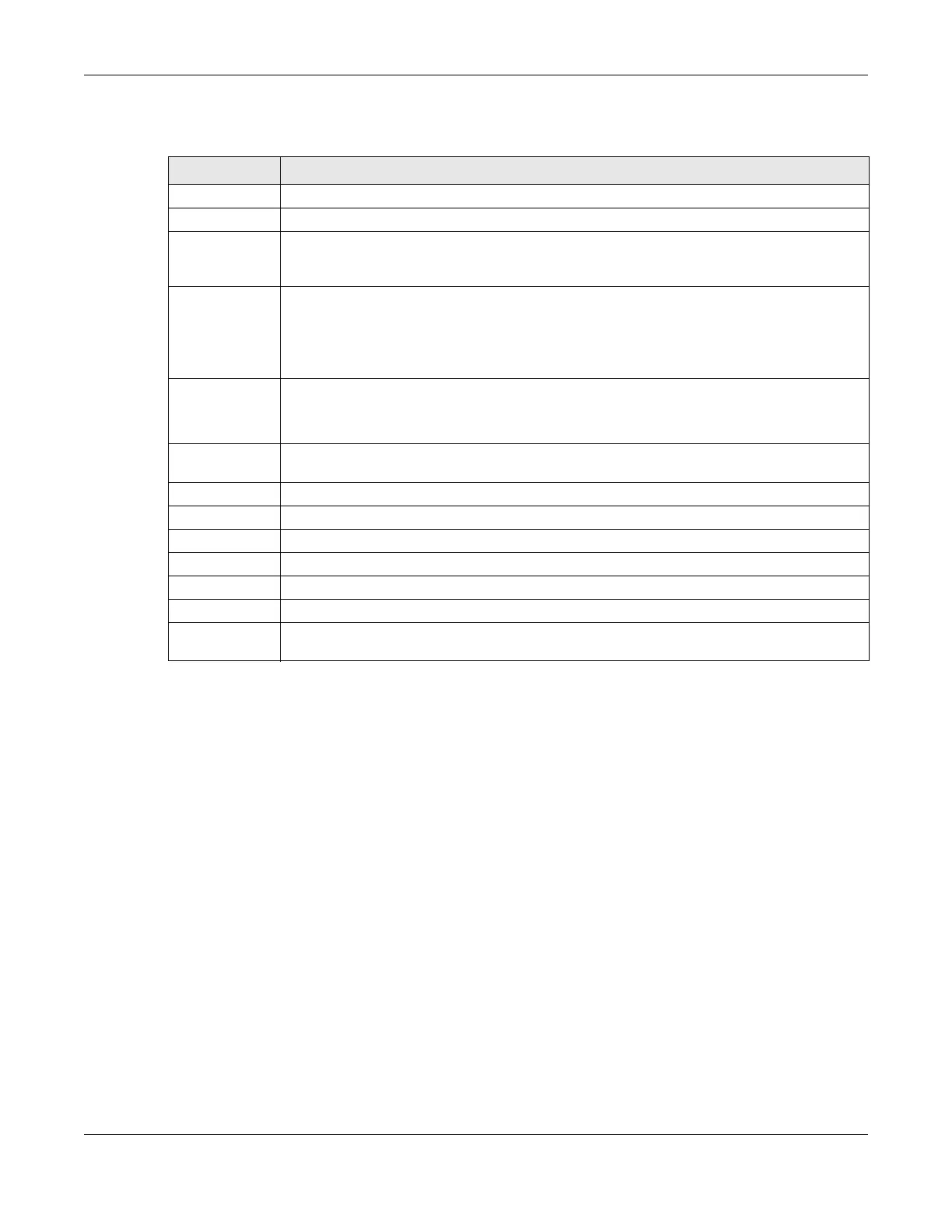Chapter 14 Port Status
GS1920v2 Series User’s Guide
100
The following table describes the labels in this screen.
14.1.1 Port Details
Click an index in the Port column in the MONITOR > Port Status > Port Status screen to display individual
port statistics. Use this screen to check status and detailed performance data about an individual port
on the Switch.
Table 21 MONITOR > Port Status > Port Status
LABEL DESCRIPTION
Port This identifies the Ethernet port. Click a port number to display the Port Details screen.
Name This is the name you assigned to this port in the PORT > Port Setup screen.
Link This field displays the speed (either 10M for 10 Mbps, 100M for 100 Mbps, or 1G for 1 Gbps) and
the duplex (F for full duplex or H for half). It also shows the cable type (Copper or Fiber) for the
combo ports. This field displays Down if the port is not connected to any device.
State If STP (Spanning Tree Protocol) is enabled, this field displays the STP state of the port.
If STP is disabled, this field displays FORWARDING if the link is up, otherwise, it displays STOP.
When LACP (Link Aggregation Control Protocol) and STP are in blocking state, it displays
BLOCKING.
PD For PoE models only.
This field displays whether or not a powered device (PD) is allowed to receive power from the
Switch on this port.
LACP This fields displays whether LACP (Link Aggregation Control Protocol) has been enabled on the
port.
TxPkts This field shows the number of transmitted frames on this port.
RxPkts This field shows the number of received frames on this port.
Errors This field shows the number of received errors on this port.
Tx kB/s This field shows the number of kilobytes per second transmitted on this port.
Rx kB/s This field shows the number of kilobytes per second received on this port.
Up Time This field shows the total amount of time in hours, minutes and seconds the port has been up.
Clear the
counter
Select Port, enter a port number and then click Clear Counter to erase the recorded statistical
information for that port, or select ALL Ports to clear statistics for all ports.
