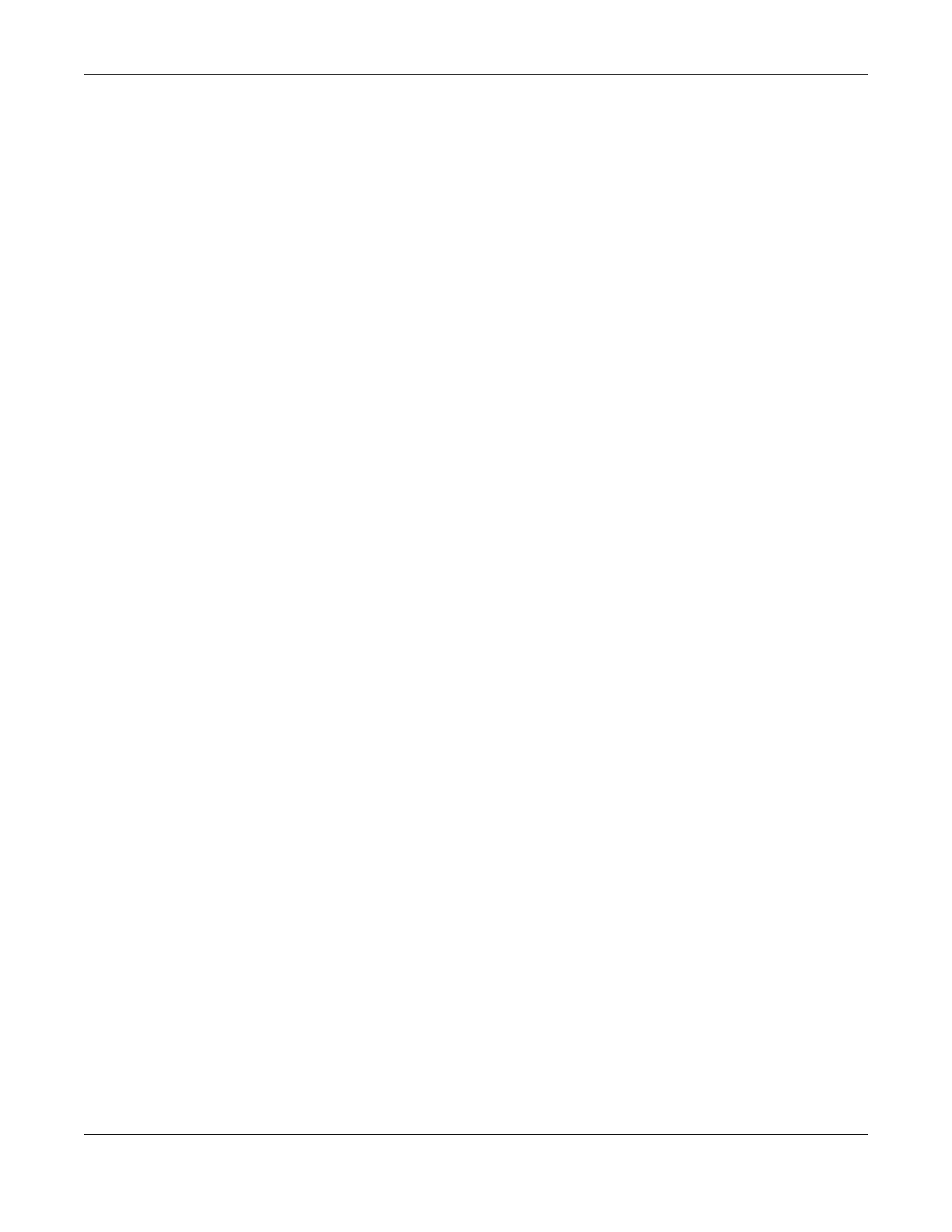Chapter 21 IP Setup
GS1920v2 Series User’s Guide
119
CHAPTER 21
IP Setup
21.1 IP Setup Overview
This chapter shows you how to configure IP settings and set up IP interfaces on the Switch using the IP
Setup screens.
21.1.1 What You Can Do
• Use the IP Status screen (Section 21.2 on page 119) to view the current IP interfaces and DNS server
settings on the Switch.
• Use the IP Setup screen (Section 21.3 on page 122) to configure the default gateway device, the
default domain name server and add IP domains.
• Use the Network Proxy Configuration screen (Section 21.4 on page 124) to configure network proxy
configurations.
21.1.2 IP Interfaces
The Switch needs an IP address for it to be managed over the network. The factory default IP address is
192.168.1.1. The subnet mask specifies the network number portion of an IP address. The factory default
subnet mask is 255.255.255.0.
On the Switch, an IP address is not bound to any physical ports. Since each IP address on the Switch
must be in a separate subnet, the configured IP address is also known as IP interface (or routing
domain). In addition, this allows routing between subnets based on the IP address without additional
routers.
You can configure multiple routing domains on the same VLAN as long as the IP address ranges for the
domains do not overlap. To change the IP address of the Switch in a routing domain, simply add a new
routing domain entry with a different IP address in the same subnet.
You can configure up to 64 IP domains which are used to access and manage the Switch from the ports
belonging to the pre-defined VLANs.
Note: You must configure a VLAN first. Each VLAN can only have one management IP
address.
21.2 IP Status
Click SYSTEM > IP Setup > IP Status to display the screen as shown.
