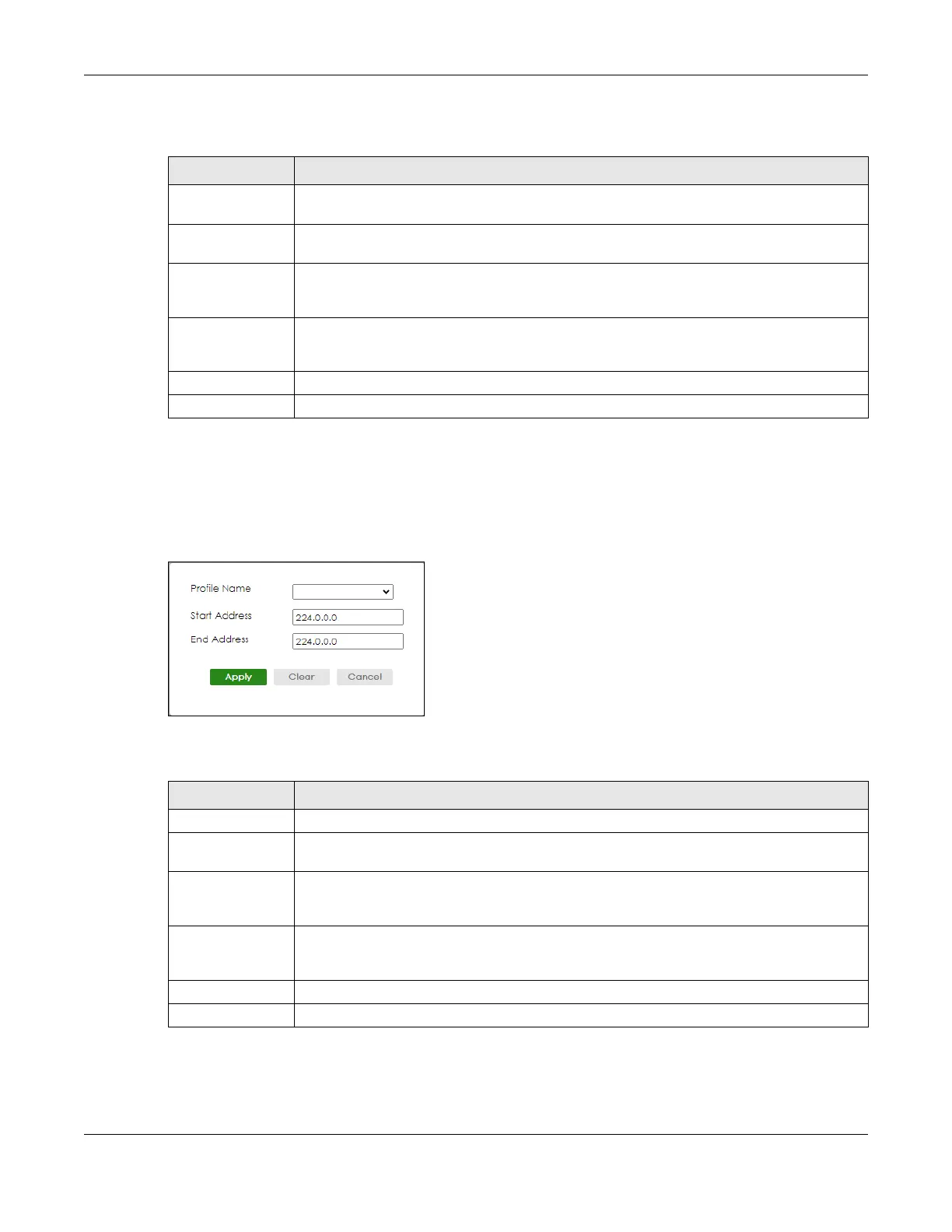Chapter 39 Multicast
GS1920v2 Series User’s Guide
230
The following table describes the labels in this screen.
39.5.2 Add IGMP Filtering Rule
Click Add Rule in the SWITCHING > Multicast > IPv4 Multicast > IGMP Filtering Profile screen to access this
screen.
Figure 158 SWITCHING > Multicast > IPv4 Multicast > IGMP Filtering Profile > Add Rule
The following table describes the labels in this screen.
Table 109 SWITCHING > Multicast > IPv4 Multicast > IGMP Filtering Profile > Add Profile
LABEL DESCRIPTION
Profile Name Enter a descriptive name for the profile for identification purposes. You can enter up to 32
printable ASCII characters except [ ? ], [ | ], [ ' ], [ " ] or [ , ].
Start Address Enter the starting multicast IP address for a range of multicast IP addresses that you want to
belong to the IGMP filter profile.
End Address Enter the ending multicast IP address for a range of IP addresses that you want to belong to
the IGMP filter profile. If you want to add a single multicast IP address, enter it in both the Start
Address and End Address fields.
Apply Click Apply to save your changes to the Switch’s run-time memory. The Switch loses these
changes if it is turned off or loses power, so use the Save link on the top navigation panel to
save your changes to the non-volatile memory when you are done configuring.
Clear Click Clear to clear the fields to the factory defaults.
Cancel Click Cancel to not save the configuration you make and return to the last screen.
Table 110 SWITCHING > Multicast > IPv4 Multicast > IGMP Filtering Profile > Add Rule
LABEL DESCRIPTION
Profile Name Select a profile from the drop-down list to add a additional rule for the existing profile.
Start Address Enter the starting multicast IP address for a range of multicast IP addresses that you want to
belong to the IGMP filter profile.
End Address Enter the ending multicast IP address for a range of IP addresses that you want to belong to
the IGMP filter profile. If you want to add a single multicast IP address, enter it in both the Start
Address and End Address fields.
Apply Click Apply to save your changes to the Switch’s run-time memory. The Switch loses these
changes if it is turned off or loses power, so use the Save link on the top navigation panel to
save your changes to the non-volatile memory when you are done configuring.
Clear Click Clear to clear the fields to the factory defaults.
Cancel Click Cancel to not save the configuration you make and return to the last screen.
