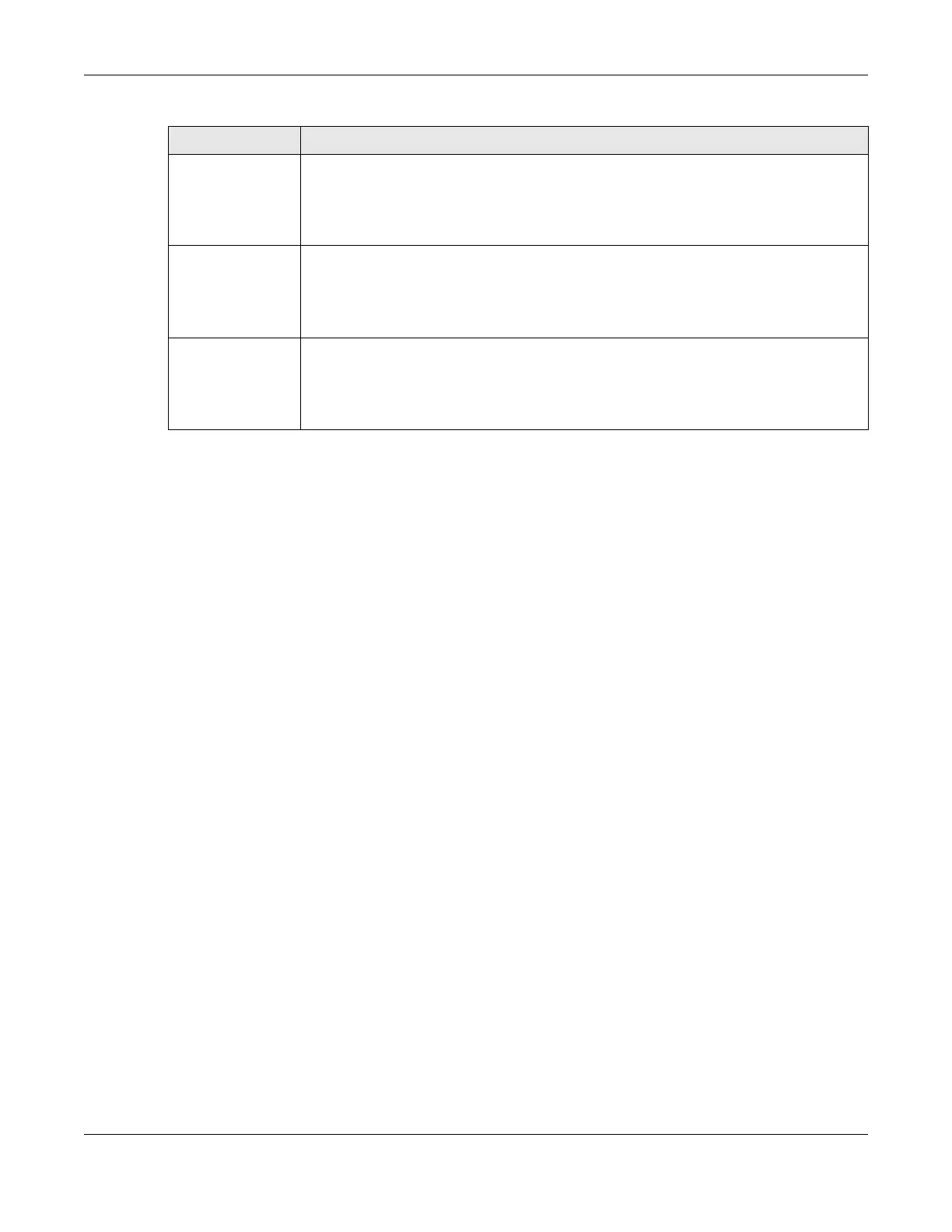Chapter 67 MAINTENANCE
GS1920v2 Series User’s Guide
440
67.14 Firmware Upgrade
You can upgrade the Switch’s firmware through Web Configurator or NCC.
Firmware Upgrade Through NCC
In cloud management mode, NCC will first check if the firmware on the Switch needs to be upgraded. If
it does, the Switch will upgrade the firmware immediately. If the firmware does not need to be
upgraded, but there is newer firmware available for the Switch, then it will be upgraded according to
the firmware upgrade schedule for the Switch on the NCC.
On the NCC web portal, go to Site-wide > Configure > Firmware management to schedule the firmware
upgrade time.
Note: While the Switch is rebooting, do NOT turn off the power.
Firmware Upgrade Through the Web Configurator
Use the following screen to upgrade your Switch to the latest firmware. The Switch supports dual
firmware images, Firmware 1 and Firmware 2. Use this screen to specify which image is updated when
firmware is uploaded using the Web Configurator and to specify which image is loaded when the
Switch starts up.
You can check the Hardware Version of your Switch in the DASHBOARD screen to determine which
model firmware to upgrade to the Switch. You should see V2.x in the Hardware Version field. The
integer, 2, identifies the GS1920v2 Series. Go to the Zyxel website to download the correct model
firmware.
Note: Make sure you have downloaded (and unzipped) the correct model firmware and
version to your computer before uploading to the device.
Click MAINTENANCE > Firmware Upgrade to view the screen as shown next.
Cable length This displays the total length of the Ethernet cable that is connected to the port when the
Pair status is Ok and the Switch chipset supports this feature.
This shows N/A if the Pair status is Open or Short. Check the Distance to fault.
This shows Unsupported if the Switch chipset does not support to show the cable length.
Distance to
fault
This displays the distance between the port and the location where the cable is open or
shorted.
This shows N/A if the Pair status is Ok.
This shows Unsupported if the Switch chipset does not support to show the distance.
Locator LED Enter a time interval (in minutes) and click Blink to show the actual location of the Switch
between several devices in a rack.
The default time interval is 30 minutes.
Click Stop to have the Switch terminate the blinking locater LED.
Table 245 MAINTENANCE > Diagnostic (continued)
LABEL DESCRIPTION
