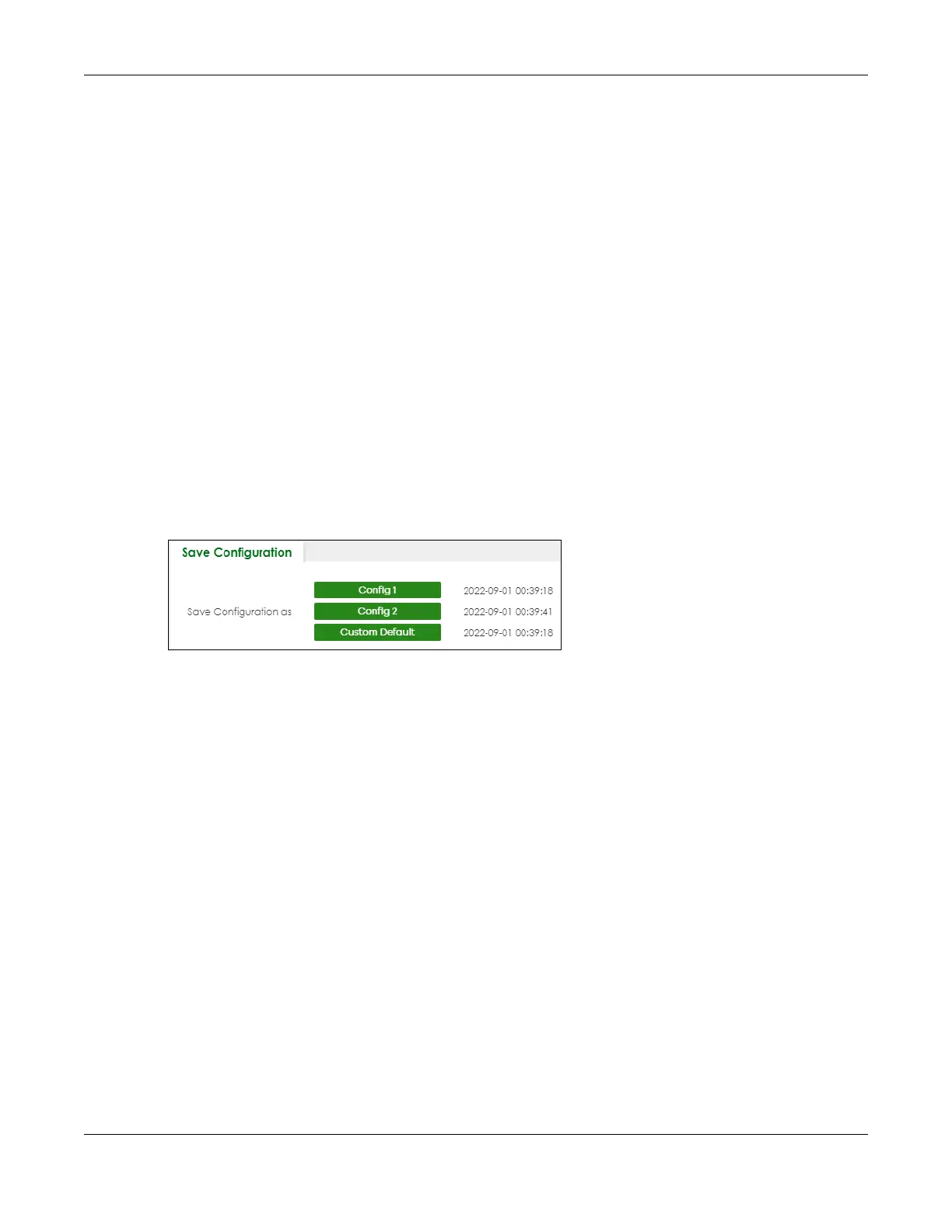Chapter 67 MAINTENANCE
GS1920v2 Series User’s Guide
436
3 In the Web Configurator, click the Save button in the top of the screen to make the changes take
effect. If you want to access the Switch Web Configurator again, you may need to change the IP
address of your computer to be in the same subnet as that of the default Switch IP address (192.168.1.1
or DHCP-assigned IP).
67.11 Save Configuration
To access this screen, click MAINTENANCE > Configuration > Save Configuration in the navigation panel.
Click Config 1 to save the current configuration settings permanently to Configuration 1 on the Switch.
These configurations are set up according to your network environment.
Click Config 2 to save the current configuration settings permanently to Configuration 2 on the Switch.
These configurations are set up according to your network environment.
Click Custom Default to save the current configuration settings permanently to a customized default file
on the Switch. If configuration changes cause the Switch to behave abnormally, click Custom Default
(in the MAINTENANCE > Reboot System screen) to have the Switch automatically reboot and restore the
saved Custom Default configuration file.
Figure 318 MAINTENANCE > Configuration > Save Configuration
Note: If a customized default file was not saved, clicking Custom Default in the MAINTENANCE
> Reboot System screen loads the factory default configuration on the Switch.
Alternatively, click Save on the top right in any screen to save the configuration changes to the current
configuration.
Note: Clicking the Apply button after making configuration does NOT save the changes
permanently. All unsaved changes are erased after you reboot the Switch.
67.12 Configure Clone
Cloning allows you to copy the basic and advanced settings from a source port to a destination port or
ports. Click MAINTENANCE > Configuration > Configure Clone to open the following screen.
