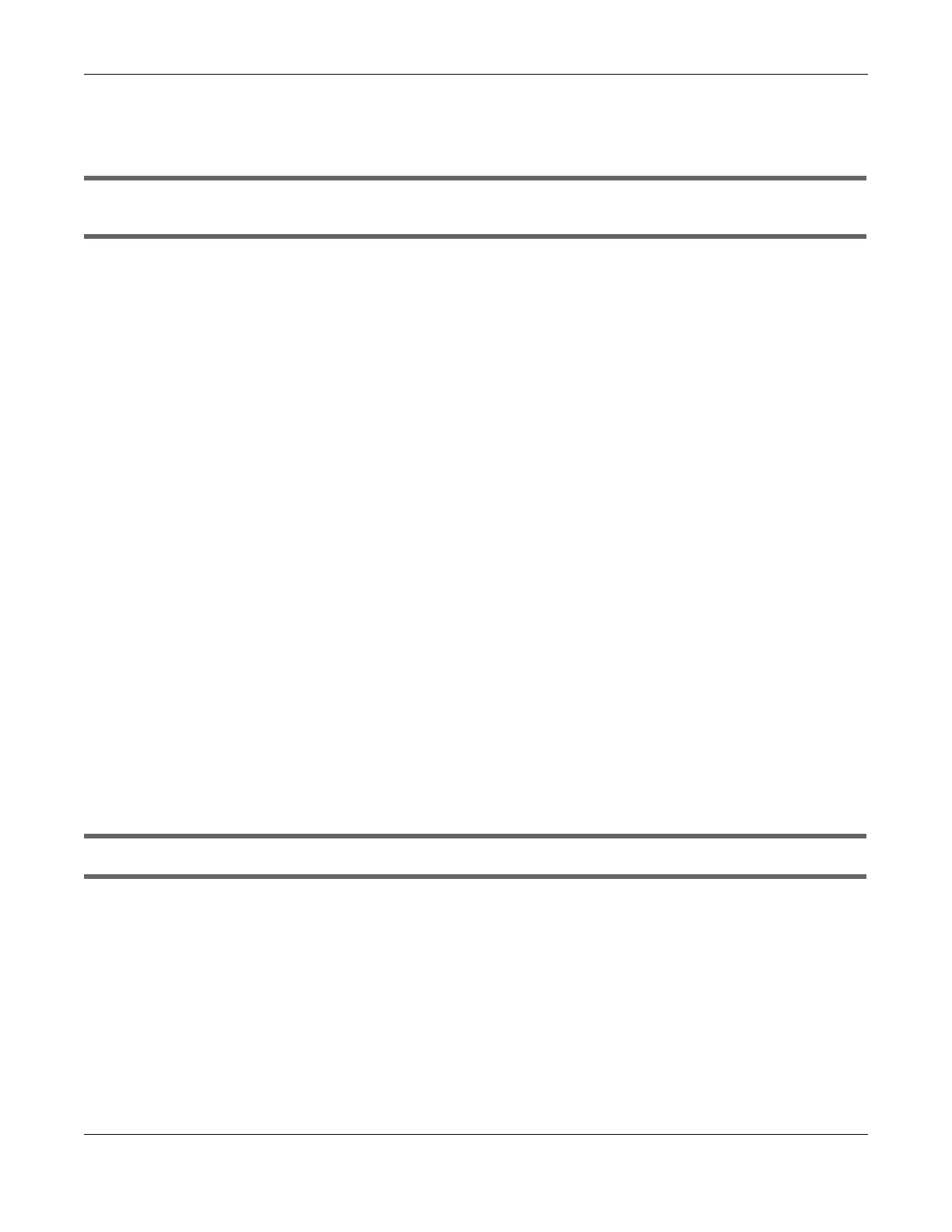Chapter 68 Troubleshooting
GS1920v2 Series User’s Guide
447
68.2 Switch Access and Login
I can see the Login screen, but I cannot log in to the Switch. (I forgot the user name and/or
password.)
1 Check the Switch’s management mode by using the CLOUD LED. See Section 3.3 on page 47 for more
information on the LED descriptions.
• If you are in Cloud management mode, use the Local credentials Password to log in to the cloud
mode – local GUI. The Local credentials Password can be found in Site-wide > Configure > General
settings > Device configuration: Local credentials: Password in the NCC portal.
• If you are in standalone management mode, use the default user name admin and the default
password 1234.
2 Depending on your Switch’s management mode, make sure you have entered the correct user name
and password. These fields are case-sensitive, please make sure [Caps Lock] is not on.
Note: Steps 1 and 2 are applicable if you get an invalid administrator password when using
some functions in the ZON utility. See Section 1.1.3 on page 26 for more information.
3 You may have exceeded the maximum number of concurrent Telnet sessions. Close other Telnet
sessions or try connecting again later.
Check that you have enabled logins for HTTP or Telnet. If you have configured a secured client IP
address, your computer’s IP address must match it. Refer to the chapter on access control for details.
4 If this does not work, or you are not sure what the Switch’s management mode is, you have to reset the
device to its factory defaults (standalone management mode) first. See Section 4.7 on page 67 for more
information on resetting the Switch. (Temporarily disconnect the Internet connection to the Switch after
the reset process, to prevent the Switch from being managed by NCC again.)
Note: After performing step 4 and you want to use the Cloud management mode, make sure
the Switch is registered in your organization and site in the NCC portal. To register the
Switch again, scan the QR code using the Zyxel Nebula Mobile app. See the Section
on page 25 for more information on using the app to register the Switch.
I forgot the IP address for the Switch.
1 Use the domain name “setup.zyxel” to access the Switch whether the Switch is using a DHCP-assigned IP
or static IP address. If you cannot use this method, please use the following method to find the IP
address.
Note: This requires your computer to be directly connected to the Switch. Make sure your
computer is able to connect to a DNS server through the Switch.
2 The default IP address is http://DHCP-assigned IP (when connecting to a DHCP server) or 192.168.1.1.
3 Use the NCC (Nebula Control Center) or the ZON utility to find the IP address. The Switch must be
registered and added to a site in Nebula in order for it to be managed using Nebula.
