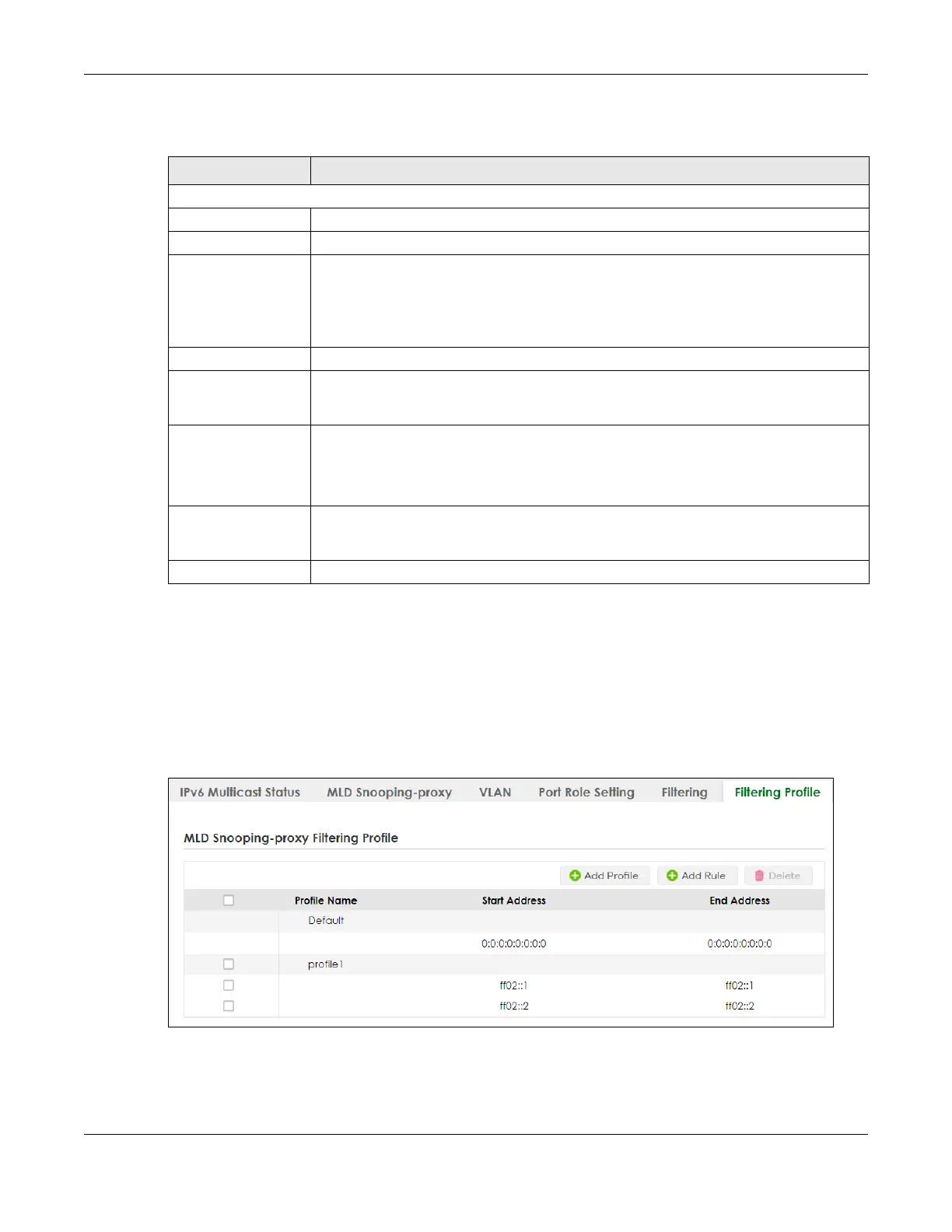Chapter 39 Multicast
GS1920v2 Series User’s Guide
237
The following table describes the fields in the above screen.
39.11 MLD Snooping-proxy Filtering Profile
Use this screen to view and create MLD filtering profiles.
Click SWITCHING > Multicast > IPv6 Multicast > Filtering Profile to display the screen as shown.
Figure 165 SWITCHING > Multicast > IPv6 Multicast > Filtering Profile
Table 116 SWITCHING > Multicast > IPv6 Multicast > Filtering
LABEL DESCRIPTION
MLD Snooping-proxy Filtering
Active Enable the switch button to enable MLD filtering on the Switch.
Port This field displays the port number.
* Settings in this row apply to all ports.
Use this row only if you want to make some settings the same for all ports. Use this row first to
set the common settings and then make adjustments on a port-by-port basis.
Changes in this row are copied to all the ports as soon as you make them.
Group Limit Select this option to limit the number of multicast groups this port is allowed to join.
Max Group Number Enter the number of multicast groups this port is allowed to join. Once a port is registered in
the specified number of multicast groups, any new MLD Report message is dropped on this
port.
MLD Snooping-proxy
Filtering Profile
Select the name of the MLD filtering profile to use for this port. Otherwise, select Default to
prohibit the port from joining any multicast group.
You can create MLD filtering profiles in the SWITCHING > Multicast > IPv6 Multicast > Filtering
Profile screen.
Apply Click Apply to save your changes to the Switch’s run-time memory. The Switch loses these
changes if it is turned off or loses power, so use the Save link on the top navigation panel to
save your changes to the non-volatile memory when you are done configuring.
Cancel Click Cancel to reset the fields to your previous configuration.
