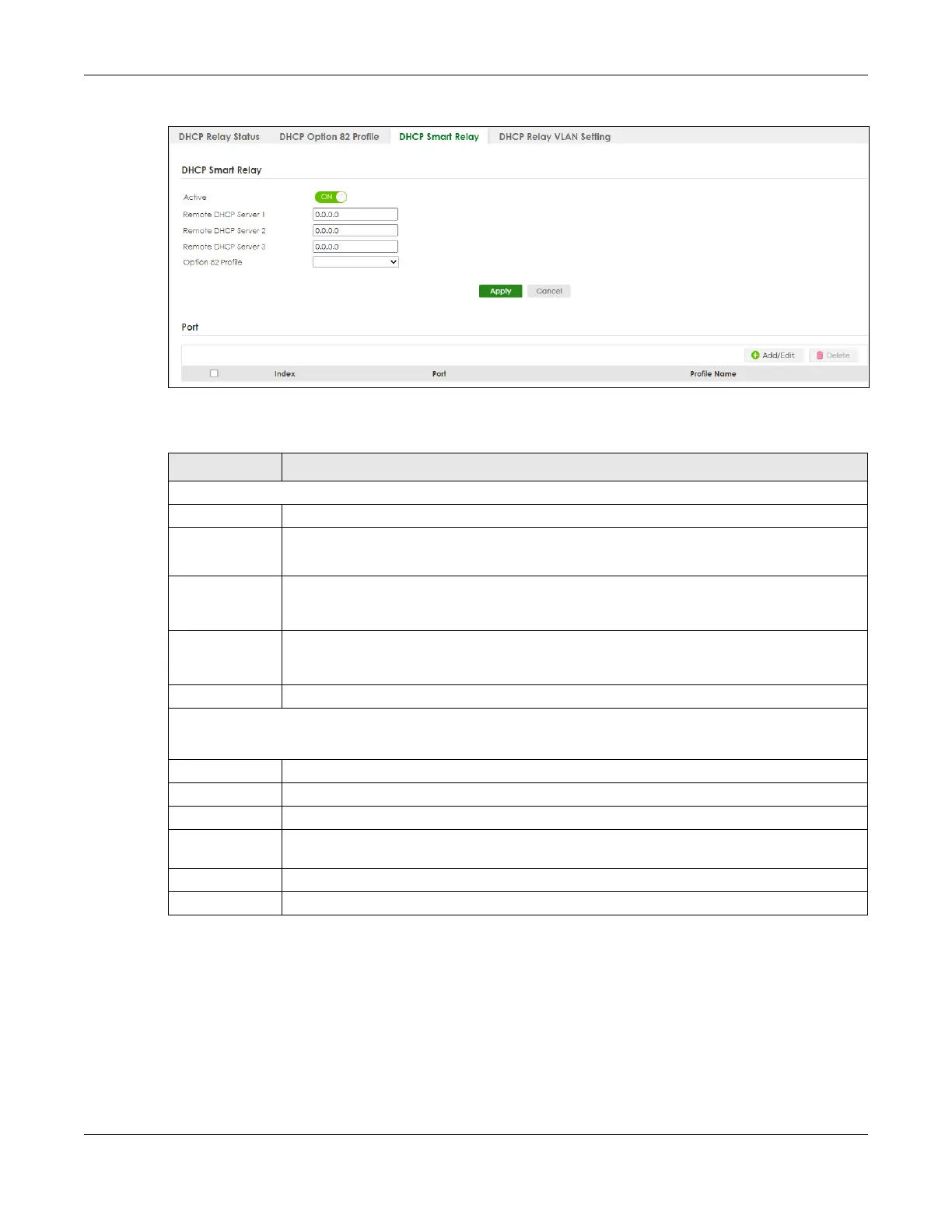Chapter 53 DHCP
GS1920v2 Series User’s Guide
332
Figure 239 NETWORKING > DHCP > DHCPv4 Relay > DHCP Smart Relay
The following table describes the labels in this screen.
53.5.1 Add/Edit DHCPv4 Global Relay Port
Use this screen to apply a different DHCP option 82 profile to certain ports on the Switch. To open this
screen, Click Add/Edit, or select an entry and click Add/Edit in the Port section of the NETWORKING >
DHCP > DHCPv4 Relay > DHCP Smart Relay screen.
Table 184 NETWORKING > DHCP > DHCPv4 Relay > DHCP Smart Relay
LABEL DESCRIPTION
DHCP Smart Relay
Active Select this check box to enable DHCPv4 relay.
Remote
DHCP Server
1 .. 3
Enter the IP address of a DHCPv4 server in dotted decimal notation.
Option 82
Profile
Select a pre-defined DHCPv4 option 82 profile that the Switch applies to all ports. The Switch
adds the Circuit ID sub-option and/or Remote ID sub-option specified in the profile to DHCP
requests that it relays to a DHCP server.
Apply Click Apply to save your changes to the Switch’s run-time memory. The Switch loses these
changes if it is turned off or loses power, so use the Save link on the top navigation panel to save
your changes to the non-volatile memory when you are done configuring.
Cancel Click Cancel to begin configuring this screen afresh.
Port
Use this section to apply a different DHCP option 82 profile to certain ports on the Switch.
Index This field displays a sequential number for each entry.
Port This field displays the ports to which the Switch applies the settings.
Profile Name This field displays the DHCP option 82 profile that the Switch applies to the ports.
Select an entry’s check box to select a specific entry. Otherwise, select the check box in the
table heading row to select all entries.
Add/Edit Click Add/Edit to add a new entry or edit a selected one.
Delete Click Delete to remove the selected entries.
