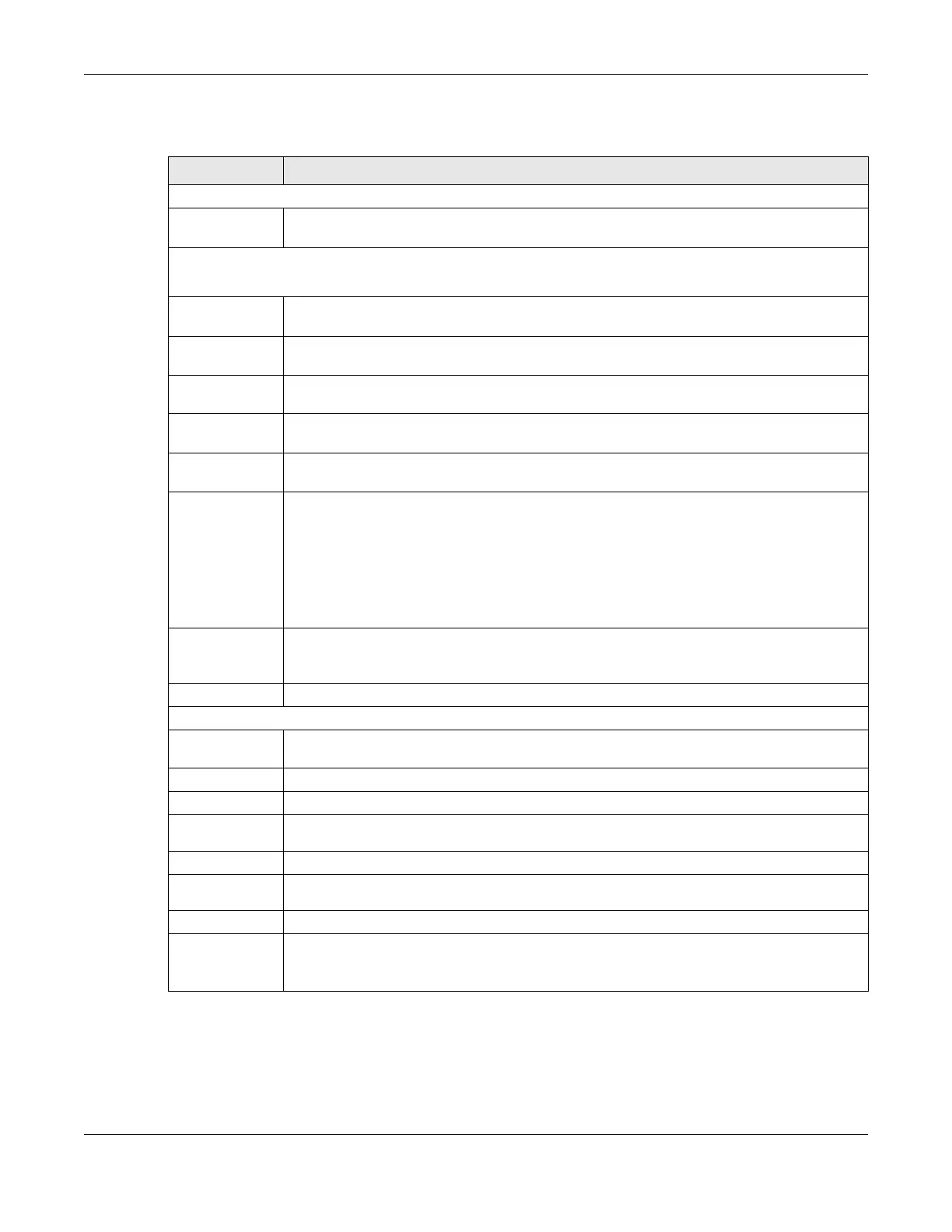Chapter 21 IP Setup
GS1920v2 Series User’s Guide
123
The following table describes the labels in this screen.
21.3.1 Add/Edit IP Interfaces
Use this screen to add or edit IP interfaces. Click Add/Edit, or select an entry and click Add/Edit in the
SYSTEM > IP Setup > IP Setup screen to display this screen.
Table 34 SYSTEM > IP Setup > IP Setup
LABEL DESCRIPTION
Domain Name Server
Domain Name
Server 1/2
Enter a domain name server IPv4 address in order to be able to use a domain name instead of
an IP address.
Default Management IP Address
Use these fields to create or edit IP routing domains on the Switch.
DHCP Client Select this option if you have a DHCP server that can assign the Switch an IP address, subnet
mask, a default gateway IP address and a domain name server IP address automatically.
Static IP
Address
Select this option if you do not have a DHCP server or if you wish to assign static IP address
information to the Switch. You need to fill in the following fields when you select this option.
IP Address Enter the IP address of your Switch in dotted decimal notation, for example, 172.21.40.x. This is
the IP address of the Switch in an IP routing domain.
IP Subnet
Mask
Enter the IP subnet mask of an IP routing domain in dotted decimal notation, for example,
255.255.252.0.
Default
Gateway
Enter the IP address of the default outgoing gateway in dotted decimal notation, for example
172.21.43.254.
VID Enter the VLAN identification number associated with the Switch IP address. This is the VLAN ID
of the CPU and is used for management only. The default is "1". All ports, by default, are fixed
members of this "Management VLAN" in order to manage the device from any port. If a port is
not a member of this VLAN, then users on that port cannot access the device. To access the
Switch make sure the port that you are connected to is a member of Management VLAN.
Note: Mis-configuring the management VLAN ID might cause the Switch to become
inaccessible.
Apply Click Apply to save your changes to the Switch’s run-time memory. The Switch loses these
changes if it is turned off or loses power, so use the Save link on the top navigation panel to save
your changes to the non-volatile memory when you are done configuring.
Cancel Click Cancel to reset the fields to your previous configuration.
Management IP Address
Select an entry’s check box to select a specific entry. Otherwise, select the check box in the
table heading row to select all entries.
Index This field displays the index number of an entry.
IP Address This field displays IP address of the Switch in the IP domain.
IP Subnet
Mask
This field displays the subnet mask of the Switch in the IP domain.
VID This field displays the VLAN identification number of the IP domain on the Switch.
Default
Gateway
This field displays the IP address of the default outgoing gateway in dotted decimal notation.
Add/Edit Click Add/Edit to add a new management port setting or edit a selected one.
Delete Click Delete to remove the selected entry from the summary table.
Note: Deleting all IP subnets locks you out of the Switch.
