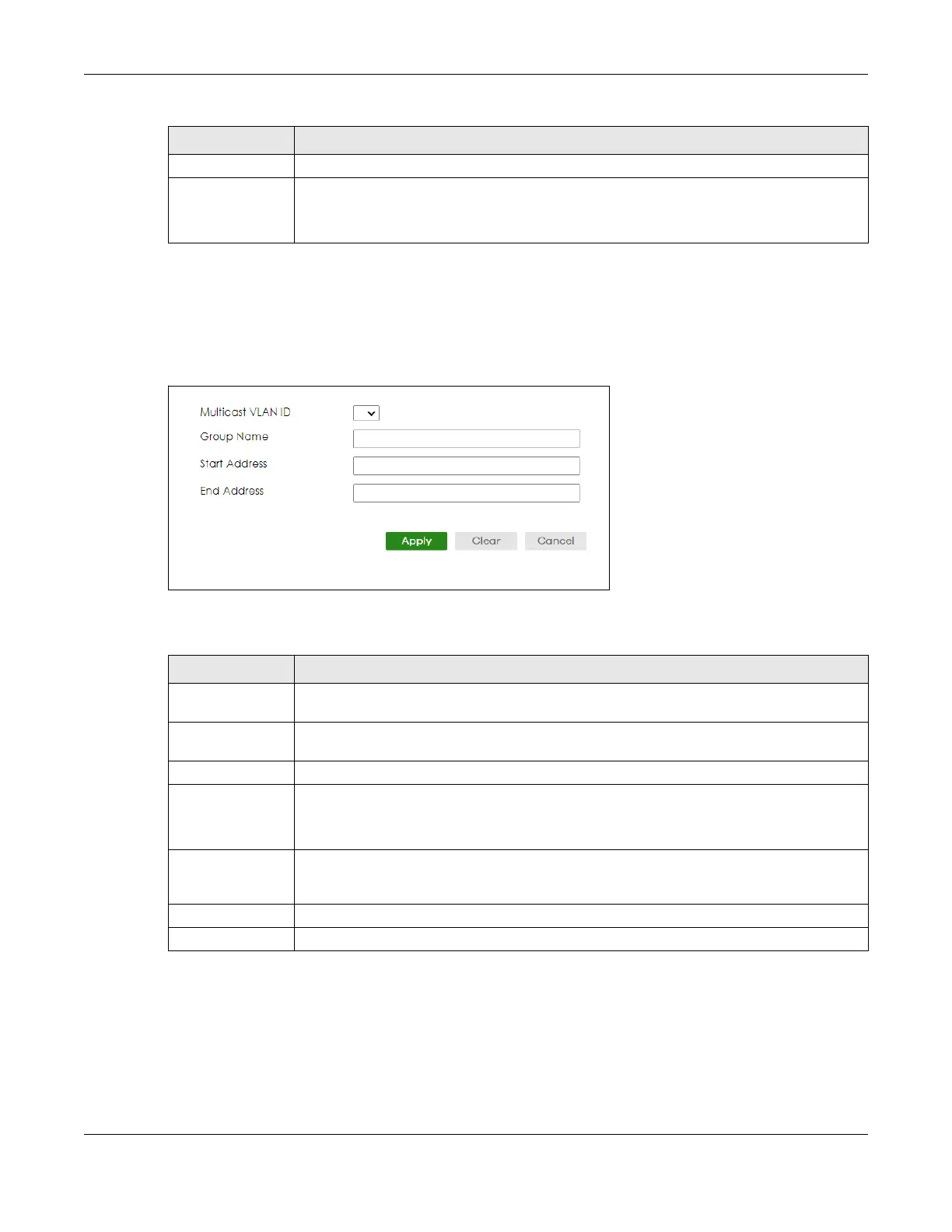Chapter 39 Multicast
GS1920v2 Series User’s Guide
243
39.13.1 Add/Edit MVR Group
Use this screen to configure MVR IP multicast group addresses. To access this screen, click the Add/Edit
button or select an entry from the list and click the Add/Edit button.
Figure 171 SWITCHING > Multicast > MVR > Group Setup > Add/Edit
The following table describes the labels in this screen.
39.13.2 MVR Configuration Example
The following figure shows a network example where ports 1, 2 and 3 on the Switch belong to VLAN 1. In
addition, port 7 belongs to the multicast group with VID 200 to receive multicast traffic (the News and
Movie channels) from the remote streaming media server, S. Computers A, B and C in VLAN 1 are able
to receive the traffic.
Add/Edit Click Add/Edit to add a new multicast group or edit a selected one.
Delete Select the group entries that you want to remove, then click Delete to delete the selected
multicast groups.
If you delete a multicast VLAN, all multicast groups in this VLAN will also be removed.
Table 122 SWITCHING > Multicast > MVR > Group Setup (continued)
LABEL DESCRIPTION
Table 123 SWITCHING > Multicast > MVR > Group Setup > Add/Edit
LABEL DESCRIPTION
Multicast VLAN ID Select a multicast VLAN ID (that you configured in the MVR screen) from the drop-down list
box.
Group Name Enter a descriptive name for identification purposes. You can enter up to 32 printable ASCII
characters except [ ? ], [ | ], [ ' ], [ " ] or [ , ].
Start Address Enter the starting IP multicast address of the multicast group in dotted decimal notation.
End Address Enter the ending IP multicast address of the multicast group in dotted decimal notation.
Enter the same IP address as the Start Address field if you want to configure only one IP
address for a multicast group.
Apply Click Apply to save your changes to the Switch’s run-time memory. The Switch loses these
changes if it is turned off or loses power, so use the Save link on the top navigation panel to
save your changes to the non-volatile memory when you are done configuring.
Clear Click Clear to clear the fields to the factory defaults.
Cancel Click Cancel to not save the configuration you make and return to the last screen.
