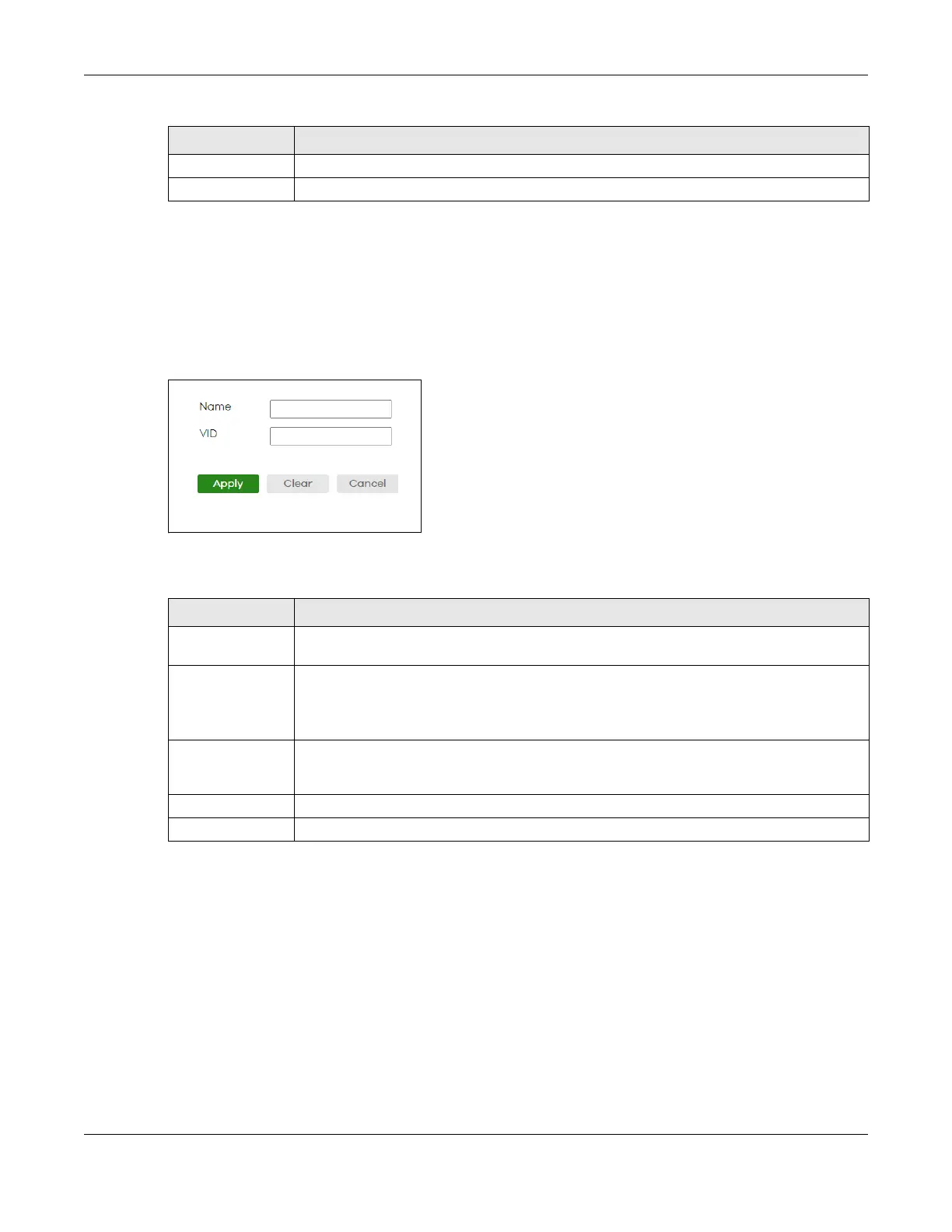Chapter 39 Multicast
GS1920v2 Series User’s Guide
228
39.4.1 Add/Edit IGMP Snooping VLANs
This screen allows you to add an IGMP snooping VLAN or edit an existing one.
To access this screen, click the Add/Edit button or select an entry from the list and click the Add/Edit
button.
Figure 155 SWITCHING > Multicast > IPv4 Multicast > IGMP Snooping VLAN > Add/Edit
The following table describes the labels in this screen.
39.5 IGMP Filtering Profile
An IGMP filtering profile specifies a range of multicast groups that clients connected to the Switch are
able to join. A profile contains a range of multicast IP addresses which you want clients to be able to
join. Profiles are assigned to ports (in the SWITCHING > Multicast > IPv4 Multicast > IGMP Snooping
screen). Clients connected to those ports are then able to join the multicast groups specified in the
profile. Each port can be assigned a single profile. A profile can be assigned to multiple ports.
Click SWITCHING > Multicast > IPv4 Multicast > IGMP Filtering Profile link to display the screen as shown.
Add/Edit Click Add/Edit to create a new entry or edit a selected one.
Delete Click Delete to remove the selected entries.
Table 106 SWITCHING > Multicast > IPv4 Multicast > IGMP Snooping VLAN (continued)
LABEL DESCRIPTION
Table 107 SWITCHING > Multicast > IPv4 Multicast > IGMP Snooping VLAN > Add/Edit
LABEL DESCRIPTION
Name Enter the descriptive name of the VLAN for identification purposes. You can enter up to 32
printable ASCII characters except [ ? ], [ | ], [ ' ], [ " ] or [ , ].
VID Enter the ID of a static VLAN; the valid range is between 1 and 4094.
Note: You cannot configure the same VLAN ID as in the SWITCHING > Multicast >
MVR screen.
Apply Click Apply to save your changes to the Switch’s run-time memory. The Switch loses these
changes if it is turned off or loses power, so use the Save link on the top navigation panel to
save your changes to the non-volatile memory when you are done configuring.
Clear Click Clear to clear the fields to the factory defaults.
Cancel Click Cancel to not save the configuration you make and return to the last screen.
