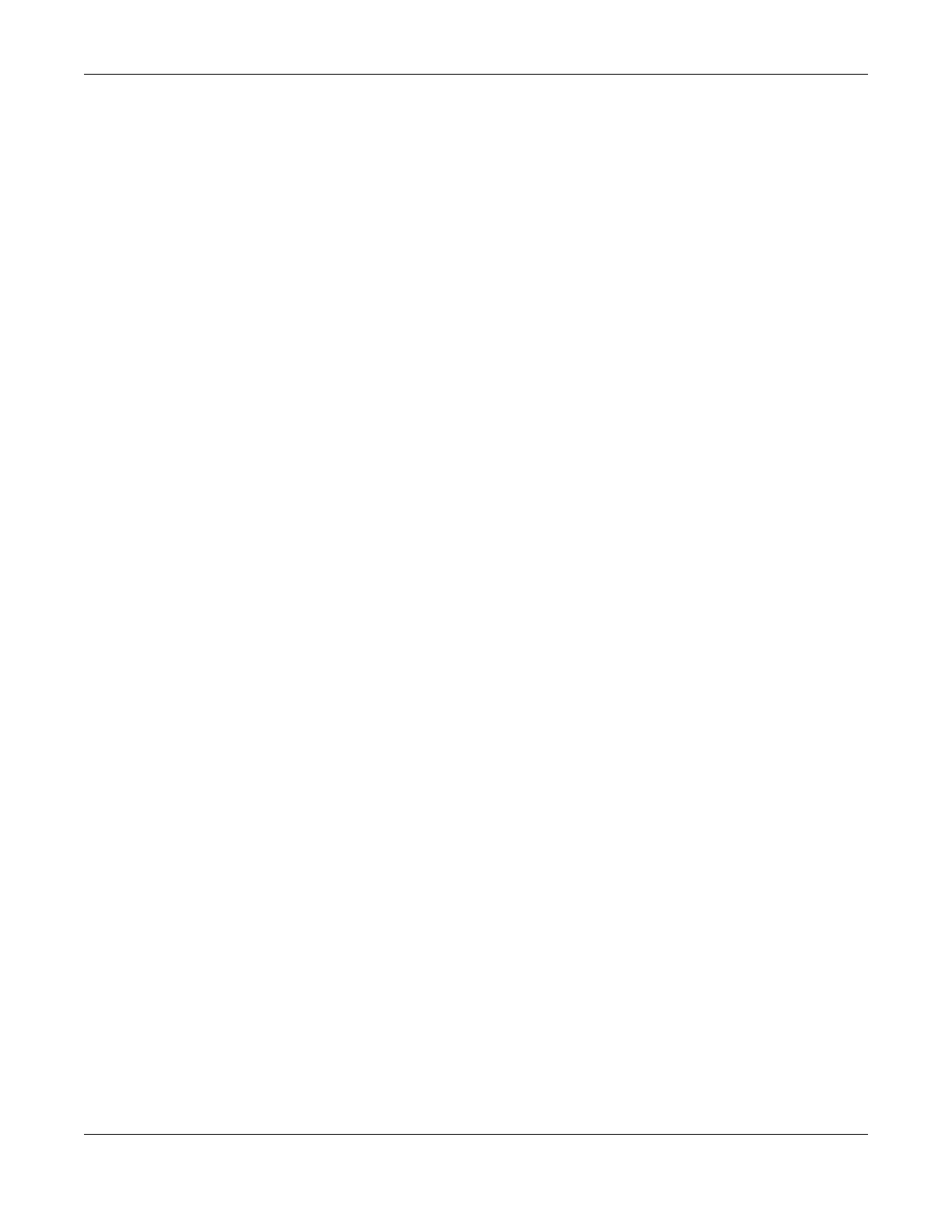Chapter 1 Getting to Know Your Switch
GS1920v2 Series User’s Guide
25
From Standalone to Nebula Cloud Management
To manage your Switch through Nebula, connect the Switch to the Internet, and register it to a site and
organization at the Nebula web portal (https://nebula.zyxel.com).
See the following steps or the Switch Quick Start Guide for registering the Switch.
Go to the NCC to Register the Switch
1 Go to the Nebula web portal in one of three ways.
• Enter https://nebula.zyxel.com in a supported web browser. See the Nebula User’s Guide for more
information about supported browsers.
• Click Visit Nebula in the Switch’s login page.
• Click the Nebula Control Center icon in the upper right of the Switch’s Web Configurator.
2 Click Get Started in the Nebula web portal. Enter your myZyxel account information. You will be
redirected to another screen where you can sign up for a myZyxel account if you do not have one.
3 Create an organization and a site (using the Nebula setup wizard) or select an existing site.
4 Register the Switch by entering its Registration MAC address and serial number and assign it to the site.
The serial number and Registration MAC address can be found in the DASHBOARD screen or the device
back label on the Switch.
Use the Zyxel Nebula Mobile App to Register the Switch
1 Download and open the Zyxel Nebula Mobile app in your mobile device (see Section on page 113 to
download the app). Click Start on the first page. Click Create account to create a myZyxel account or
enter your existing account information to log in.
2 Create an organization and site, or select an existing site using the Zyxel Nebula Mobile app.
3 Select a site and scan the Switch's QR code or manually enter the information to add it to the site. You
can find the QR code:
• On a label on the Switch or
• On its box or
• In the Web Configurator at SYSTEM > Cloud Management.
See Section 3.3 on page 47 for more information about the CLOUD LED or Section Table 14 on page 82
for more information about the Cloud Control Status field in the DASHBOARD screen to see if the Switch
goes into Nebula cloud management mode successfully.
The Switch goes into Nebula-managed mode automatically after it can
access the Nebula web portal and is successfully registered there. Its
login password and settings are then overwritten with what you have
configured in the Nebula web portal. To access the Web Configurator
when the Switch is in Cloud mode, use the Local credentials password
to login.
