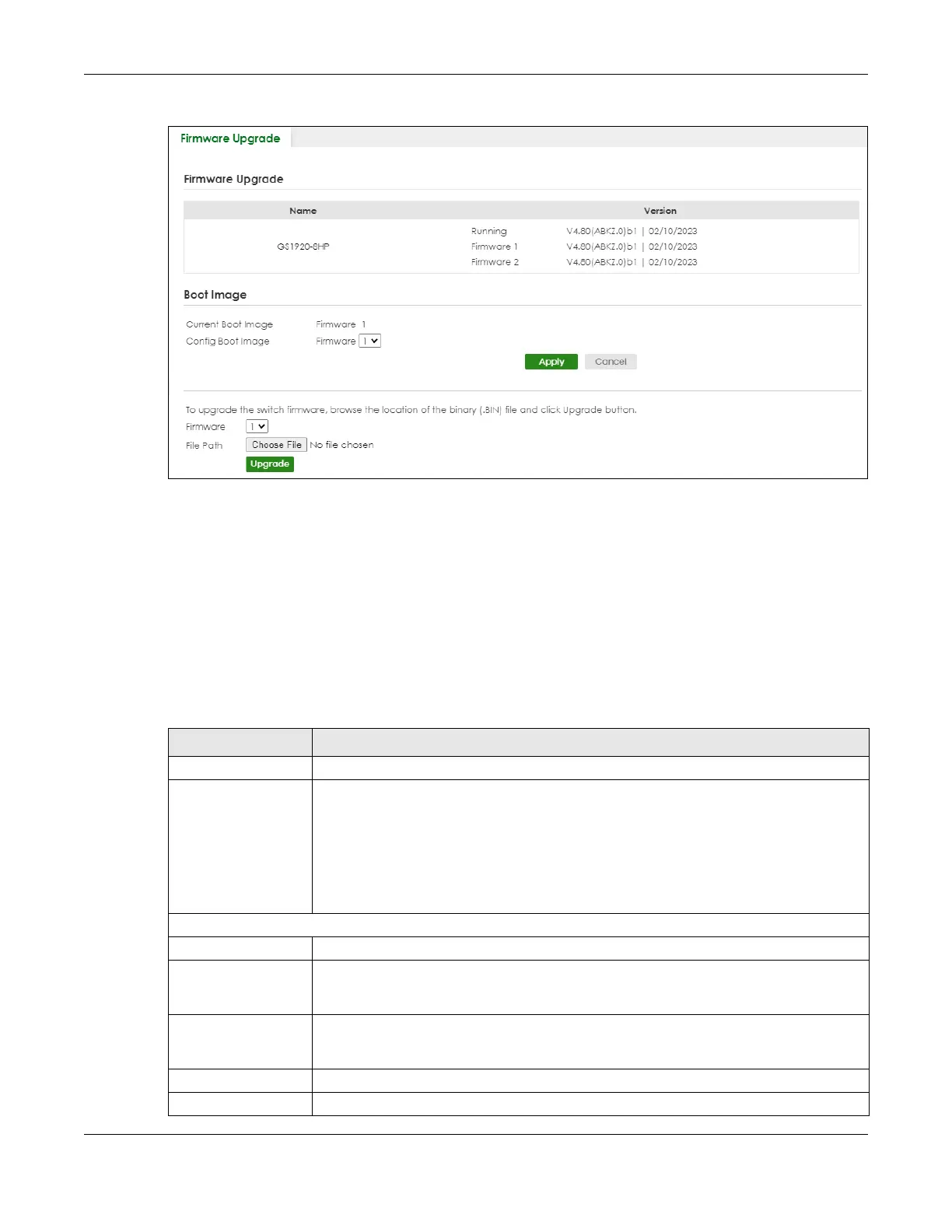Chapter 67 MAINTENANCE
GS1920v2 Series User’s Guide
441
Figure 321 MAINTENANCE > Firmware Upgrade
The top of the screen shows which firmware version is currently Running on the Switch. Click Choose File
or Browse to locate the firmware file you wish to upload to the Switch in the File Path field. Click Upgrade
to load the new firmware. The Switch does not apply the uploaded firmware immediately. Firmware
upgrades are only applied after you reboot the Switch using the uploaded firmware.
Click the Config Boot Image drop-down list box to select the boot image (Firmware1 or Firmware2) you
want the Switch to use when rebooting, click Apply. Restart the Switch (manually or using the
MAINTENANCE > Reboot System screen) to apply the firmware image you selected.
After the process is complete, see the DASHBOARD screen to verify your current firmware version
number.
Table 246 MAINTENANCE > Firmware Upgrade
LABEL DESCRIPTION
Name This is the name of the Switch that you are configuring.
Version The Switch has 2 firmware sets, Firmware 1 and Firmware 2, residing in flash.
• Running shows the version number (and model code) and MM/DD/YYYY creation date
of the firmware currently in use on the Switch (Firmware 1 or Firmware 2). The firmware
information is also displayed at System Information in Basic Setting.
• Firmware 1 shows its version number (and model code) and MM/DD/YYYY creation
date.
• Firmware 2 shows its version number (and model code) and MM/DD/YYYY creation
date.
Boot Image
Current Boot Image This displays which firmware is currently in use on the Switch (Firmware 1 or Firmware 2).
Config Boot Image Select which firmware (Firmware 1 or Firmware 2) should load, click Apply and reboot the
Switch to see changes, you will also see changes in the Current Boot Image field above as
well.
Apply Click Apply to save your changes to the Switch’s run-time memory. The Switch loses these
changes if it is turned off or loses power, so use the Save link on the top navigation panel to
save your changes to the non-volatile memory when you are done configuring.
Cancel Click Cancel to begin configuring this screen afresh.
Firmware Choose to upload the new firmware to (Firmware) 1 or (Firmware) 2.
