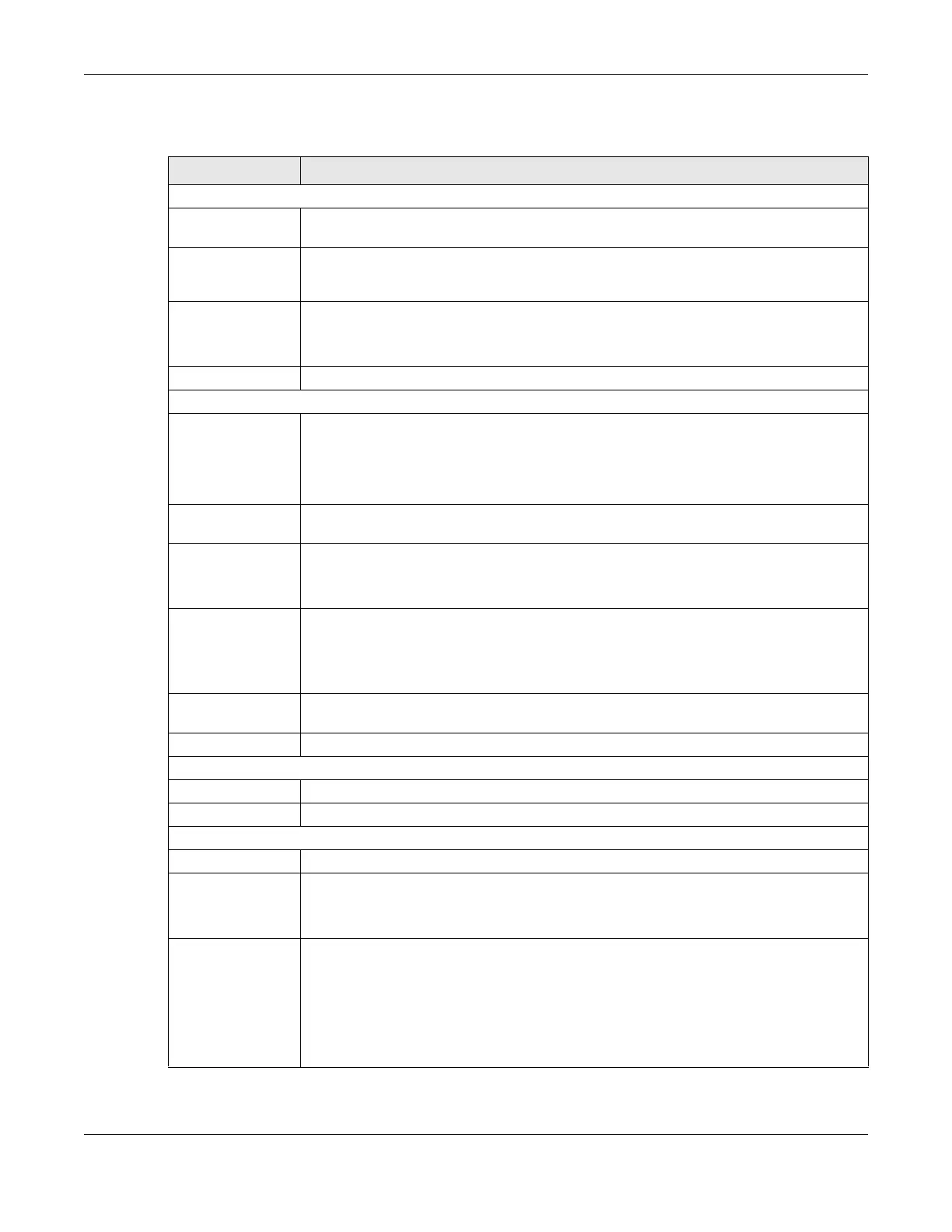Chapter 67 MAINTENANCE
GS1920v2 Series User’s Guide
439
The following table describes the labels in this screen.
Table 245 MAINTENANCE > Diagnostic
LABEL DESCRIPTION
Ping Test
IPv4 Select this option if you want to ping an IPv4 address. Otherwise, select – to send ping
requests to all VLANs on the Switch.
IPv6 Select this option if you want to ping an IPv6 address. You can also select vlan and specify
the ID number of the VLAN to which the Switch is to send ping requests. Otherwise, select – to
send ping requests to all VLANs on the Switch.
IP Address/Host
Name
Type the IP address or host name of a device that you want to ping in order to test a
connection.
Click Ping to have the Switch ping the IP address.
Count Enter the number of ICMP Echo Request (ping) messages the Switch continuously sends.
Trace Route Test
IPv4 Select this option if you want to trace the route packets taken to a device with an IPv4
address. Otherwise, select – to trace the path on any VLAN.
Note: The device to which you want to run a traceroute must belong to the VLAN
you specify here.
IPv6 Select this option if you want to trace the route packets taken to a device with an IPv6
address.
IP Address/Host
Name
Enter the IP address or host name of a device to which you want to perform a traceroute.
Click Trace Route to have the Switch perform the traceroute function. This determines the
path a packet takes to the specified device.
TTL Enter the Time To Live (TTL) value for the ICMP Echo Request packets. This is to set the
maximum number of the hops (routers) a packet can travel through. Each router along the
path will decrement the TTL value by one and forward the packets. When the TTL value
becomes zero and the destination is not found, the router drops the packets and informs the
sender.
Wait Time Specify how many seconds the Switch waits for a response to a probe before running
another traceroute.
Queries Specify how many times the Switch performs the traceroute function.
Ethernet Port Test
Port Enter a port number and click Port Test to perform an internal loopback test.
Port This is the number of the physical Ethernet port on the Switch.
Cable Diagnostic
Port This is the number of the physical Ethernet port on the Switch.
Channel An Ethernet cable usually has four pairs of wires. A 10BASE-T or 100BASE-TX port only use and
test two pairs, while a 1000BASE-T port requires all four pairs.
This displays the descriptive name of the wire-pair in the cable.
Pair status Ok: The physical connection between the wire-pair is okay.
Open: There is no physical connection (an open circuit detected) between the wire-pair.
Short: There is an short circuit detected between the wire-pair.
Unknown: The Switch failed to run cable diagnostics on the cable connected this port.
Unsupported: The port is a fiber port or it is not active.
