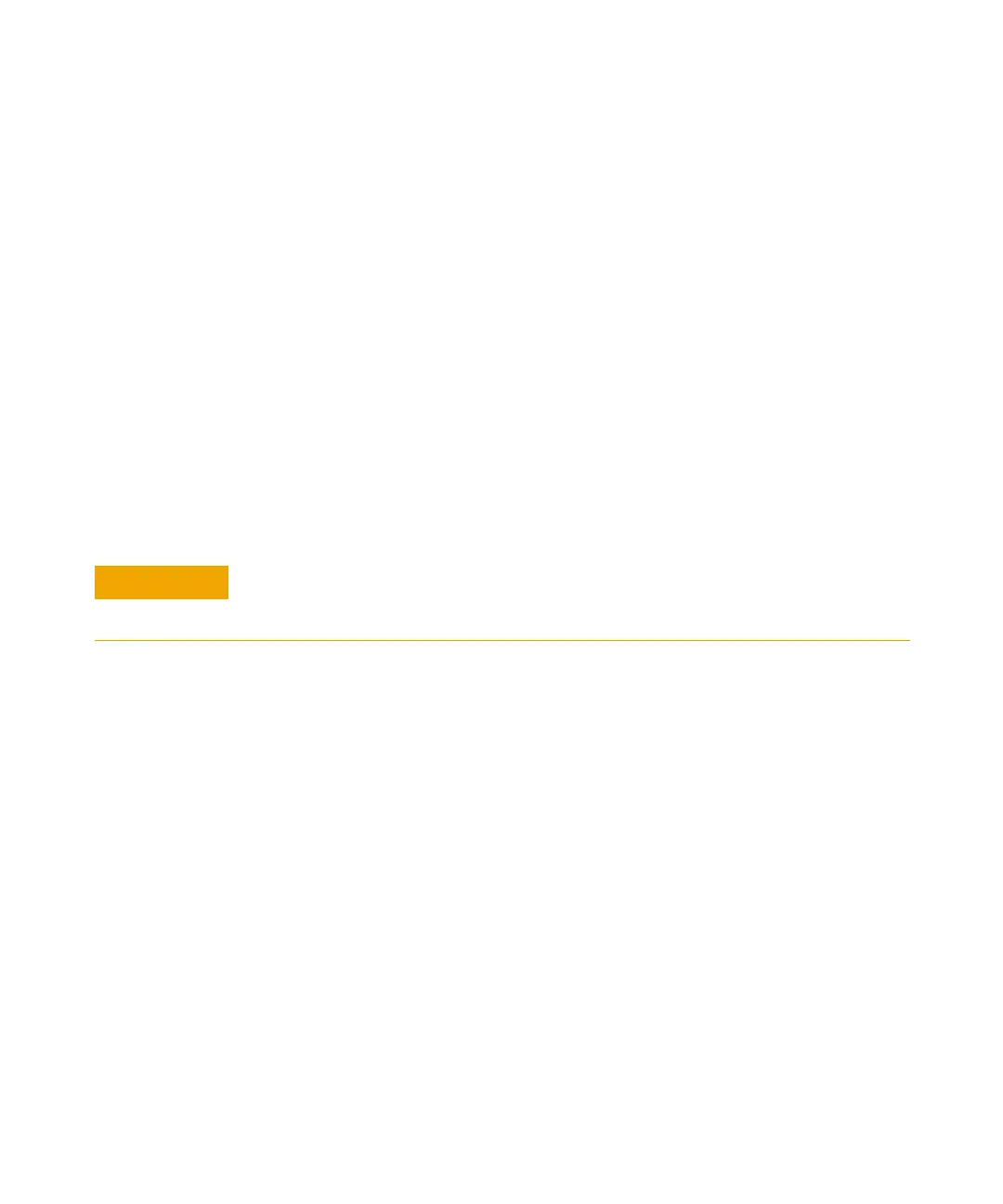1100 Series Nano Pump Service Manual 139
Repairing the Pump 3
Entering the Serial Number
Entering the Serial Number using the Control Module
1 Connect the control module to the nano pump. Turn on the pump.
2 In the control module, press Views (F5) and select the system screen, then
press Records (F4). Using the up/down arrows, make sure that the nano
pump is highlighted.
3 Press FW Update (F5). Now, press the m key. This will display a box which
says Update Enter Serial#.
4 Press Enter. This will display the box labeled Serial#.
5 Letters and numbers are created using the up and down arrows. Into the
box labeled Serial#, enter the 10-character serial number for the nano
pump. When the 10-character serial number is entered, press Enter to
highlight the complete serial number. Then, press Done (F6).
6 Turn the nano pump off, then on again. The Records screen should display
the correct serial number.
7 If a ChemStation is also connected, re-boot the ChemStation now as well.
Entering the Serial Number using the ChemStation
Module serial numbers are entered by typing specific commands into the
command line at the bottom of the main user interface screen.
1 To enter a module serial number, type the following command into the
command line:
print sendmodule$ (lpmp, "ser YYYYYYYYYY")
Where: YYYYYYYYYY is the 10-character serial number of the nano pump
For firmware revisions below A02.00 it is very important never to press Done if the Serial#
box is blank. In this case, the module can no longer be recognized by either the control
module or the ChemStation. The main board must then be replaced.
The first two characters are letters, which should be capitalized.