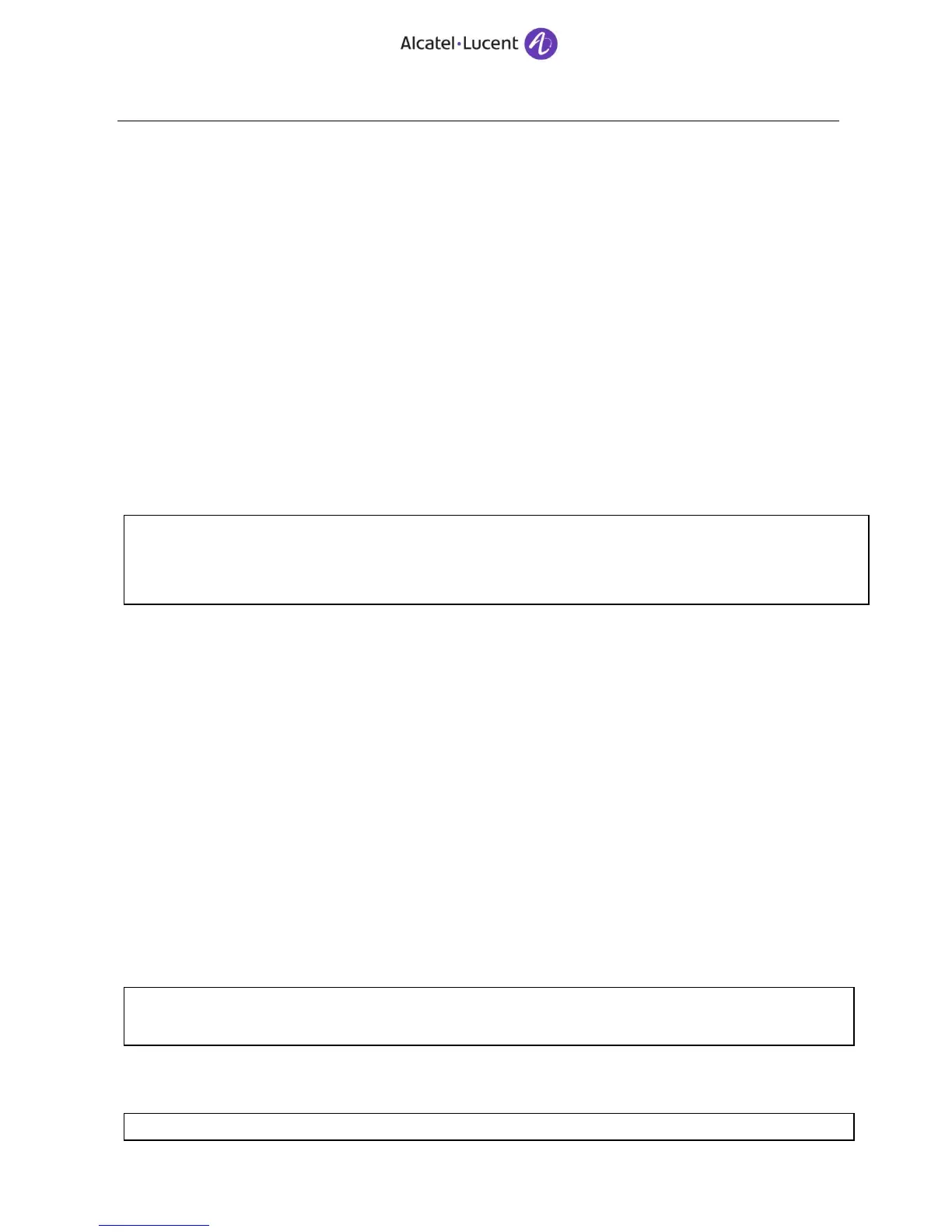20.6.3 Logzipper.bin - Alcatel – Lucent logs collection
User: root
Command R1.0: $LOGZIPPER_TOOL_HOME/Logzipper.bin [target_directory]
Command R1.1: $LOGZIPPER_HOME/Logzipper.bin /var/backup
Comments: The result files is located in /root by default but you may provide an argument to use as target
directory so that htuser can have a read access to the file
This file should be associated to the anomaly reports where the failure has not been completely analyzed yet.
20.6.4 checkSystemLinux.sh – Check system and IP/DNS configuration
User: root
Command: <OT release media>/checkSystemLinux.sh
Checks: All items should be OK, if problems are detected a summary of the detected problems will be
displayed at the end. Once the script has run, it will self-copy to /tmp so you can use it without the OT media
as long as /tmp has not been cleaned up. Useful to detect IP / DNS configuration issues.
20.7 openssl - Certificate verification
User: htuser
Command: openssl
Sample output:
20.8 crontab – Task scheduler
User: root
Command: crontab –l (list the tasks), crontab –e (edition)
Checks : When daily issues pinpoint a particular time, it may be interesting to check the cron tasks to look for
matches, listing the tasks and checking the /etc/cron* content.
/etc/cron.hourly tasks are started every hour: 00:01, 01:01, etc… and executed in alphabetical order,
/etc/cron.daily tasks are started at 04:02 AM,
/etc/cron.weekly tasks are started at 04:22 on Sunday,
/etc/cron.monthly tasks are started at 04:42 AM on the 1st day of the month.
This command may also be used to automate unattended daily or hourly checks of the system, storing the
output in files for delayed analysis. You may either use crontab –e using vi-like commands or add your script
to one of the /etc/cron.* directories for execution according to the above-cited schedule.
20.9 egrep - Generic log file analysis
User: root
Command: grep or egrep
Checks: You may check various log files locations such as /var/log, /var/log/ICE/InstallLog or any component
log directory and look up usual problem keywords such as the ones listed in the sample command below:
If the number of results is too important, reduce the number of keywords or target specific files
instead of directories:
