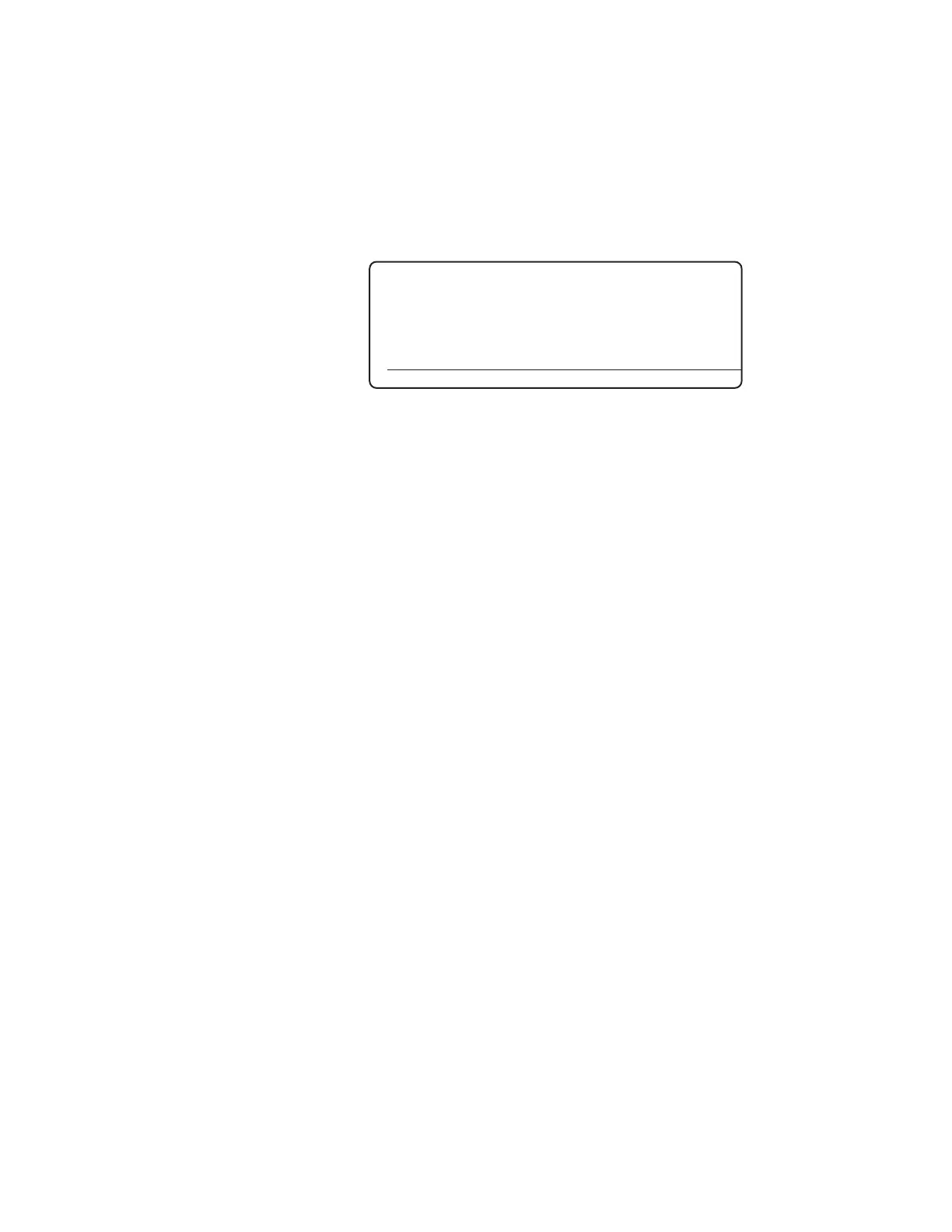Controller / User Interface | 4-35
Login/Set Passwords Screen
The Login/Set Password screen (Figure 4-32) allows you to set up pass-
word protection for users who need access to modify analyzer configura-
tion parameter settings, or restrict users to read-only function. The ana-
lyzer is shipped from the factory without a password. Upon powering up
the analyzer for the first time, all configurable parameters can be changed
until a password is entered in the Change Password function.
Figure 4-32.
Login/Set Password
screen.
Enter Password
Change Password
Lock
HOME ALARMS STATUS SETUP
When you first power up the analyzer, or following a system reset, the
software security level defaults to read-only mode – you will have to
re-enter the password to allow changes. Password protection can also be
removed, as described under “Removing the Password.”
When a password has been entered, the software will remain in Edit
(read-write) mode as log as the user is working from the User Interface
Panel. If no keys are pressed within 10 minutes, the software will revert to
read-only mode. The password will have to be re-entered before further
changes can be made.
Enter Password
Use this function to enter a password that will allow you to make
changes to many of the analyzer configuration settings, or to perform
calibration and other functions. Because the analyzer is shipped from
the factory without a password, you must first enter a password in the
Change Password function. Record and store the password in a safe
place for reference.
If you attempt to enter a password but one hasn’t been entered in the
Change Password function yet, the message “Use Change Password
to enable” is displayed.
If you enter a password incorrectly, the message “Password incorrect”
is displayed. If a password has been entered here, and you press EN-
TER, the message “System Unlocked” is displayed.
