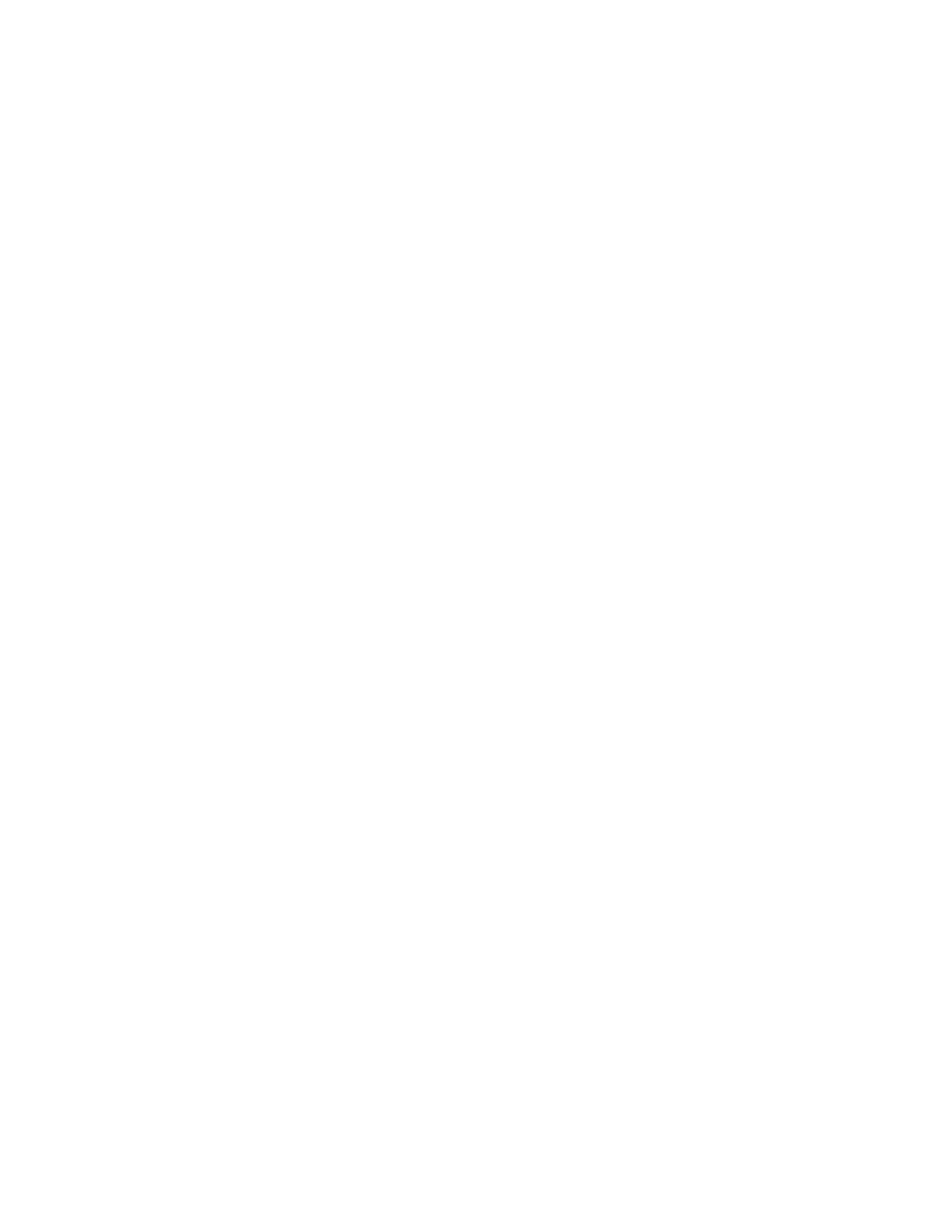Controller / User Interface | 4-37
Changing the Password
Occasionally, you should change the password that allows you to make
changes to the analyzer configuration settings. If password protection al-
ready exists, you must enter the existing password before you can change
it.
To change the password:
1. Select Enter Password and press ENTER. Key in the password and
press ENTER again. The software will now allow you to change the
password.
2. Select Change Password and press ENTER. Key in the new password
and press ENTER. Record and store the password in a safe place for
reference.
Use the Lock function to disable the password from the current session.
This reverts all analyzer functions to read-only. Changes to the analyzer
settings cannot be made until the password is entered again.
To lock out all users:
Select Lock and press ENTER. The message “System Locked” appears. A
padlock icon appears on the top-right side of the HOME screen to indi-
cate the system is currently locked from making any changes.
Removing the Password
To remove password protection:
1. Select Enter Password and press ENTER. Key in the password and
press ENTER. The software will now allow you to remove the password.
2. Select Change Password and press ENTER. Leave the password blank
and press ENTER again. The password is removed.
