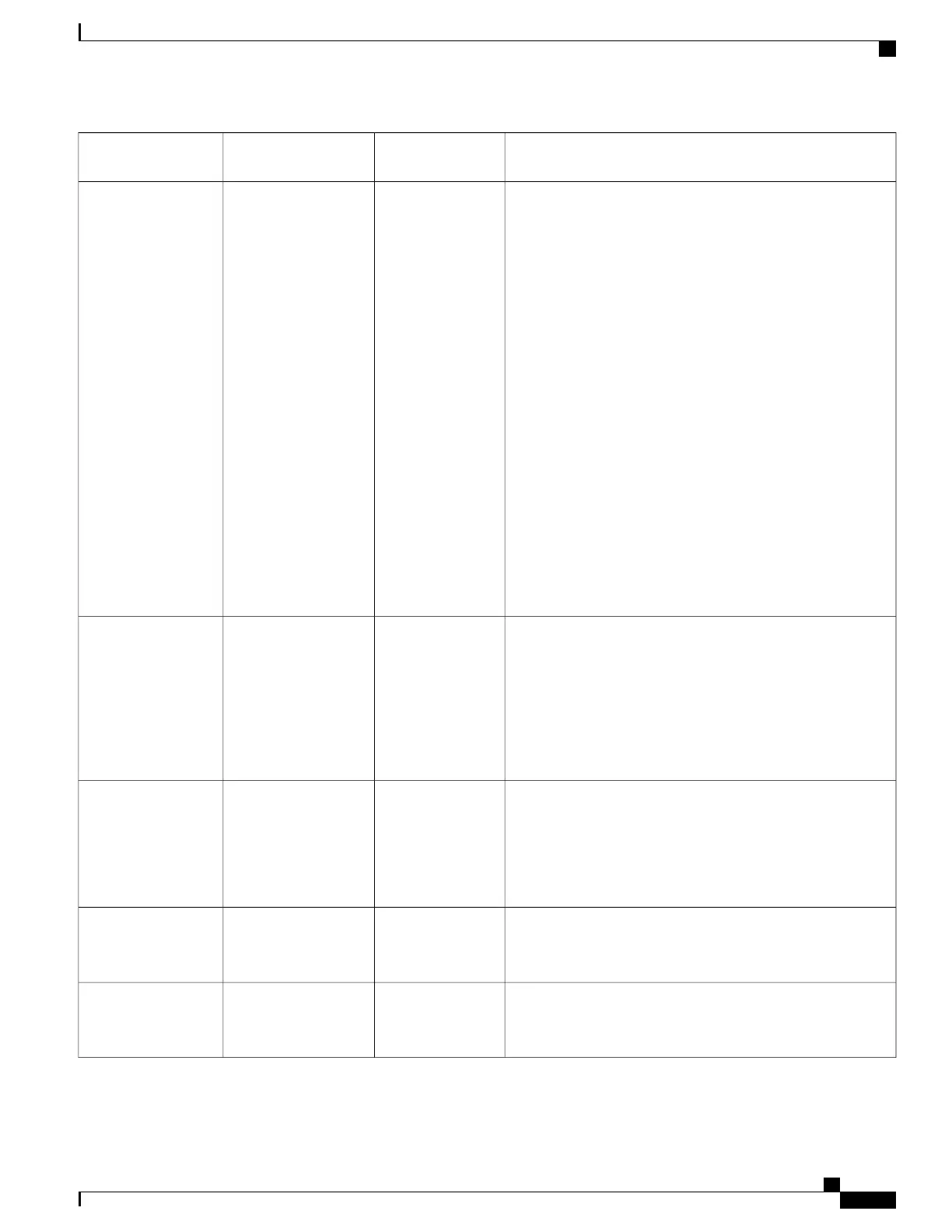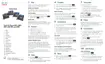Description and Usage GuidelinesDefaultField Type
or Choices
Field Name
Indicates the list of phones that are in the default filter.
When the default line filter is configured, users see a filter
named Daily schedule in Call notifications in the
Settings > Preferences menu of the phone. This daily schedule
filter is in addition to the preset All Calls filter.
If the default line filter is not configured, the phone checks all
provisioned lines. If configured, the phone checks the lines set
on Cisco Unified Communications Manager if the user selects
Default filter as the active filter, or if there are no custom
filters.
Custom line filters enable you to filter on high-priority lines
to reduce alert activity. You can set the alerting call notification
priority on a subset of lines covered by an alert filter. The
custom filter generates either traditional pop-up alerts or
actionable alerts for incoming calls on the selected lines. For
each filter, only the covered subset of lines will generate an
alert. This feature provides a way for users with multiple lines
to reduce alert activity by filtering and displaying alerts only
from high-priority lines. The end users can configure this
themselves. Alternatively, you can program the default line
filter and push the filter down to the phone.
List of
comma-separated
phone device names
Default Line Filter
Specifies the alert state when using shared lines.
• Disabled—When there is an incoming call alerting on
the shared line, the LED/Line state icon reflects the
alerting state instead of Remote-In-Use.
• Enabled—When there is an incoming call alerting on the
shared line, the user sees the Remote-In-Use icon.
DisabledDisabled
Enabled
Lowest Alerting Line
State Priority
Controls the display on the Key Expansion Module.
• Disabled—The expansion module uses two-column
mode.
• Enabled—The expansion module uses one-column mode.
DisabledDisabled
Enabled
One Column Display
for KEM
Controls EEE on the PC port.DisabledDisabled
Enabled
Energy Efficient
Ethernet (EEE): PC
Port
Controls EEE on the switch port.DisabledDisabled
Enabled
Energy Efficient
Ethernet (EEE): SW
Port
Cisco IP Phone 8800 Series Administration Guide for Cisco Unified Communications Manager
151
Phone Feature Configuration