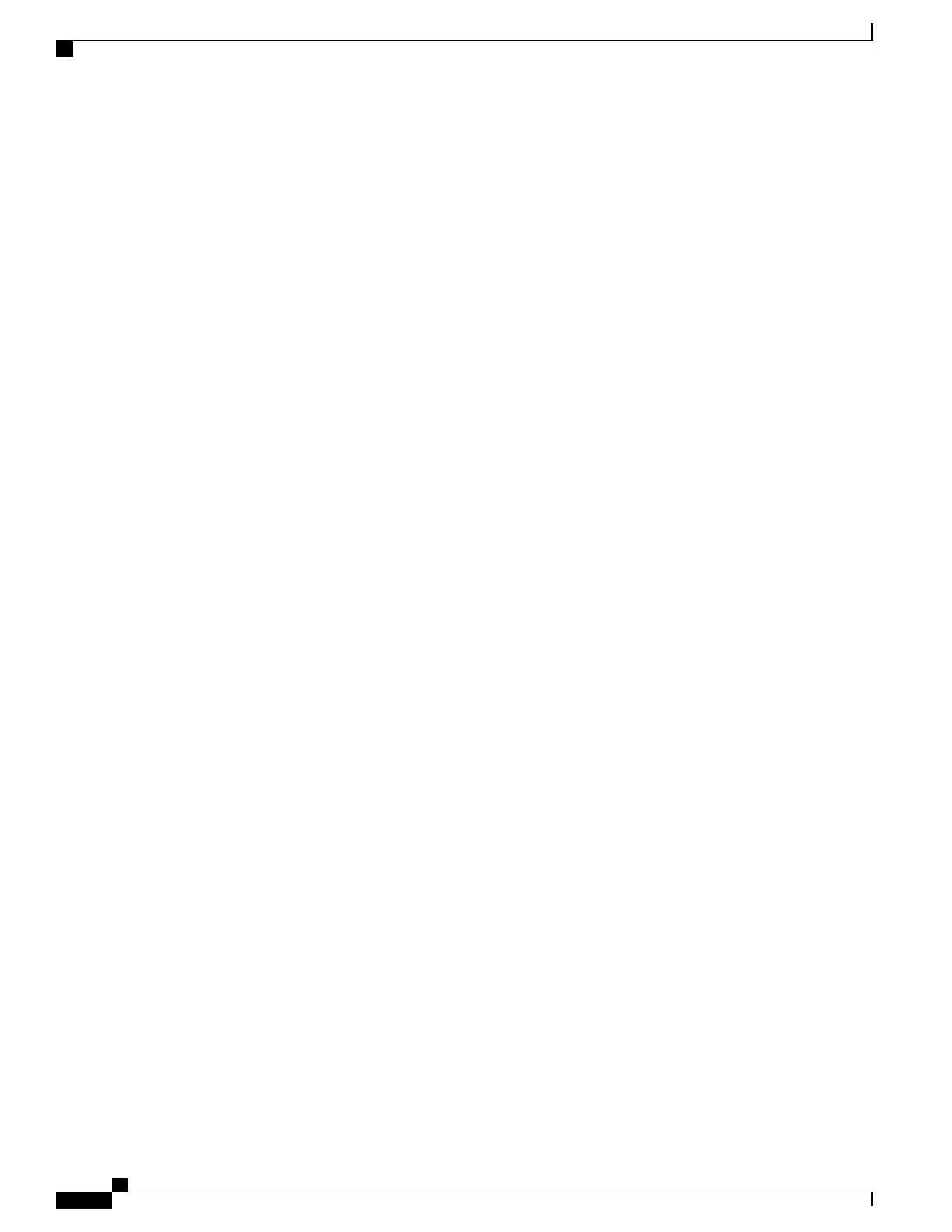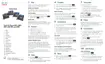•
Physical location of the phone
•
Name or user ID of phone user
•
Device pool
•
Partition, calling search space, and location information
•
Number of lines and associated directory numbers (DNs) to assign to the phone
•
Cisco Unified Communications Manager user to associate with the phone
•
Phone usage information that affects phone button template, phone features, IP Phone services, or phone
applications
The information provides a list of configuration requirements for setting up phones and identifies preliminary
configuration that you need to perform before configuring individual phones, such as phone button templates.
Step 2
Verify that you have sufficient unit licenses for your phone.
Step 3
Customize phone button templates (if required) by changing the number of line buttons, speed-dial buttons
or service URL buttons. Select Device > Device Settings > Phone Button Template to create and update
the templates.
You can add a Privacy, All Calls, or Mobility button to meet user needs.
For more information, see Phone Button Templates, on page 185.
Step 4
Define the Device Pools. Select System > Device Pool.
Device Pools define common characteristics for devices, such as region, date/time group, softkey template,
and MLPP information.
Step 5
Define the Common Phone Profile. Select Device > Device settings > Common Phone Profile.
Common phone profiles provide data that the Cisco TFTP server requires, as well as common phone settings,
such as Do Not Disturb and feature control options.
Step 6
Define a Calling Search Space. In Cisco Unified Communications Manager Administration, click Call Routing
> Class of Control > Calling Search Space.
A Calling Search Space is a collection of partitions that are searched to determine how a dialed number is
routed. The calling search space for the device and the calling search space for the directory number are used
together. The directory number CSS takes precedence over the device CSS.
Step 7
Configure a security profile for the device type and protocol. Select System > Security > Phone Security
Profile.
Step 8
Add and configure the phone by completing the required fields in the Phone Configuration window. An
asterisk (*) next to the field name indicates a required field; for example, MAC address and device pool.
This step adds the device with the default settings to the Cisco Unified Communications Manager database.
For information about product-specific configuration fields, see the “?” Button Help in the Phone Configuration
window.
If you want to add both the phone and user to the Cisco Unified Communications Manager database
at the same time, see the documentation for your particular Cisco Unified Communications Manager
release.
Note
Step 9
Add and configure directory numbers (lines) on the phone by completing the required fields in the Directory
Number Configuration window. An asterisk (*) next to the field name indicates a required field; for example,
directory number and presence group.
Cisco IP Phone 8800 Series Administration Guide for Cisco Unified Communications Manager
68
Set Up Cisco IP Phone
