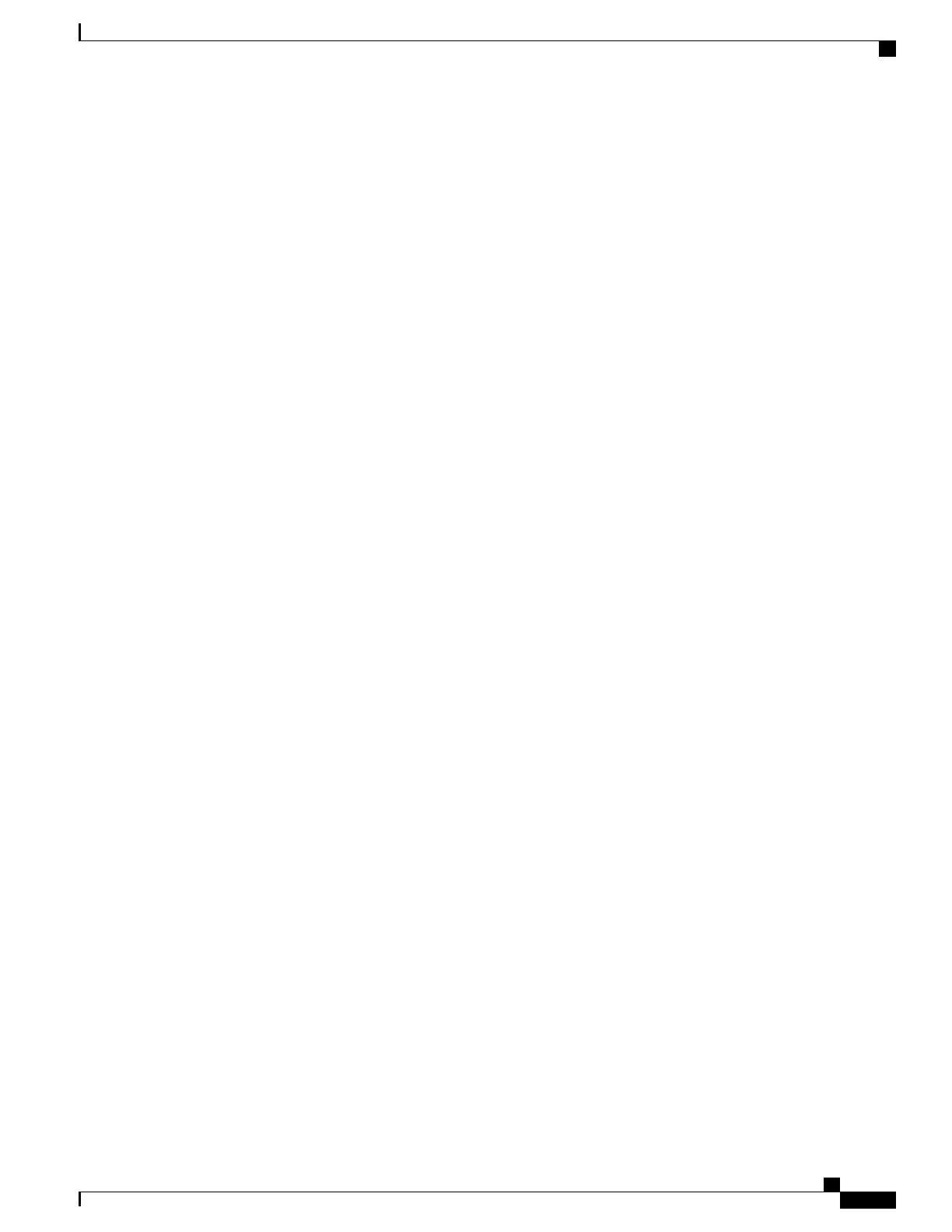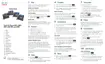This step adds primary and secondary directory numbers and features associated with directory numbers to
the phone.
If you do not configure the primary directory number, the user sees the message Unprovisioned
on the phone.
Note
Step 10
Configure speed-dial buttons and assign speed-dial numbers.
Users can change speed-dial settings on their phones by using Cisco Unified Communications Self Care Portal.
Step 11
Configure Cisco Unified IP Phone services and assign services (optional) to provide IP Phone services.
Users can add or change services on their phones by using the Cisco Unified Communications Self Care
Portal.
Users can subscribe to the IP Phone service only if the Enterprise Subscription check box is unchecked
when the IP Phone service is first configured in Cisco Unified Communications Manager
Administration.
Note
Some Cisco-provided default services are classified as enterprise subscriptions, so the user cannot
add them through the Self Care Portal. Such services are on the phone by default, and they can only
be removed from the phone if you disable them in Cisco Unified Communications Manager
Administration.
Note
Step 12
Assign services to programmable buttons (optional) to provide access to an IP Phone service or URL.
Step 13
Add user information by configuring required fields. An asterisk (*) next to the field name indicates a required
field; for example, User ID and last name. This step adds user information to the global directory for Cisco
Unified Communications Manager.
Assign a password (for Self Care Portal) and PIN (for Cisco Extension Mobility and Personal
Directory).
Note
If your company uses a Lightweight Directory Access Protocol (LDAP) directory to store information
about users, you can install and configure Cisco Unified Communications to use your existing LDAP
directory.
Note
If you want to add both the phone and user to the Cisco Unified Communications Manager database
at the same time, see the documentation for your particular Cisco Unified Communications Manager
release.
Note
Step 14
Associate a user to a user group. This step assigns users a common list of roles and permissions that apply to
all users in a user group. Administrators can manage user groups, roles, and permissions to control the level
of access (and, therefore, the level of security) for system users. For example, you must add users to the
standard Cisco CCM End Users group so users can access Cisco Unified Communications Manager Self Care
Portal.
Step 15
Associate a user with a phone (optional). This step provides users with control over their phone such a
forwarding calls or adding speed-dial numbers or services.
Some phones, such as those in conference rooms, do not have an associated user.
Step 16
If you are not already in the End User Configuration window, choose User Management > End User to
perform some final configuration tasks. Use the Search fields and Find to locate the user (for example, John
Doe), then click on the user ID to get to the End User Configuration window for the user.
Step 17
In the Directory Number Associations area of the screen, set the primary extension from the drop-down list.
Step 18
In the Mobility Information area, check the Enable Mobility box.
Step 19
In the Permissions Information area, use the User Group buttons to add this user to any user groups.
For example, you may want to add the user to a group that is defined as a Standard CCM End User Group.
Cisco IP Phone 8800 Series Administration Guide for Cisco Unified Communications Manager
69
Set Up Cisco IP Phone
