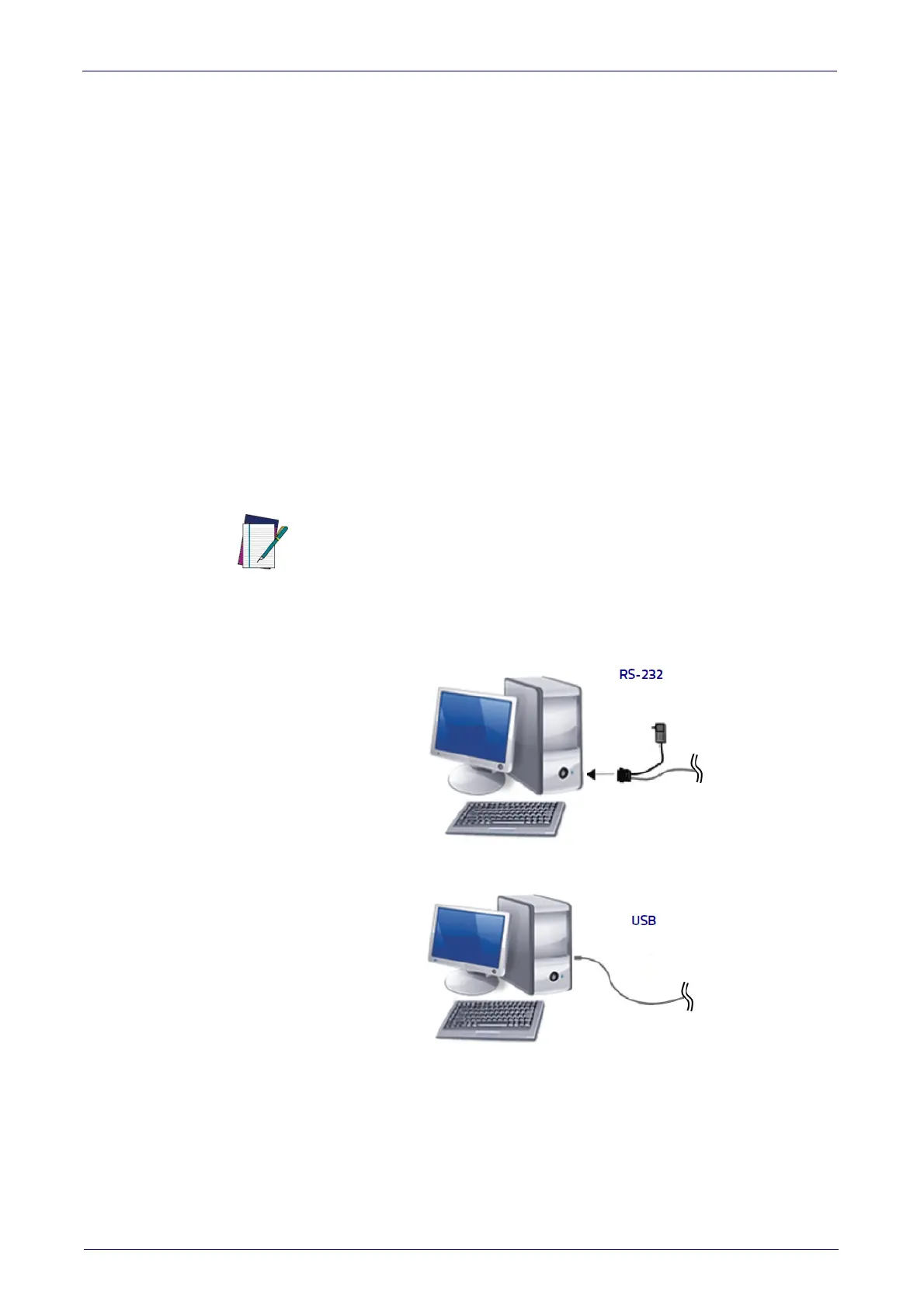Setup
6 DSM0400 Fixed Mount Area Imager Bar Code Reader
Connect Host Interface
The scanner kit you ordered to match your interface should provide a compati-
ble cable for your installation. If this is not so, contact
Technical Support
.
The scanner can communicate using the following interfaces:
RS-232 Serial Connection
Turn off power to the terminal/PC and connect the scanner to the terminal/PC
serial port via the RS-232 cable as shown in Figure 2. If the terminal will not
support POT (Power Off the Terminal) to supply sc
anner power, use the
approved power supply (AC Adapter). Plug the AC Adapter barrel connector into
the socket on the RS-232 cable connector and the AC Adapter plug into a stan-
dard power outlet as shown in Figure 2.
RS-232:
The scanner can communicate with a standard RS-232 host.
USB Connection
Connect the scanner to a USB port on the terminal/PC using the USB connector
at the end of the cable.
USB :
Select to communicate either by USB Composite (Keyboard + COM), USB
OEM, USB COM STD, or USB Keyboard only interface types by scanning the
appropriate interface type bar codes available in this manual. The default inter-
face is USB Composite (Keyboard + COM).
NOTE
Specific cables are required for connection to different hosts. The connec-
tions illustrated in Figure 2 are examples only. Actual connectors may vary
from those illustrated, but the steps to con
nect the scanner remain the
same.
Figure 2 - Connection to Host Interface
