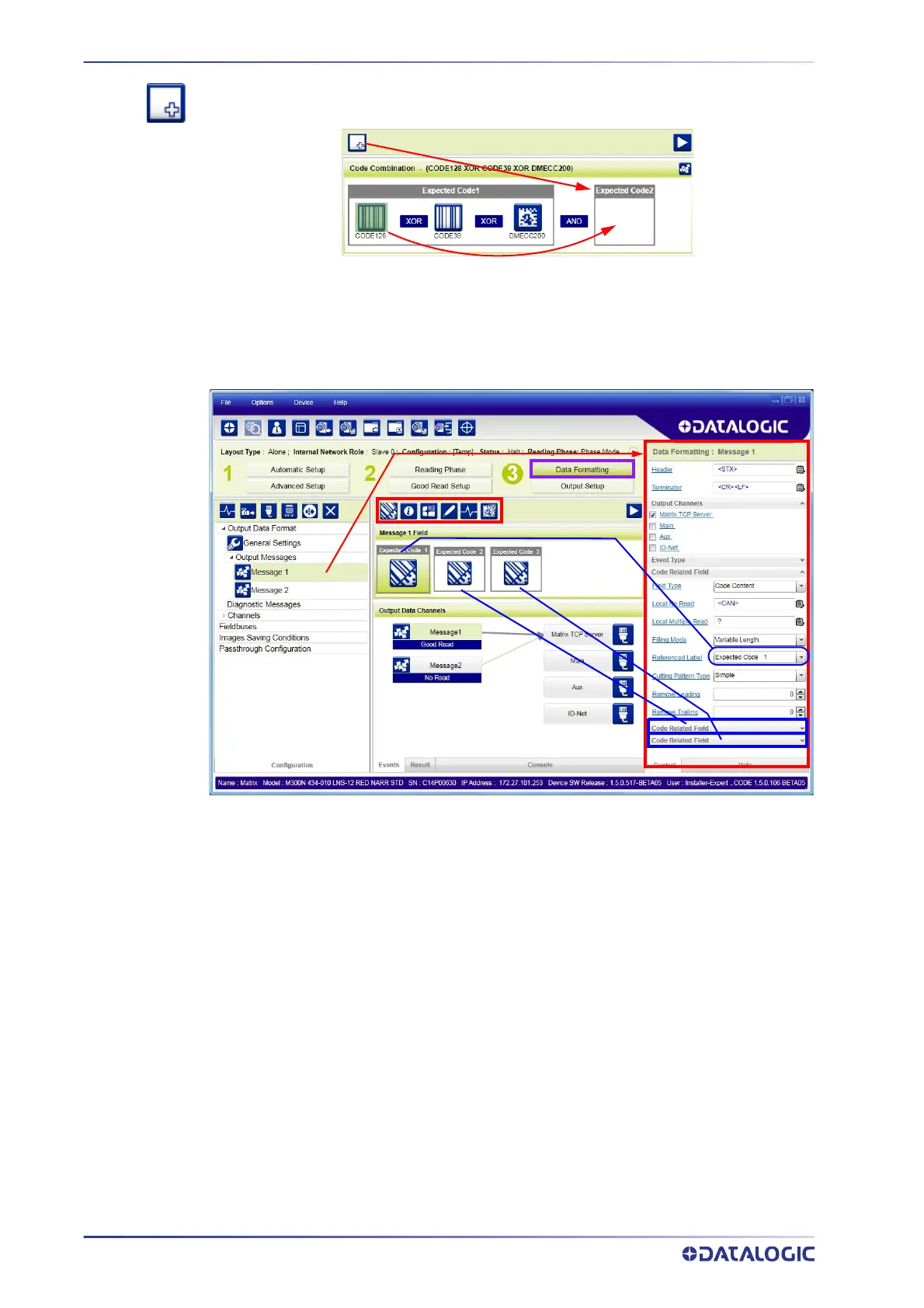RAPID CONFIGURATION
24
MATRIX 220
To create a logical AND condition from a logical XOR, create a new Expected Code box
using the Add icon
. Then drag the desired code icon from one box to the other.
Data Formatting
1. Configure your application specific Data Formatting Message(s) from the Configu-
ration Parameters tree area: Message 1, Message 2, etc.
You can add fields to the output message by clicking on the icons above the Message
Field area. They will be appended to the message. You can drag them to position them
between other fields in the message so that the output message is ordered according to
your application requirements.
Each field has its own relative configuration parameters in the parameters panel.