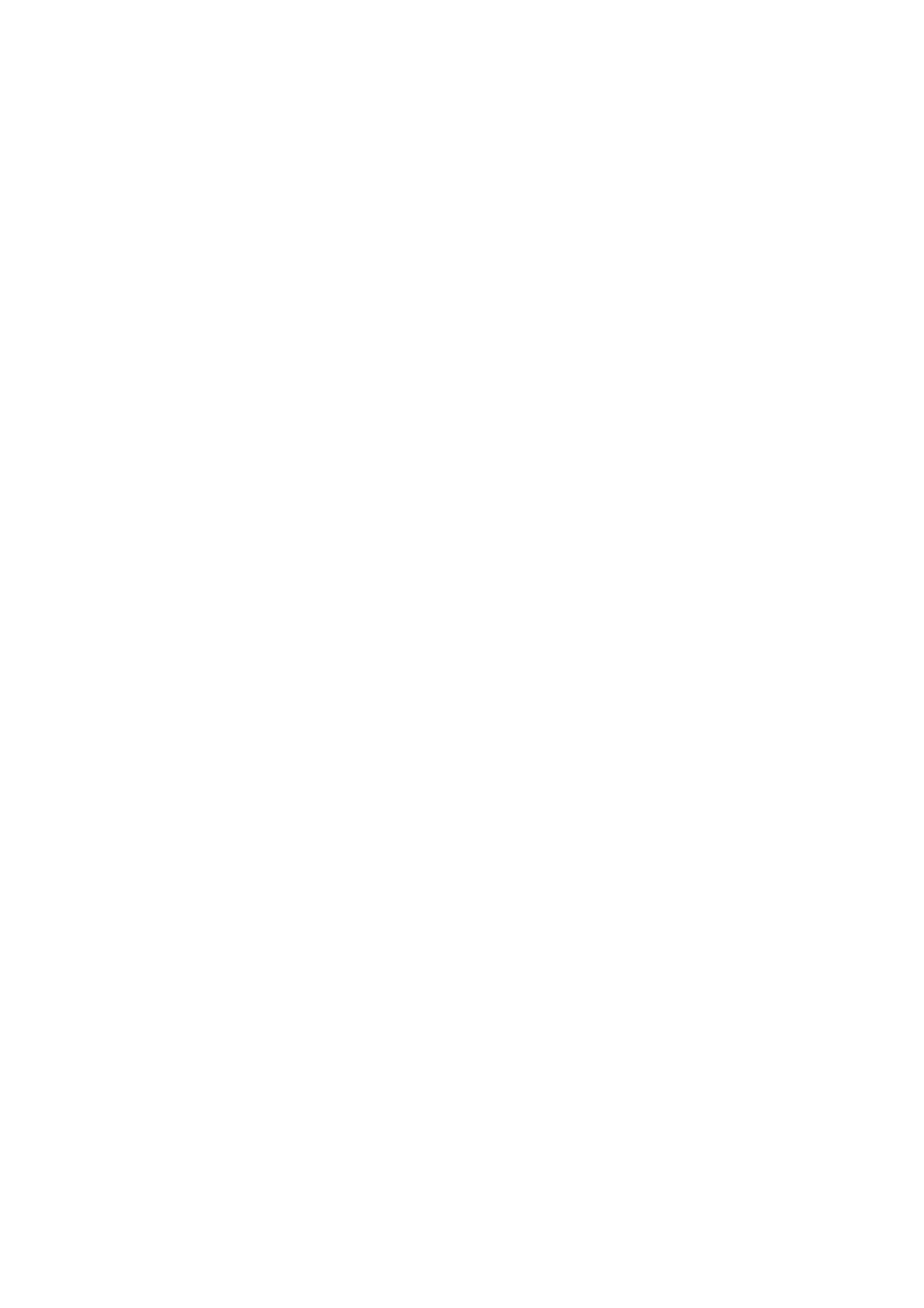OPERATION
Macro converting examples
cimal value from another variable
d1 = {RTC_dd}
tialises a string variable
//check if we are done
nt digit
10
//prepares d1 for next loop
an Arab number
characters may not be seen here if this editor cannot
cters
"?"
"?"
"?"
if d2==5 then s2 = "?"
if d2==6 then s2 = "`"
if d2==7 then s2 = "´"
if d2==8 then s2 = "^"
//Import a de
//Ini
s1 = ""
:loop
if d1=0 then goto done
//gets the least significa
d2 = d1 %
d1 = d1 / 10
//maps the digit to
//The correct Arab
//display the chara
if d2==0 then s2 =
if d2==1 then s2 =
if d2==2 then s2 =
if d2==3 then s2 = "?"
if d2==4 then s2 = "?"
27864 Issue 1January 2008 (143)