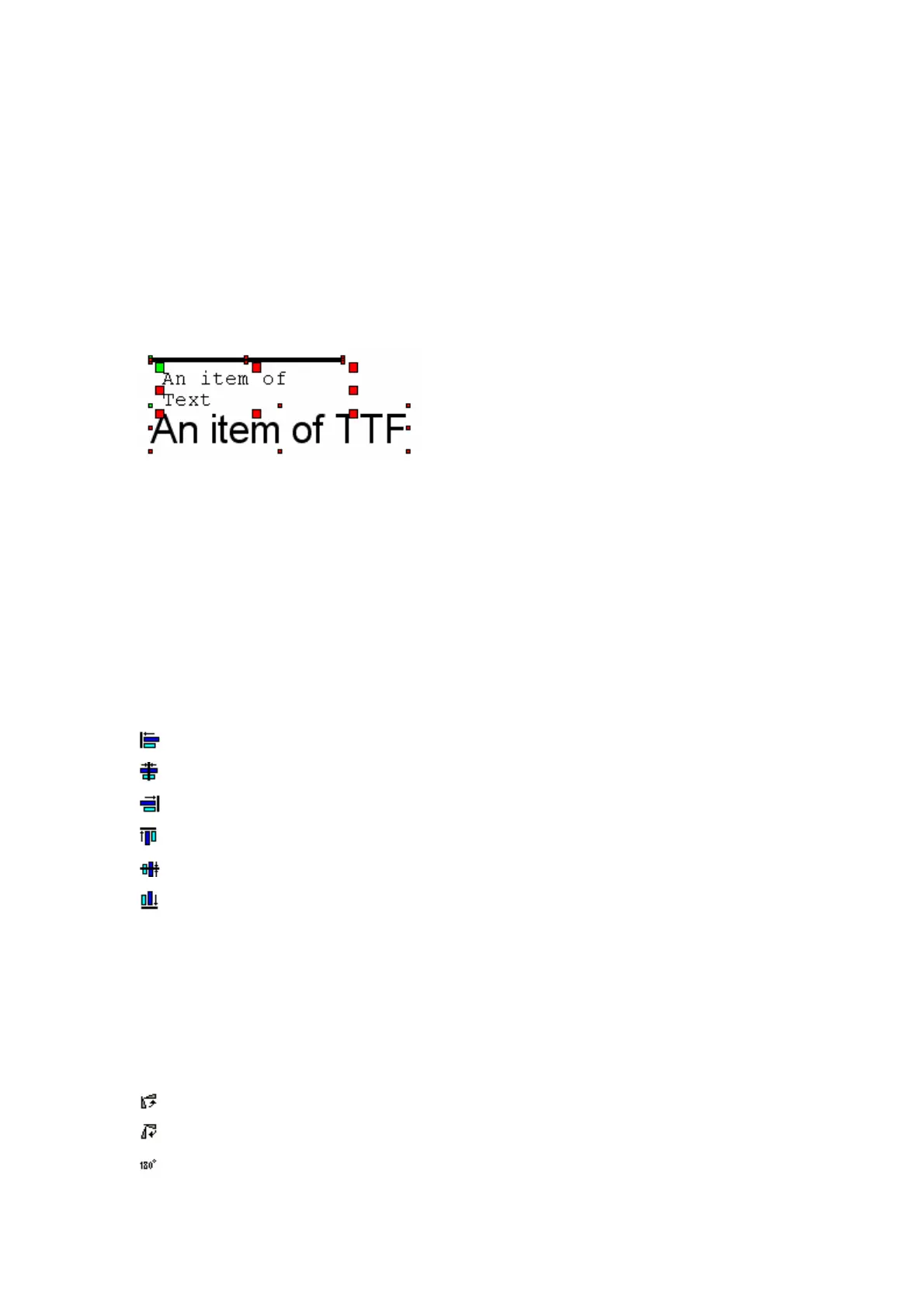APPENDIX B: EASYDESIGN MANUAL
r ID" variable is printed, the thermal coder will use the log
in of the current user logged in.
s
To select multiple items you can either:
Ctrl + left click to add or remove an item to your current selection of items.
Notice that the master element has bigger item trackers than the remaining selected
items.
When a design with a "Use
Selecting Multiple Item
• Drag with the mouse.
•
In this example the ABC
To select another m
Text item is the master element.
aster element left click on the item or press the TAB key.
Select the items to be aligned.
riate function from the menu or press the corresponding icon
Aligning Items
Either select the approp
in the toolbar:
: Left aligns all elements.
: Centre all elements horizontally.
: Right aligns all elements.
: Top aligns all elements.
: Centre all elements vertically
: Bottom aligns all elements
Rotating Items
the menu or press the corresponding icon
Select the items to be rotated.
Either select the appropriate function from
in the toolbar:
: Rotate counter clock wise
: Rotate clock wise
: Rotate 180 degrees
(288) 27864 Issue 1 January 2008