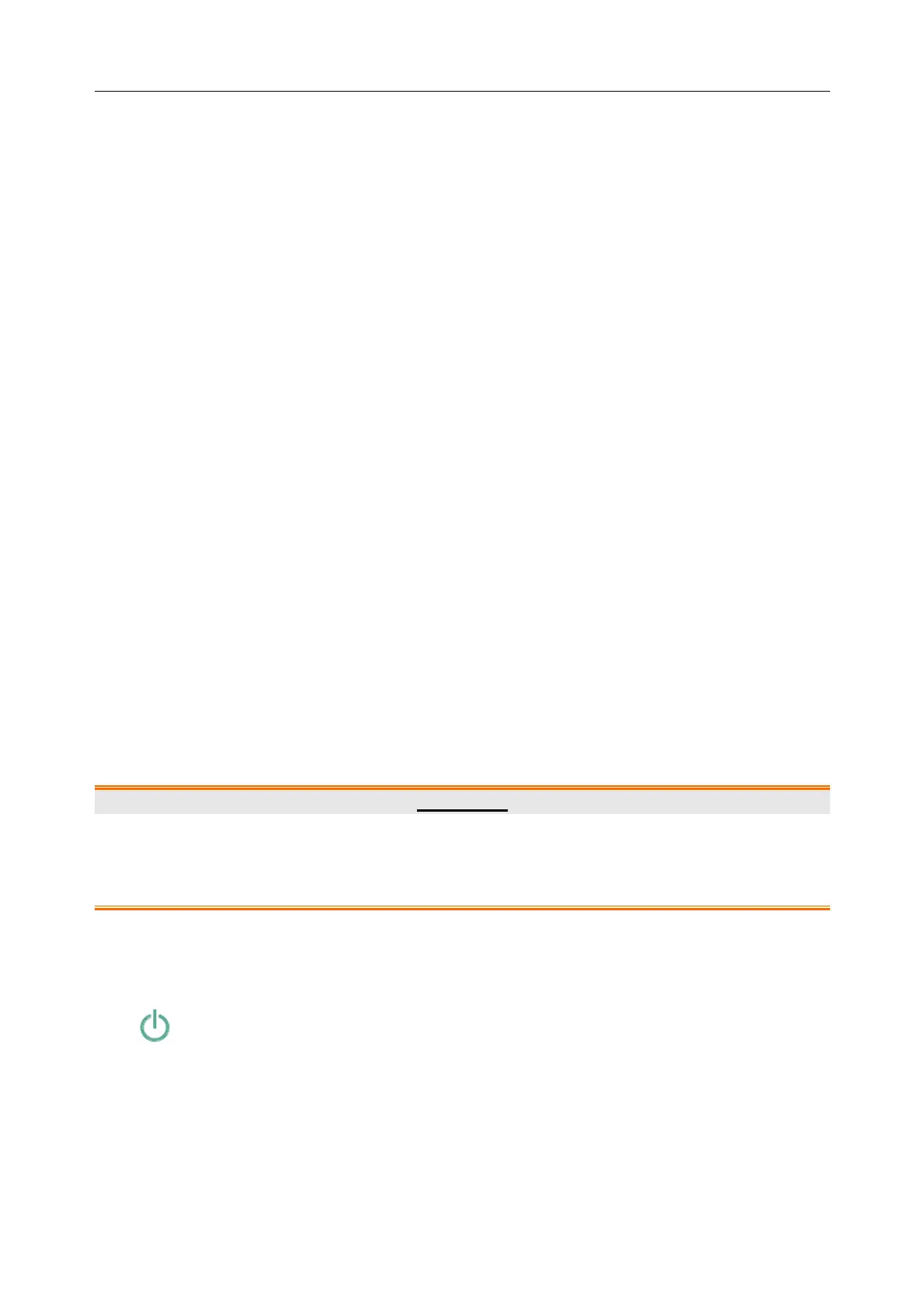Patient Monitor User Manual Basic Operation
- 35 -
The IBP module with a label conflict will not provide any measurement data; besides, the
functions of setup, zeroing and calibrating are unavailable. To resolve the label conflict, you have
to change the conflicting label into a non-conflicting one. Three resolutions are available:
Resolution 1:
1 Select the IBP channel with a label conflict on the screen and open the Options menu.
2 Choose another label among the options from the Alias pull-down list to resolve the label
conflict.
Resolution 2:
1 Deactivate the parameter with label A which works properly or unplug the corresponding
module.
2 The conflicting label A will consequently turn to be available.
Resolution 3:
1 Choose another label for label A which works properly.
2 The conflicting label A will consequently turn to be available.
3.4 Operating Mode
3.4.1 Demo Mode
To change the operating mode into the demo mode, please refer to the following procedure:
Select Menu > Common Function, then choose Demo Mode from the popup interface and input
password 3045.
To exit Demo Mode, select Menu > Common Function > Demo Mode.
WARNING
Demo Mode is for demonstration purposes only. You must not change into Demo Mode
during monitoring. In Demo Mode, all stored trend information is deleted from the
monitor’s memory.
3.4.2 Standby Mode
To enter into standby mode, select Menu > Common Function > Standby, or press the shortcut
key on the screen directly, the monitor enters into standby mode after user’s confirmation.
In standby mode:
1. The monitor stops monitoring patients and stores previous monitoring data.
2. The monitor won’t respond to all alarms and prompts, except Battery Low alarm.
3. Audio alarm paused status discontinues. Audio alarm off, alarm off, alarm reset and alarm
latch status are not influenced.
