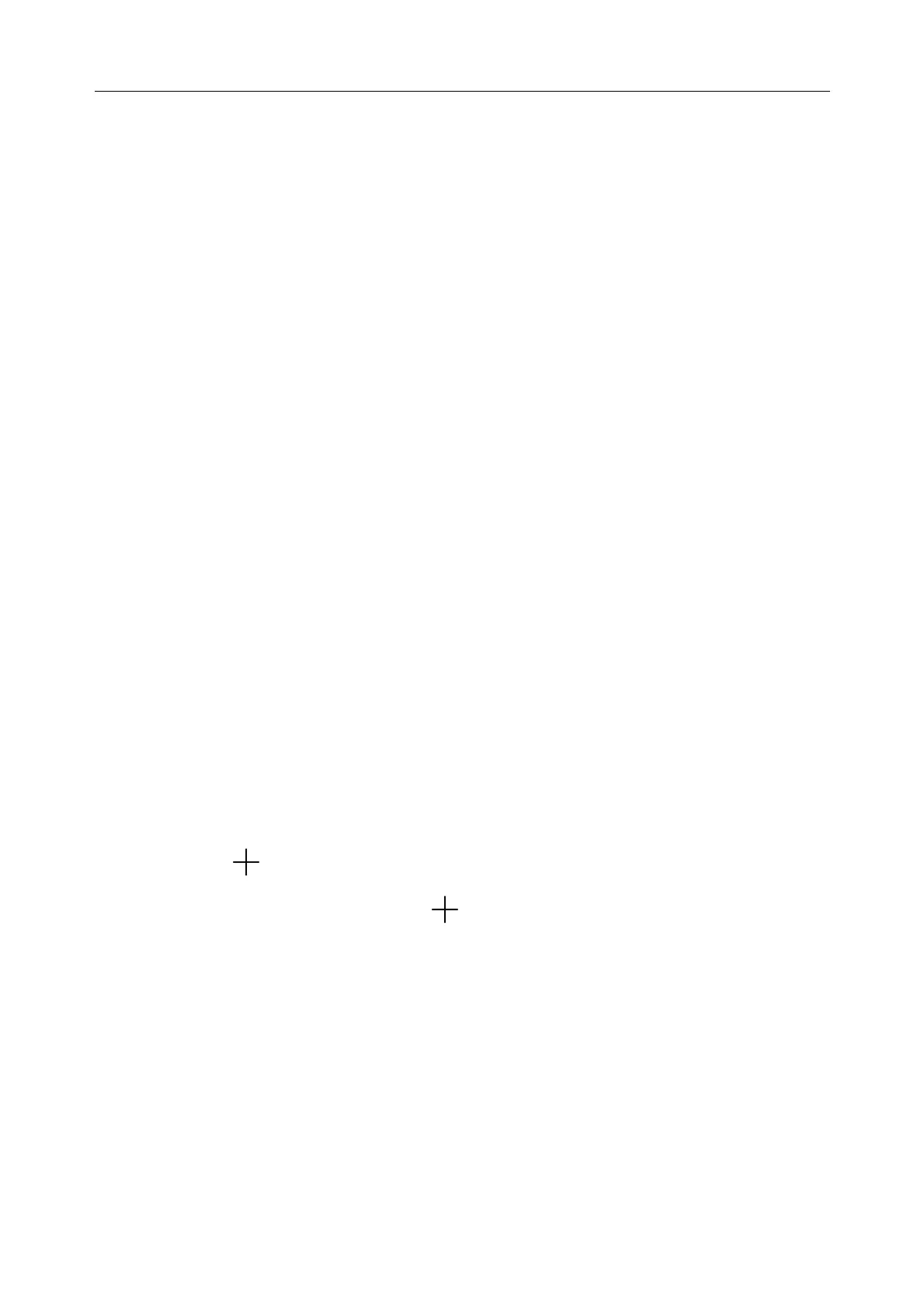Patient Monitor User Manual Basic Operation
- 39 -
3.7 Checking Your Monitor Version
To check the monitor version, please select Menu > Common Function > About to check the
monitor software revision.
3.8 Networked Monitoring
Your monitor can be connected to the wired network and the wireless network. If the monitor is
networked, a network symbol is displayed on the screen.
NOTE:
1 Be aware that some network-based functions may be limited for monitors on wireless
networks in comparison to those on wired networks.
2 When selecting dynamic IP mode, please check the IP address from MFM-CMS.
3.9 Setting Languages
To change the language, please:
1. Select Menu > Maintenance > User Maintain, then type the correct password ABC into the
displayed interface.
2. Select the Language option on the popup interface to open the language list.
3. Select the desired language from the list. To make the change valid, please restart the
monitor.
3.10 Calibrating Screens
To calibrate the V series monitor screen, please refer to the following steps:
1. Select Menu > Maintenance > User Maintain, input the user password ABC, and select
TouchScr Calibration > VX (VX stands for the monitor model). User can also enter into
calibration interface through pressing shortcut key F9 in connected keyboard.
2. The symbol appears on the screen.
3. Click on the central point of the symbol
.
NOTE:
1 If calibration file is lost or damaged, the monitor will automatically enter into screen
calibration interface.
2 In the screen calibration interface, the screen turns gray and no measurement data
can be displayed.
To calibrate the iM20 screen:
In elite VX series monitor, select Menu > Maintenance > User Maintain, input the user
password ABC, and select TouchScr Calibration > iM20, then operate as above Step 2 and Step
3 in iM20. If elite VX is in Demo mode, the iM20 can’t be selected.
