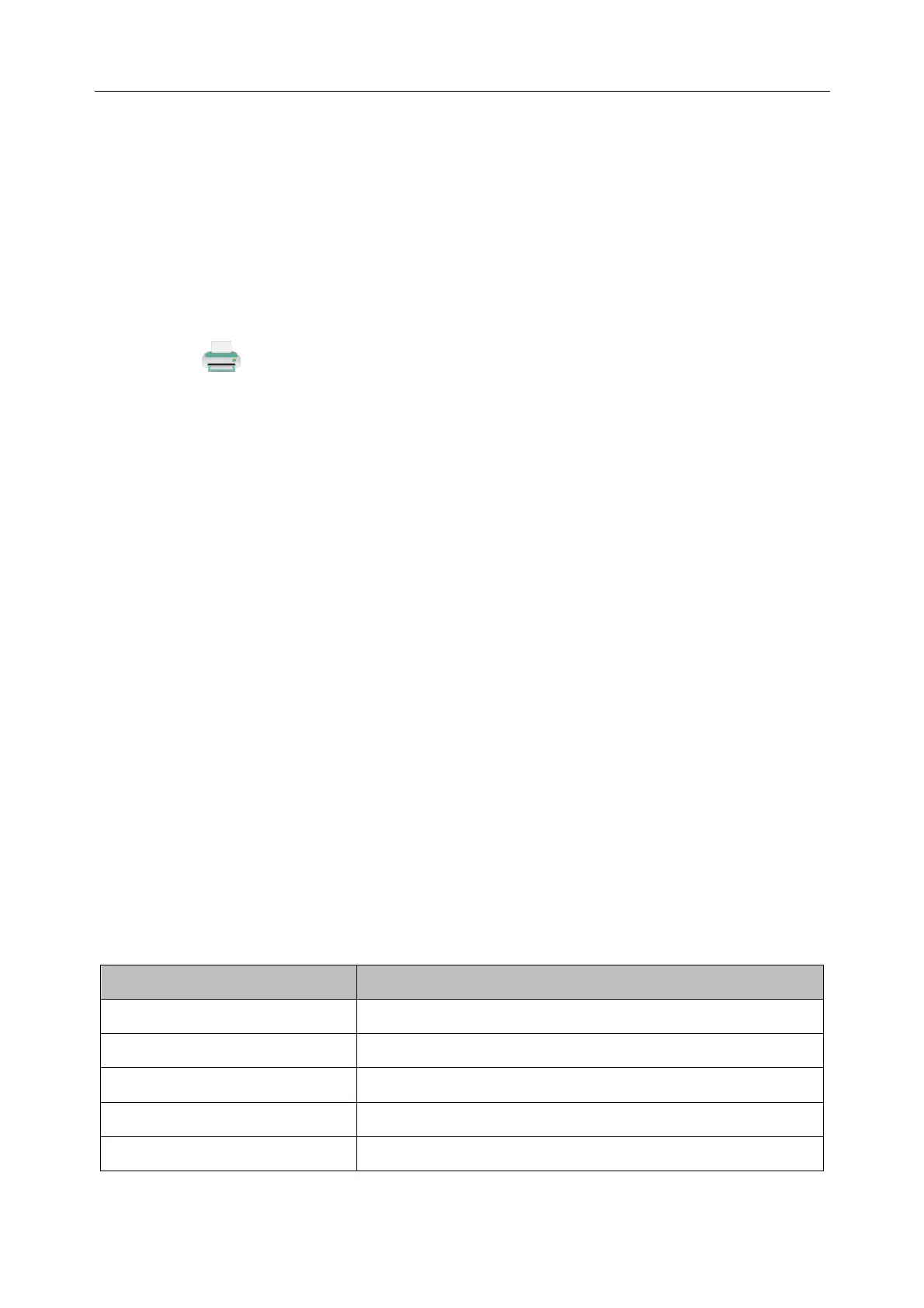Patient Monitor User Manual Printing Patient Reports
- 210 -
Chapter 27 Printing Patient Reports
Patient reports can be printed out by an HP series laser printer connected with the monitor.
NOTE:
Use the printer HP Laser Jet P2055dn which is tested to be compatible with the monitor.
27.1 Printer Settings
You can configure the printer settings on the monitor before printing out patient reports. Click the
shortcut key
or select Menu > System Setup > Printer Setup, and you can
Assign a locally networked printer by selecting it from the Printer list.
Search all available printers networked with the monitor by clicking Search Printer.
Enable or disable double side printing by setting DoubleSide Print to On or Off.
The reports will be printed out on A4 paper and with single side by default.
NOTE:
1 You need to search all available printers on the local network for the first time you
use a networked printer.
2 Make sure the IP of the printer and the IP of the monitor share the same network
segment.
3 Do not click Search Printer during printing patient reports, or the printer might stop
the current print job.
4 When a printer simultaneously received print jobs from several networked monitors,
a print job conflict may occur. Check the use status of the monitors and the printers
on the same network prior to use and avoid print job conflicts.
5 Make sure there is no lack of paper before printing patient reports, or the alarm
Printer Unavailable will be triggered.
27.2 Starting and Stopping Report Printing
You can print out ten types of patient reports following the procedure below:
Report Type Procedure
Trend graph report In the Trend Graph window, click Print to start printing.
Trend table report In the Trend Table window, click Print to start printing.
Alarm waveform report In the Alarm Review window, click Print to start printing.
NIBP review report In the NIBP Review window, click Print to start printing.
Arrhythmia review report In the ARR Review window, click Print to start printing.
