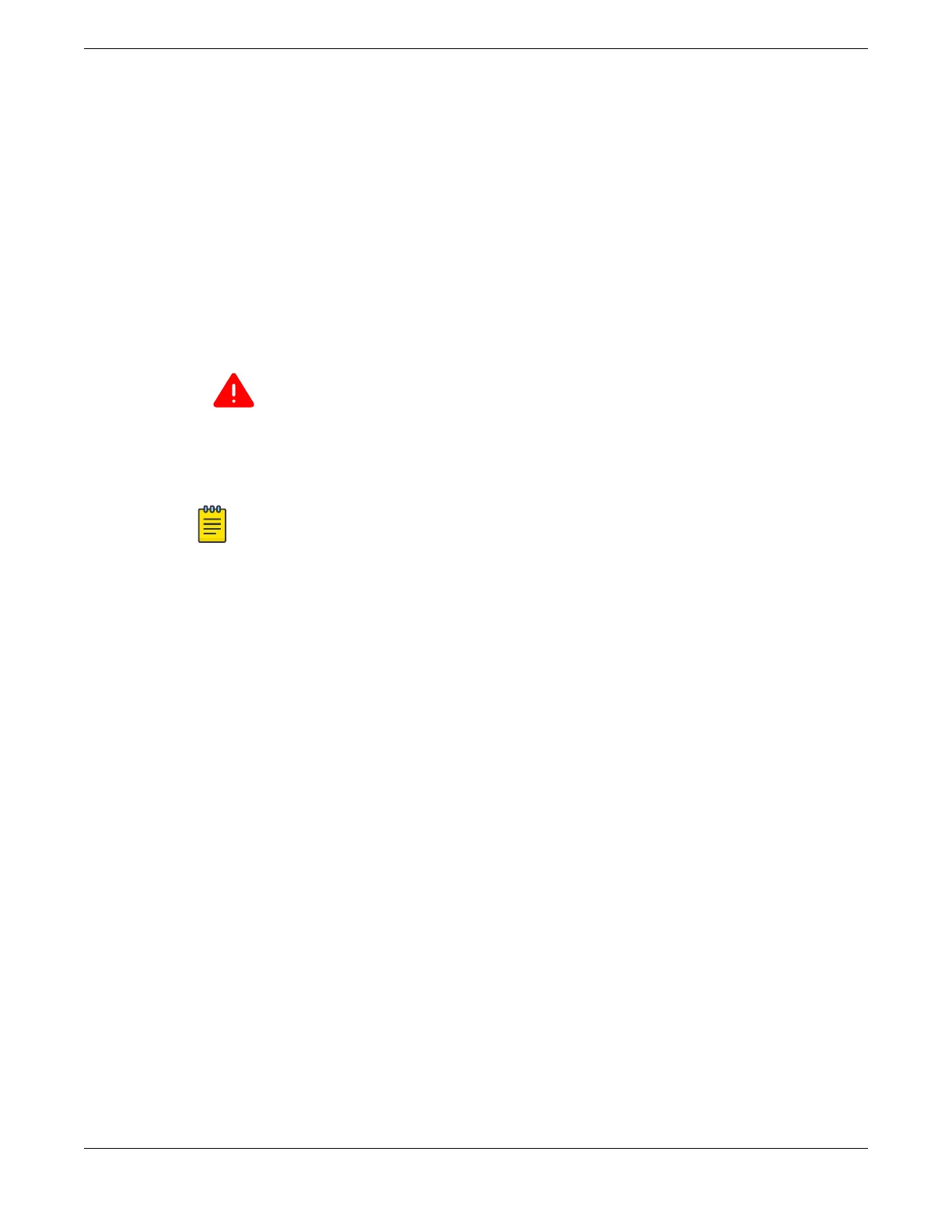When installing an EPS-C2 chassis at the same time as a switch, install the components in the following
order:
1. Install the switch into a rack.
2. Install the EPS-C2 chassis into a rack.
3. Install power supplies into the EPS-C2 chassis.
4. Attach the redundant power cable from the EPS-C2 chassis to the switch.
5. Attach an AC power cord to the switch's internal power supply.
Then plug it into an AC power source.
6. Connect AC power cords to the internal power supplies of the EPS-C2 chassis.
Then plug each cord into an AC power source.
Warning
Be sure to attach power to components in the order listed in this section. If you attach
power out of the order listed, you can damage your equipment.
The following sections describe the specific steps for installing the EPS-C2 chassis.
Note
An AC power cord is not provided with the Summit 750 W AC power supply. See Selecting
Power Supply Cords on page 483 for information about selecting a power cord.
Installing an EPS-C2 Chassis
To mount the EPS-C2 chassis in a 19-inch rack, follow these steps:
1. Place the EPS-C2 chassis upright on a secure work surface.
2. Remove the mounting bracket kit from the packaging.
3. Attach the mounting brackets as follows:
a. Place a mounting bracket over the mounting holes on one side of the EPS-C2 (see Figure 206).
Installing External Power Supplies
Installing an EPS-C2 Chassis
ExtremeSwitching Hardware Installation Guide 265
