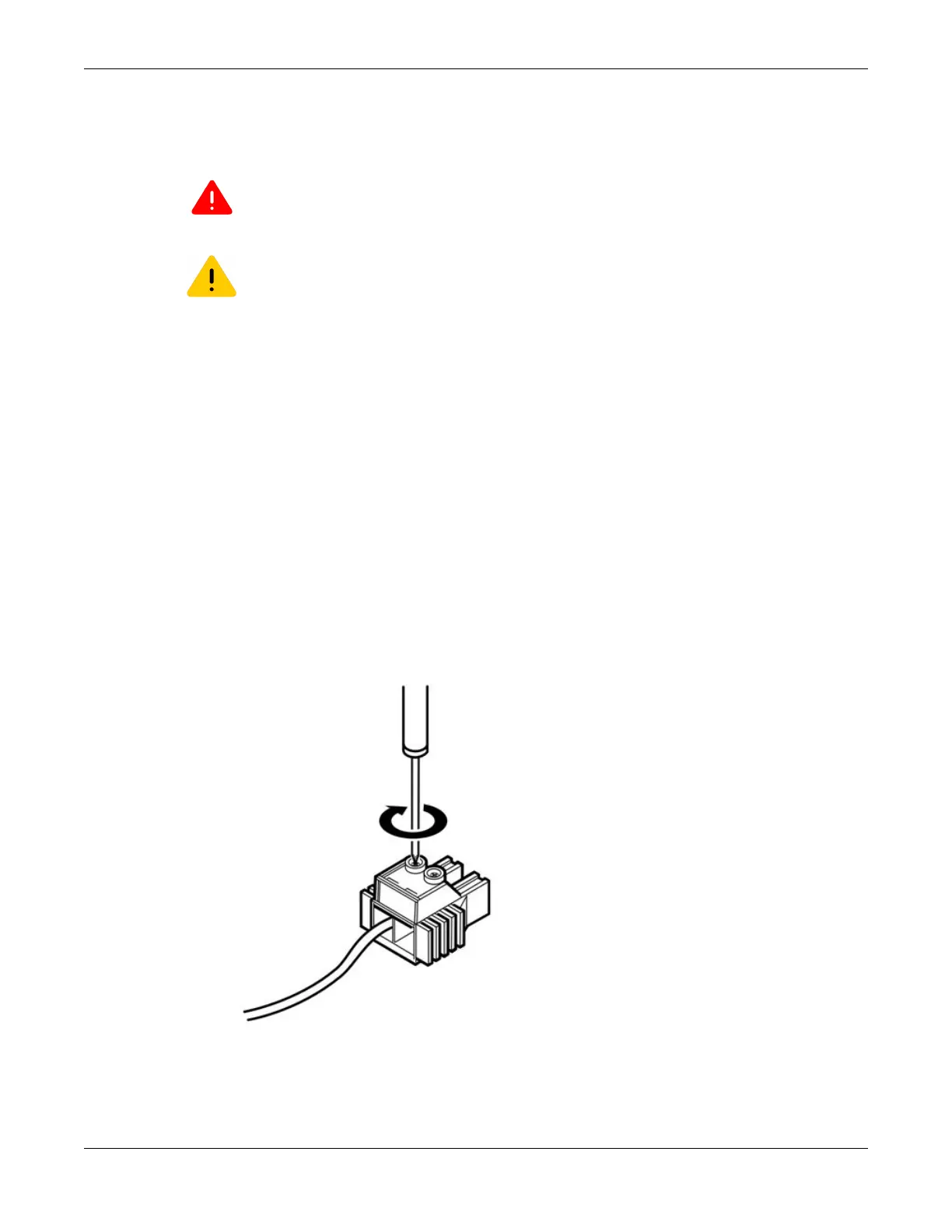Connect DC Power Cables to an 1100 W DC Power Supply
The DC power connection at your facility must be made by a qualified electrician.
Warning
Always make sure that the DC circuit is de-energized before connecting or disconnecting the
DC power cables on the 1100 W DC power supply.
Caution
Provide proper connection and strain relief on the DC power cables in accordance with all
local and national electrical codes.
To connect the DC power cables to the 1100 W DC power supply, follow these steps:
1. Verify that the DC circuit is de-energized.
2. Attach an ESD-preventive wrist strap to your bare wrist and connect the metal end to an
appropriate ground point on the rack.
3. Verify that the ground wire is attached to the power supply.
See Connect the Ground Wire to an 1100 W DC Power Supply on page 365.
4. Insert a screwdriver into both slots on the top of the terminal connector and loosen the screws
enough to accommodate a stripped power input cable.
5. Insert the DC power cables into the connector.
a. Slide the end of the positive wire (–48 V RTN) into the positive terminal (labeled +, on the left
side of the connector).
b. Tighten the screw on the top of the positive terminal connector to between 4.4 in‑lb (0.50 N m)
and 7.1 in‑lb (0.8 N m).
See Figure 306.
Figure 306: Inserting the DC Power Cables into the Connector
Connect DC Power Cables to an 1100 W DC Power
Supply Replacing DC Power Supplies
366 ExtremeSwitching Hardware Installation Guide
