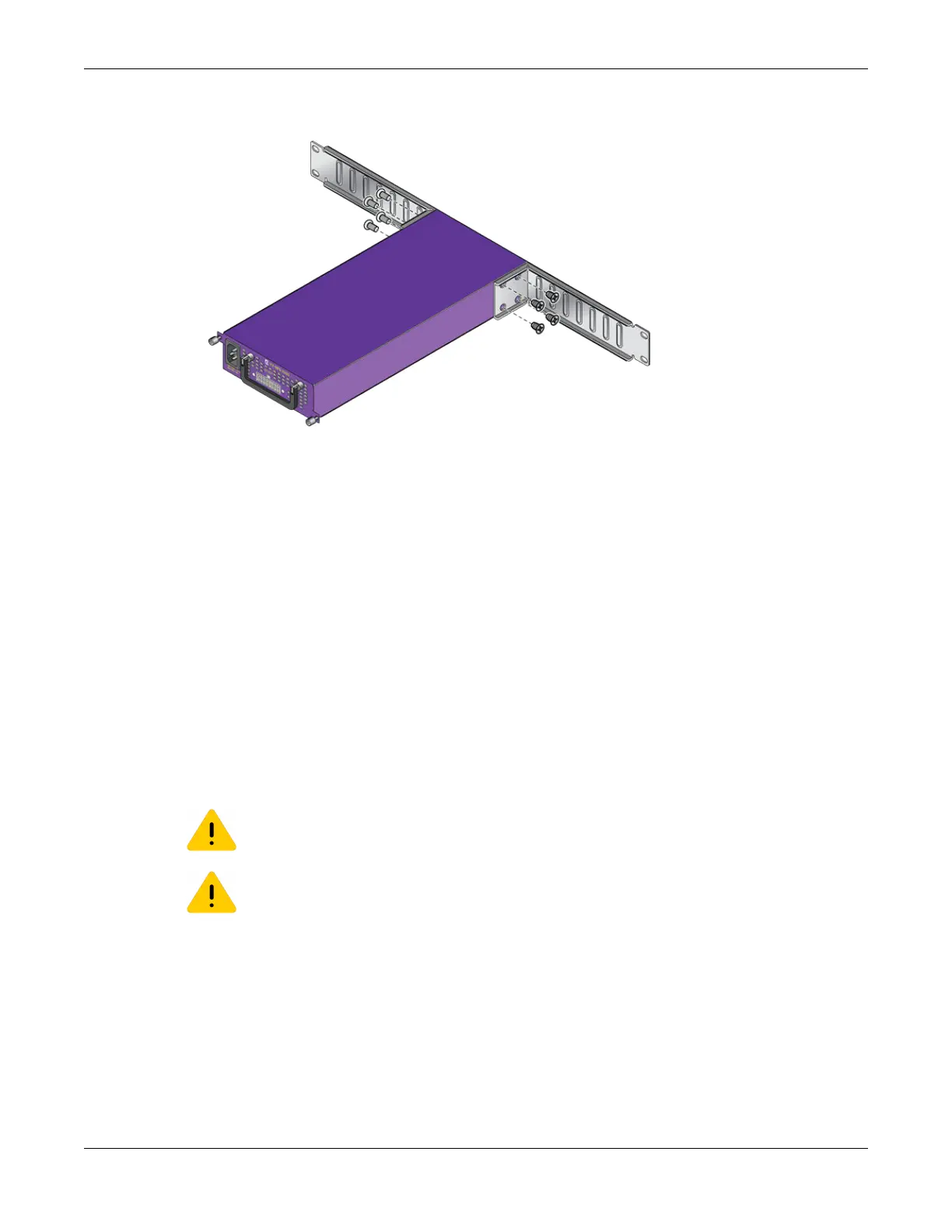2. Attach the other bracket to the other side of the power supply.
Figure 231: Long Brackets Attached to VX-RPS-1000 Power Supply
3. Align the holes at the end of each bracket with the rack post holes.
4. Secure the power supply to the rack with rack-mounting screws.
5. Connect a power cable (included with the power supply) to the output socket on the power supply
and the RPS input connector on the rear of the V400 unit.
6. Connect an AC power cord (not included) to the AC power input socket on the power supply and to
an AC power outlet.
When power is connected, verify that the power supply’s DC OK LED turns green. Verify that the
port extender’s PWR LED turns green.
Installing up to Three VX-RPS-1000 Power Supplies on a Shelf
You can install up to three VX-RPS-1000 power supplies in the 3-Slot Modular Shelf (Part no. 18201). The
shelf is mounted in a standard equipment rack.
You will need four customer-supplied screws to attach the shelf to a standard 19-inch rack.
Caution
Observe all ESD precautions when handling sensitive electronic equipment.
Caution
Before rack-mounting the device, ensure that the rack can support it without compromising
stability. Otherwise, personal injury and/or equipment damage can result.
To install the VX-RPS-1000 in the 3-slot shelf, follow these steps.
1. Attach mounting brackets to the shelf, following the instructions included in the shelf packaging.
Installing External Power Supplies
Installing up to Three VX-RPS-1000 Power Supplies on a
Shelf
ExtremeSwitching Hardware Installation Guide 291
